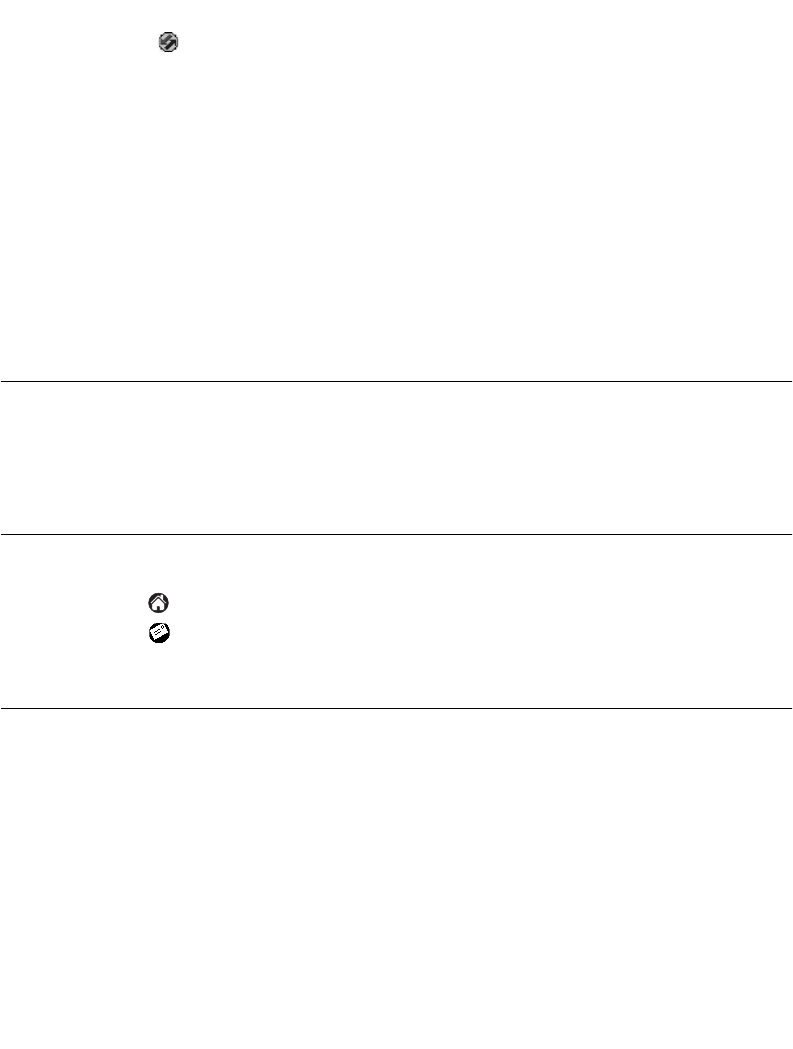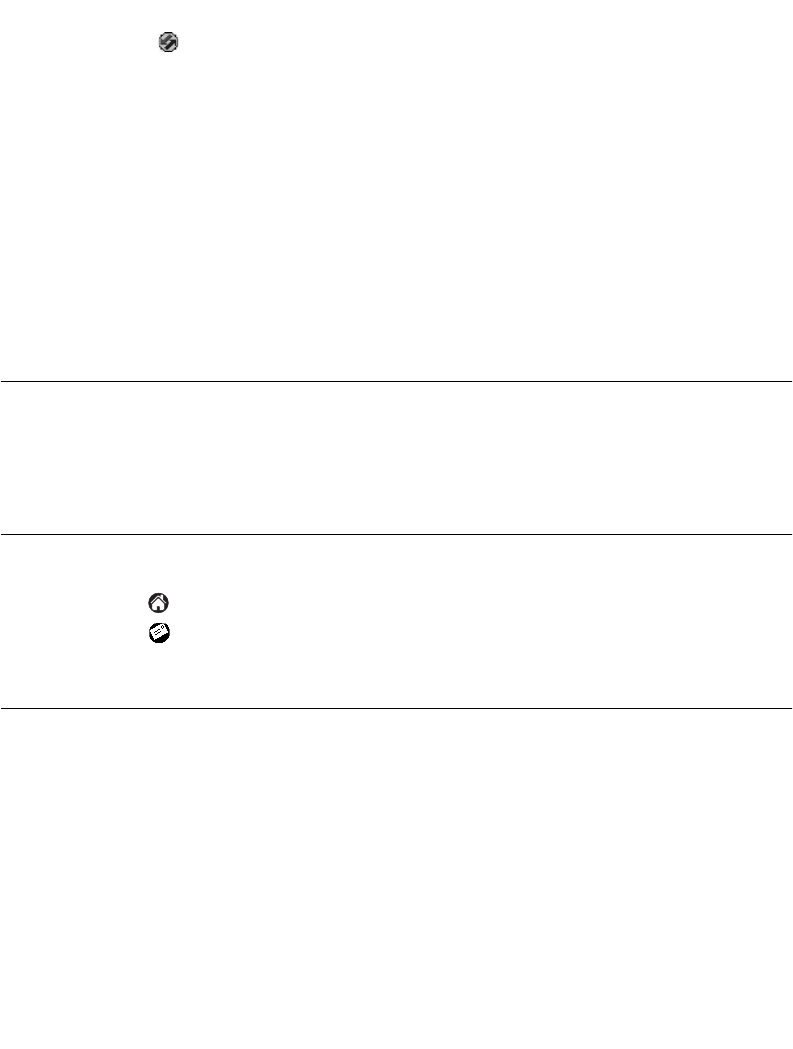
12-5
Applications: Mail
To change your Mail setup options:
1. Click the icon in the Windows System Tray to open the HotSync menu.
2. Click Custom from the HotSync menu to open the Custom dialog.
Tip: You can also click Custom from the HotSync menu in the Symbol Palm
Terminal Desktop software.
3. Click Mail in the Conduit list to indicate that you want to change these settings.
4. Click the
Change
button to open the Change HotSync Action dialog for the Mail
conduit.
5. Modify your settings as needed.
6. Click the
OK
button to confirm your changes and close the Change HotSync Action
dialog.
Synchronizing Mail with Your E-Mail Application
After you have enabled and configured Mail, perform a HotSync operation to synchronize
Mail with your desktop e-mail application. For a complete explanation of how to use the
HotSync feature, refer to the Chapter 9,
Applications: HotSync®
.
Opening Mail on Your SPT 1700 Terminal
To open mail:
1. Tap the icon to open the Applications Launcher.
2. Tap the icon to display the Message List screen.
Viewing Messages
The Message List lists your incoming messages, who sent them and the date they were
received. Messages you’ve read appear with a check next them and high-priority
messages appear in bold.