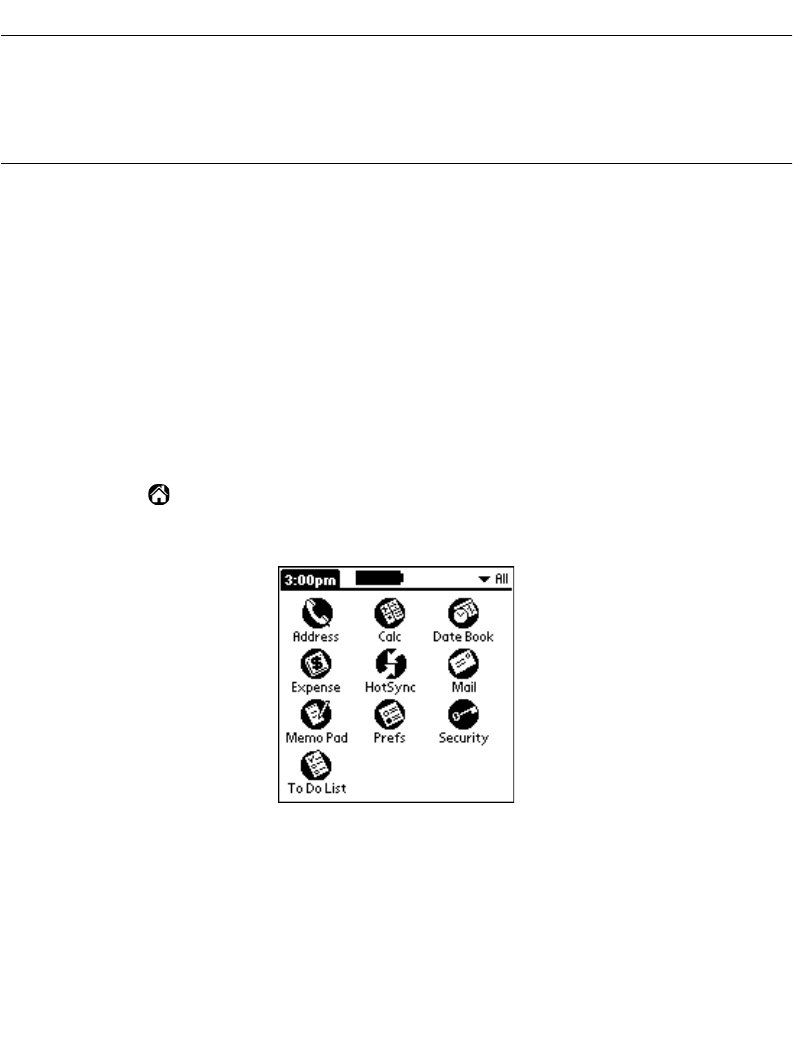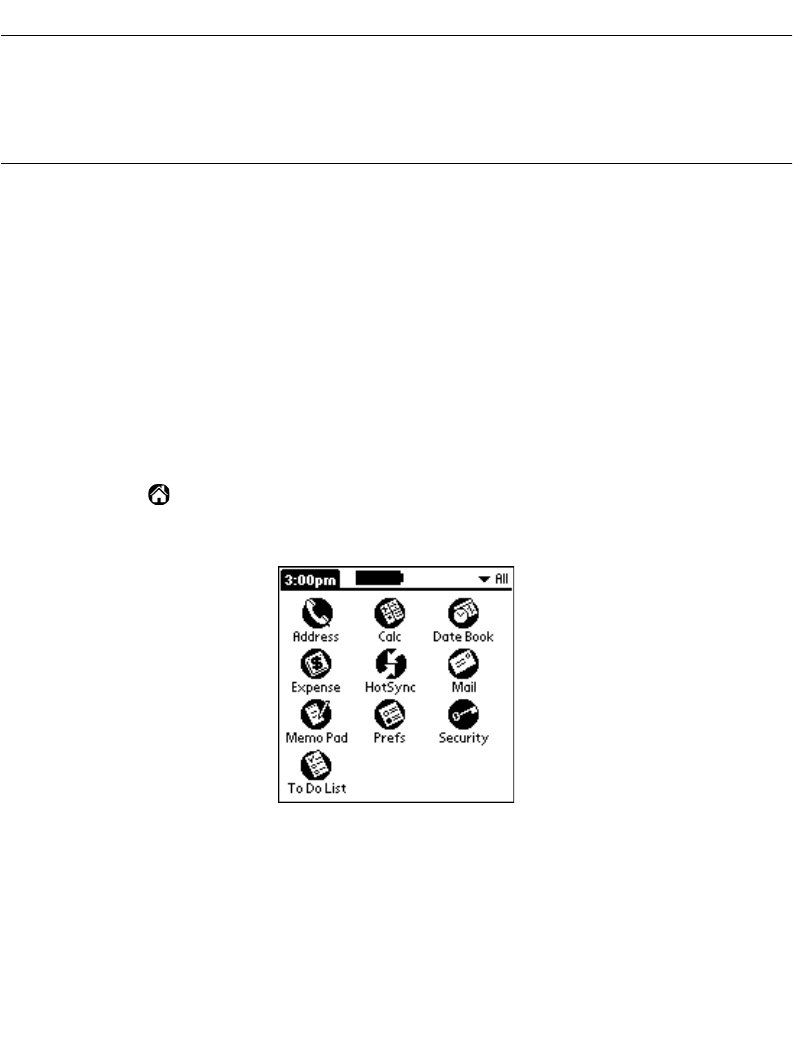
3-3
Working with Your SPT 1700 Terminal
Introduction
This chapter explains how to open applications, use the on-screen keyboard, write with the
stylus, perform scanning, and use common features on your SPT 1700 terminal.
Applications
Your SPT 1700 terminal is equipped with a variety of applications which display in the
Applications Launcher. Use the Applications Launcher to open any application installed on
your SPT 1700 terminal. You can also open the four main applications — Date Book,
Address Book, To Do List and Memo Pad — with the buttons on the front panel of your SPT
1700 terminal.
Tip:
The buttons on the front panel provide instant access to the selected
application. You don’t need to turn on your SPT 1700 terminal first.
The Applications Launcher also displays the current time, battery level and application
category.
To open applications:
1. Tap the icon on the SPT 1700 terminal screen to open the Applications
Launcher.
2. Tap the icon of the application that you want to open. If you have many applications
installed on your SPT 1700 terminal, tap the scroll bar to see all of your
applications.
Tip:
As a shortcut, write the Graffiti
®
handwriting software character stroke for the
first letter of the application you want to use. The Applications Launcher scrolls to