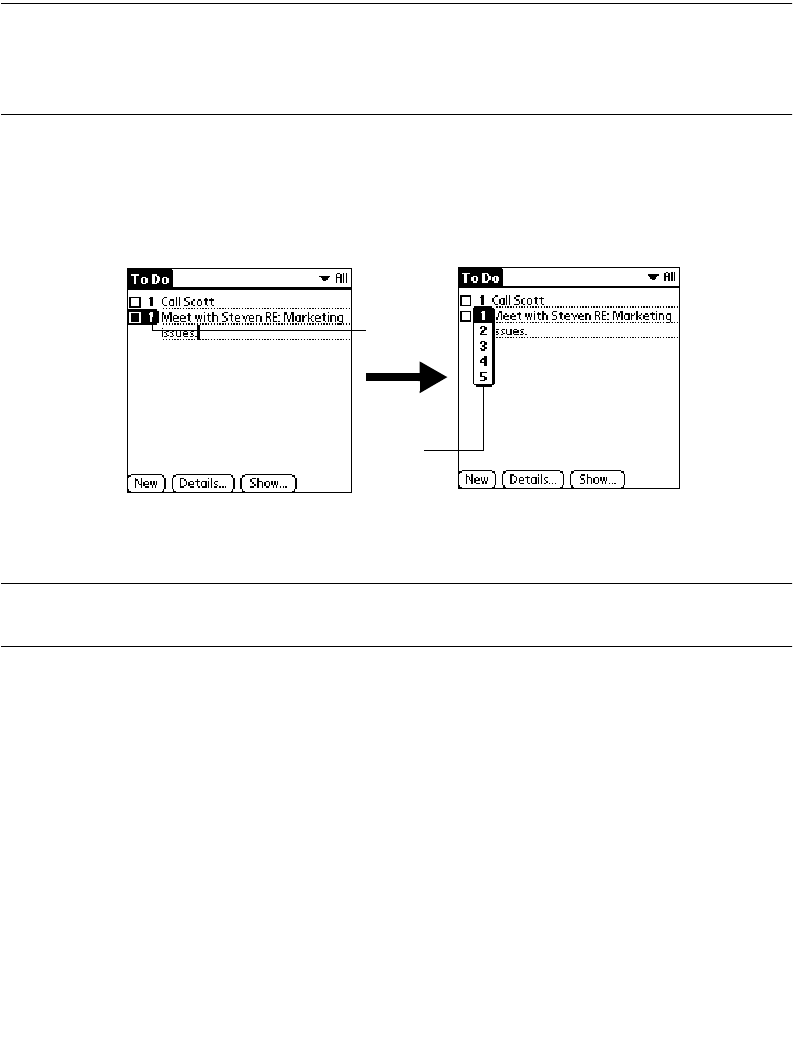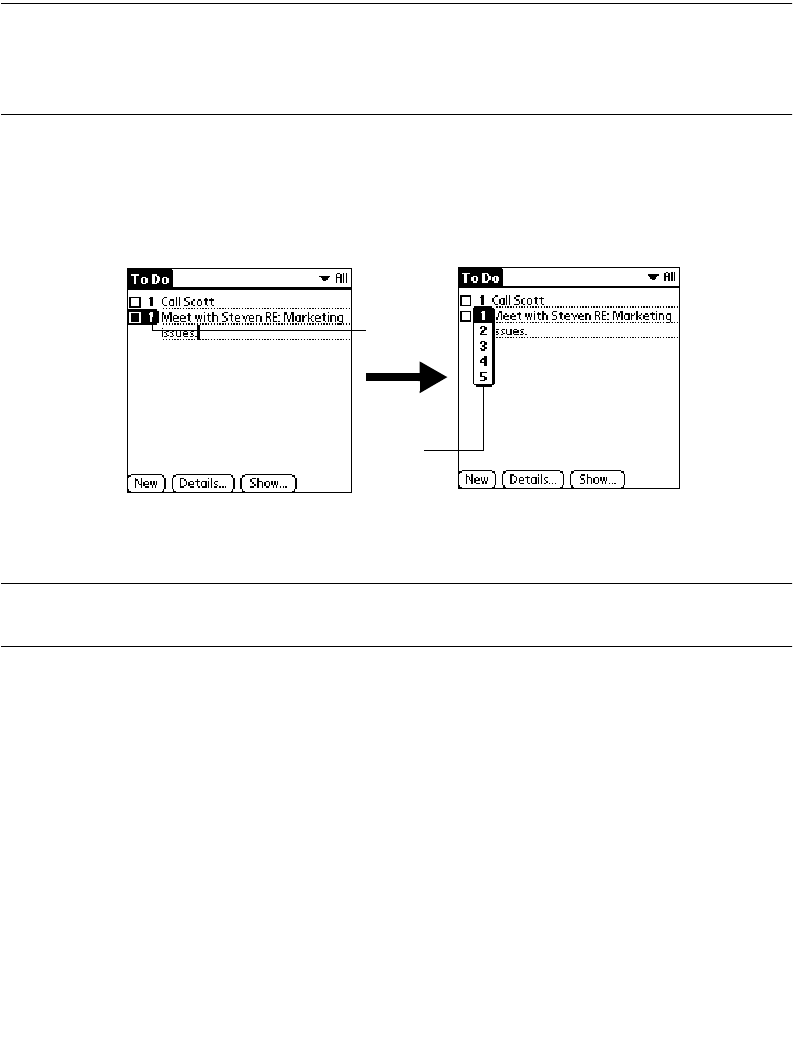
16-5
Applications: To Do List
Note:
When you create a new To Do item, its Priority is automatically set
to level “1,” the highest (most important) level. However, if you select
a To Do item first, the new item displays beneath the selected item
with the same priority as the selected item.
To set a Priority level for a To Do item:
1. Tap the Priority number on the left side of the To Do item to open the Priority pick
list. (Refer to
To Do Show Options
on page 16-8 if priority numbers are not visible.)
2. Tap the Priority number that you want to set for the To Do item (1 is most important
and 5 is least important).
Note:
You can also change the Priority setting for a To Do item with the To
Do Details screen described later in this chapter.
Checking Off a To Do Item
The To Do List makes it easy to mark tasks as you complete them. You can set the To Do
List to record the date that you complete the To Do item and you can choose to show or
hide complete To Do items. Refer to
To Do Show Options
on page 16-8.
To check off a To Do List item:
1. In the To Do List, select an entry and tap the
Show
button.
2. In the To Do Preferences screen, tap Show Completed Items.
Tap to
select
priority
Tap here