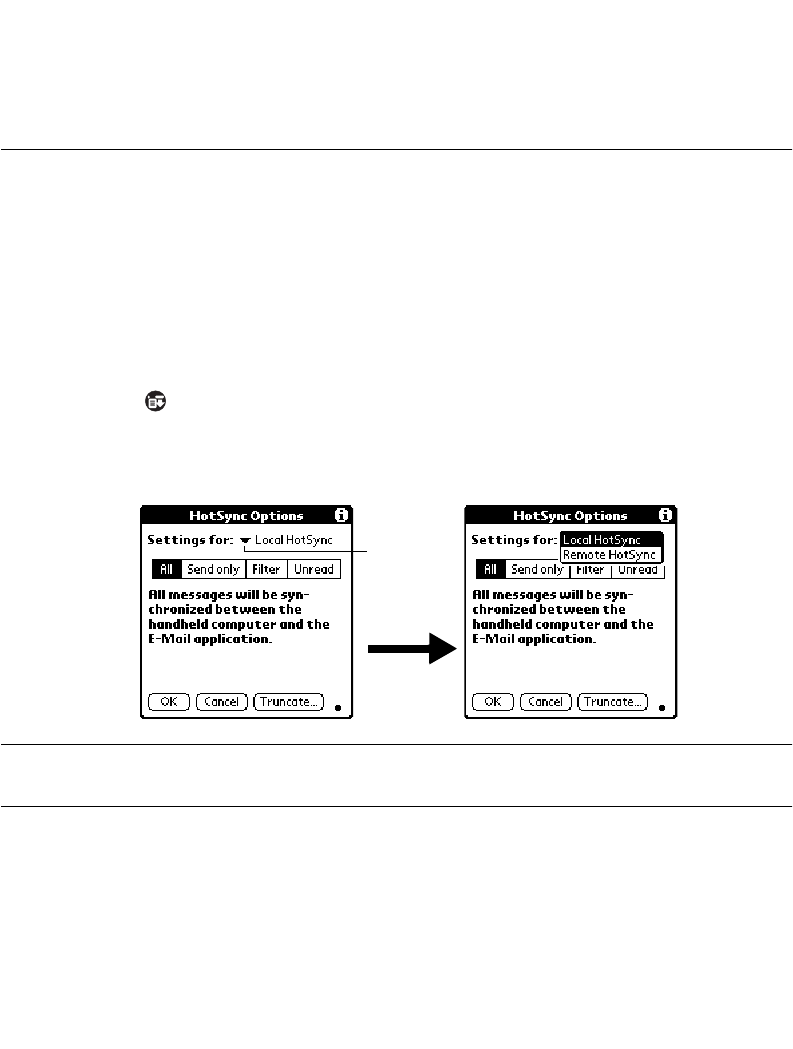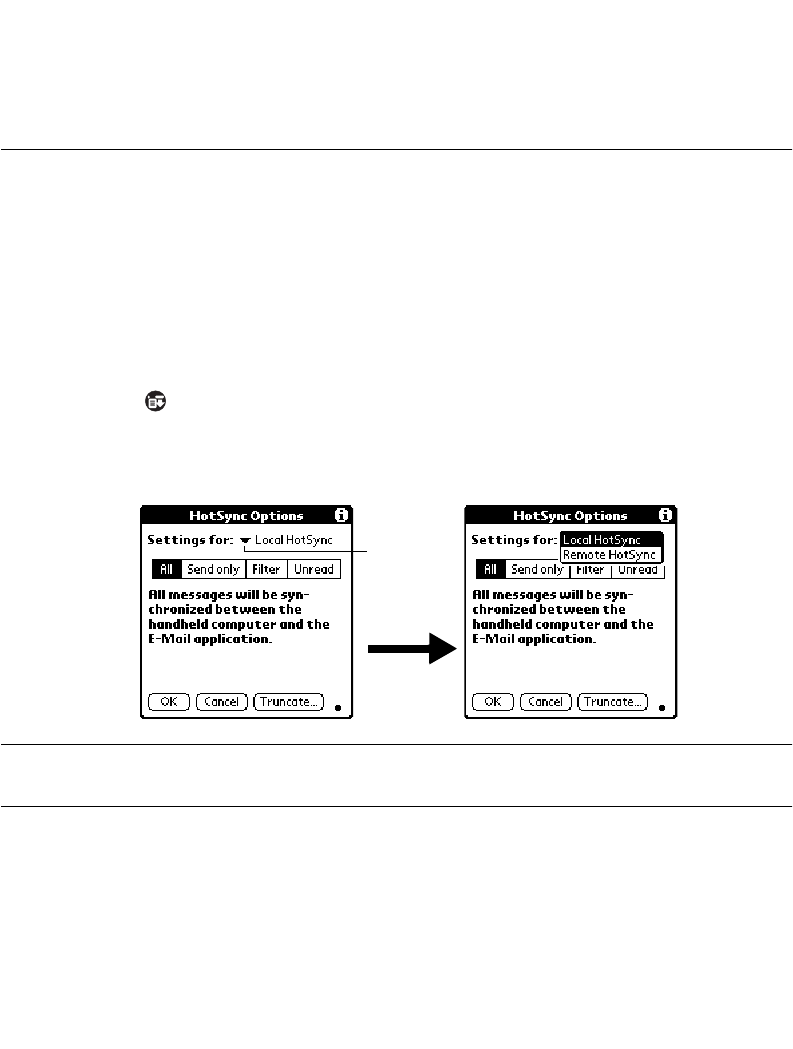
12-21
Applications: Mail
3. Tap
OK
to close the Show Options screen and return to the Message List.
HotSync Options
HotSync Options enable you to manage your e-mail more effectively by selecting which
messages download when you synchronize your computer and your SPT 1700 terminal.
Different settings can be defined for local and remote synchronization. For example, you
may want to download all of your messages during local synchronization and only urgent
messages during remote synchronization. Once defined, your SPT 1700 terminal
determines if synchronization is occurring locally or remotely and uses the appropriate
HotSync Options settings.
To activate the HotSync Options screen:
1. Tap the icon to open the Mail menus.
2. Tap HotSync Options from the Options menu to open the HotSync Options screen.
3. Tap the Settings for pick list and select Local HotSync or Remote HotSync.
Note:
For more information about Local and Remote HotSync operations,
refer to Chapter 9, Applications: HotSync®.
Subject
Sorts messages by subject and displays them in ascending alphabetical
order based on the first word of the subject field.
Tap here to
display
HotSync
options