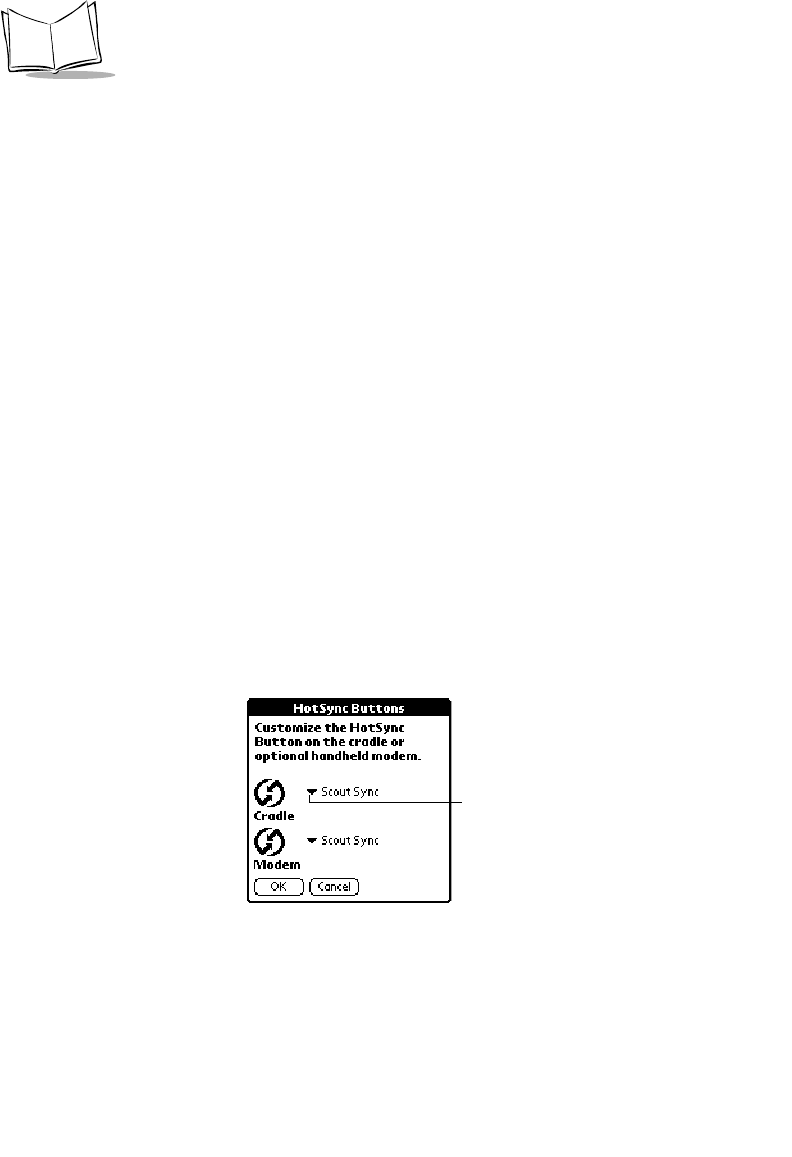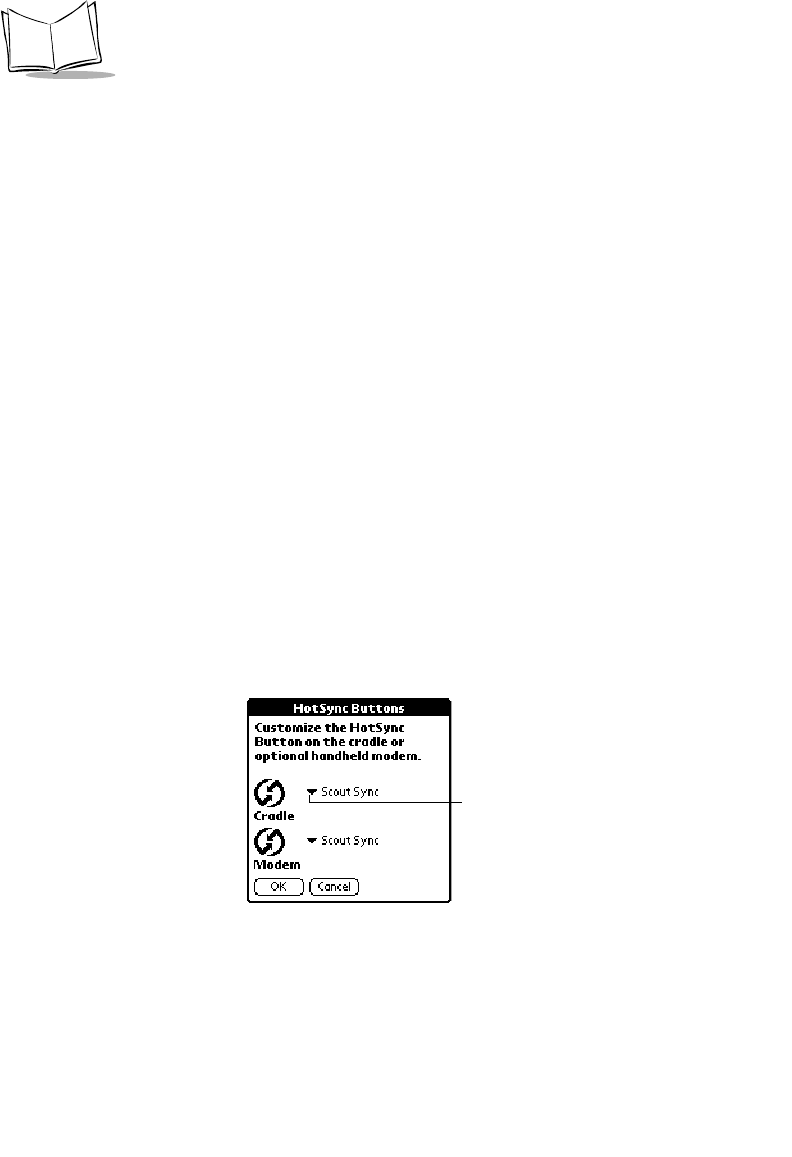
14-6
SPT 1700 Series Product Reference Guide
3. Tap the
OK
button to complete your selection and return to the Buttons Preferences
screen.
HotSync Buttons Preferences
The Buttons Preferences screen also enables you to associate different applications with
the HotSync button on the CRD1700-1000S. Any changes that you make in the HotSync
Buttons screen are effective immediately; you do not have to change to a different screen
or application.
To change the HotSync Buttons preferences:
1. Tap the
HotSync
button in the Buttons Preferences screen to open the HotSync
Buttons screen.
2. Tap the pick list next to the button you want to assign to display a list of all the
applications installed on your SPT 1700 terminal.
3. Tap the application that you want to assign to each button. The default setting for
each button is the HotSync setting, which means the cradle and optional device
accessory perform their normal HotSync functions.
Graffiti Help Activates a series of screens that show the complete Graffiti pen
stroke character set.
Turn Off & Lock Turns off and locks the SPT 1700 terminal. You must assign a
password to lock the SPT 1700 terminal. When locked, you need to
enter the password to unlock and use your SPT 1700 terminal.
Beam Data Beams the current entry to another terminal.
Tap arrow to
show pick list