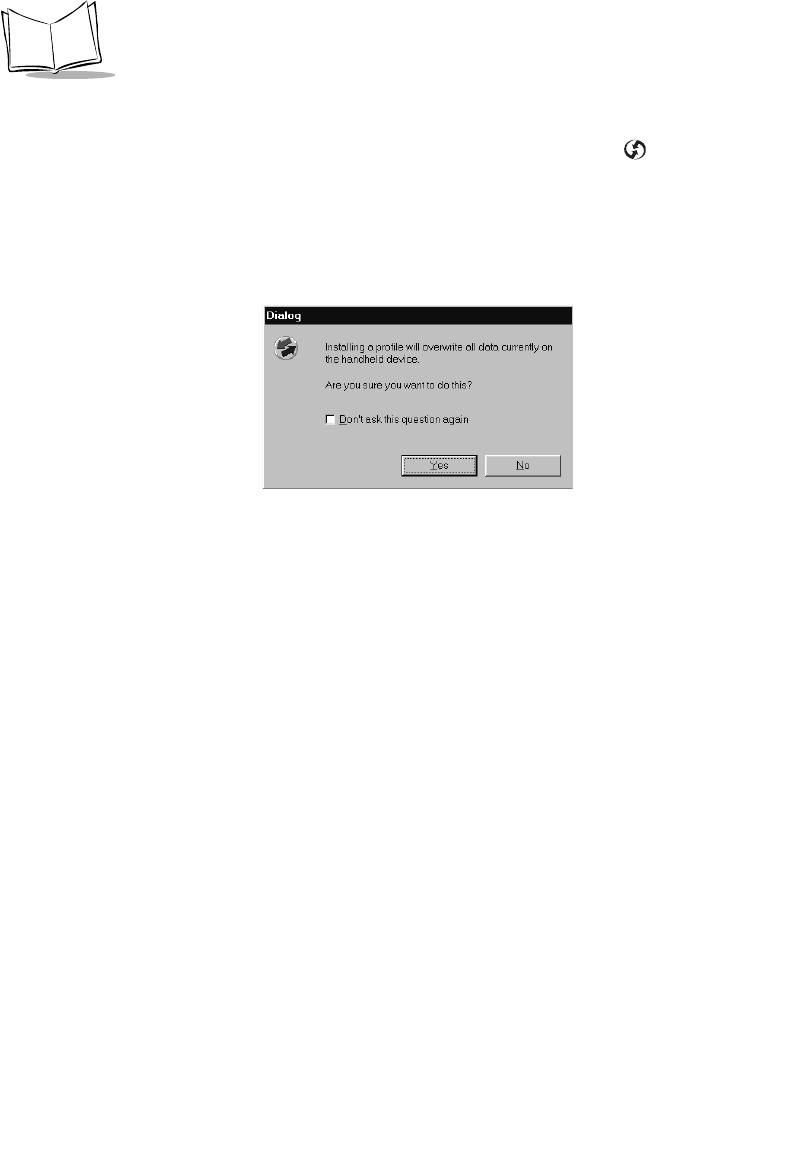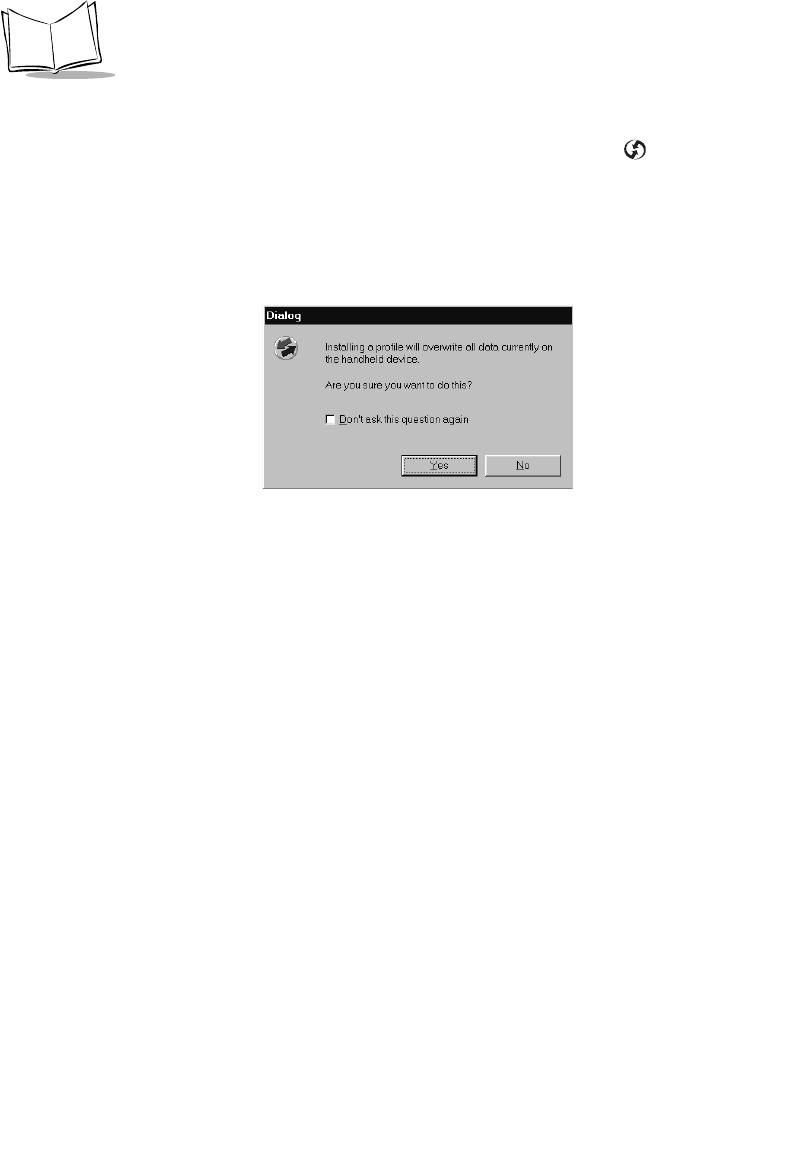
9-8
SPT 1700 Series Product Reference Guide
To use a Profile for the first-time HotSync operation:
1. Place the new SPT 1700 terminal in the cradle, and press the button on the
cradle to open the Users dialog.
2. Click the
Profiles
button to open the Profiles dialog.
3. Choose the Profile that you want to load on the SPT 1700 terminal, and click the
OK
button to open the following alert dialog:
4. Click the
Yes
button to transfer all the Profile data to the SPT 1700 terminal.
The next time you perform a HotSync operation, the Symbol Palm Terminal Desktop
prompts you to assign a User name to the SPT 1700 terminal.
Using File Link
The File Link feature enables you to synchronize the Address Book and Memo Pad
information on your SPT 1700 terminal with a separate external file such as a company
phone list. HotSync Manager stores the data in a separate category on your Symbol Palm
Terminal Desktop and your SPT 1700 terminal. You can configure the File Link feature to
check for changes to the external file when you perform a HotSync operation.
With File Link you can synchronize with data stored in any of the following formats:
• Comma delimited (*.csv)
• Tab delimited (*.tsv)
• Memo Pad archive (*.mpa)
• Address Book archive (*.aba)
• Text (*.txt)
For information on how to set up a File Link, refer to the Symbol Palm Terminal Desktop
Software online Help.