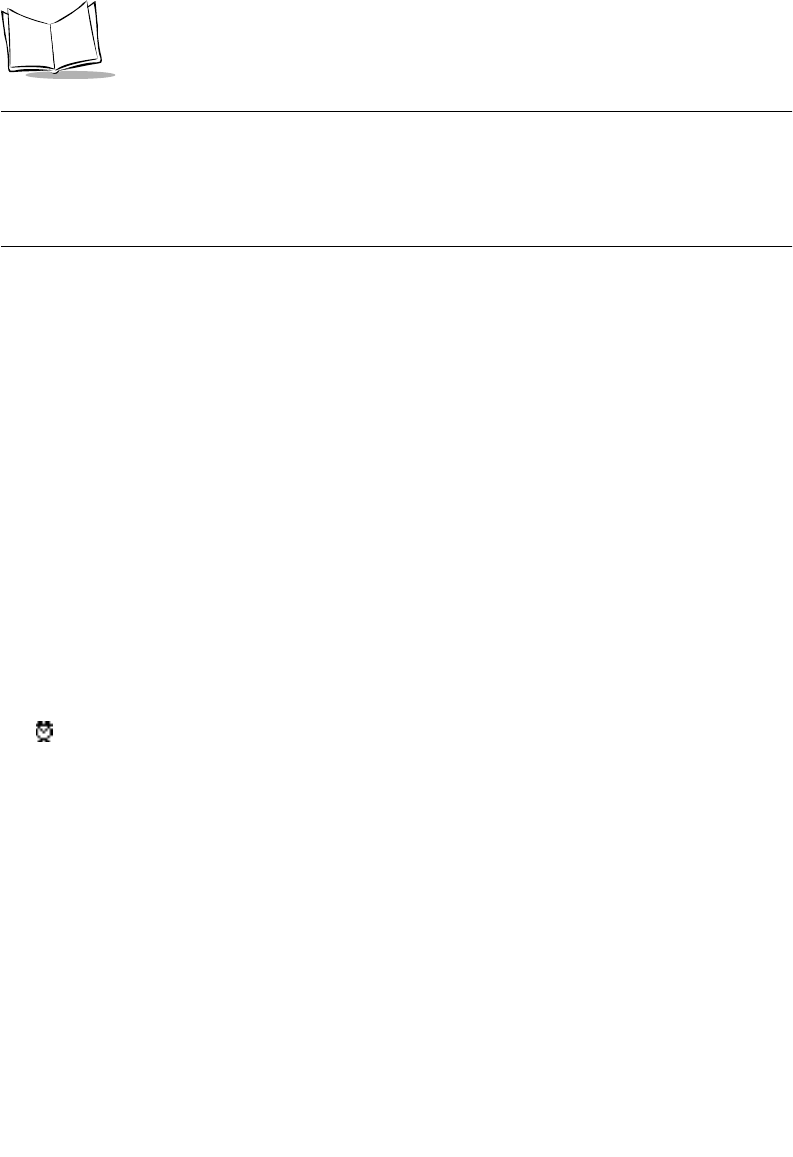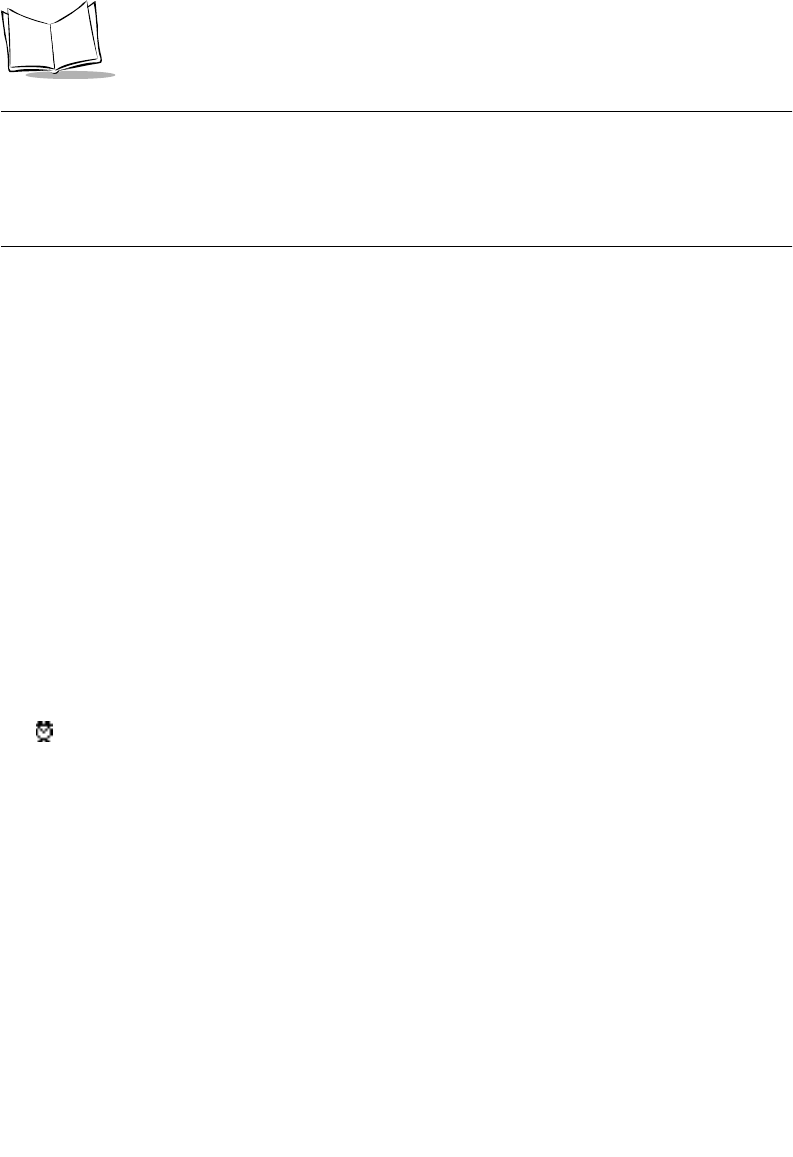
7-8
SPT 1700 Series Product Reference Guide
Note:
If you create an event and decide later that there is no particular start
or end time, you can easily change it to an untimed event. Tap the
time of the event in the Date Book screen, tap the No Time button,
then tap the OK button to confirm your selection and close the Set
Time screen.
Rescheduling an Event
You can easily make changes to your schedule with your SPT 1700 terminal.
To reschedule an event:
1. Tap the event (not the time of the event) you want to reschedule.
2. Tap the
Details
button to open the Event Details screen for that event.
3. To change the time, tap the Time box and select the new time as described earlier
in this chapter.
4. To change the date, tap the Date box and select the new date as described earlier
in this chapter.
5. Tap the
OK
button to close the Event Details screen and return to the Date Book
screen.
Setting an Alarm for an Event
The Alarm setting enables you to set an audible alarm for events in your Date Book. You
can set an alarm to sound minutes, hours or days before an event. When you set an alarm,
an icon displays to the far right of the event with the alarm. When the alarm tone
sounds, a reminder message also displays on the SPT 1700 terminal screen.
The default Alarm setting is 5 minutes before the time of the event, but you can change this
to any number of minutes, hours or days.
To set an alarm for an event:
1. Tap the event to which you want to assign an alarm.
2. Tap the
Details
button to open the Event Details screen for that event.