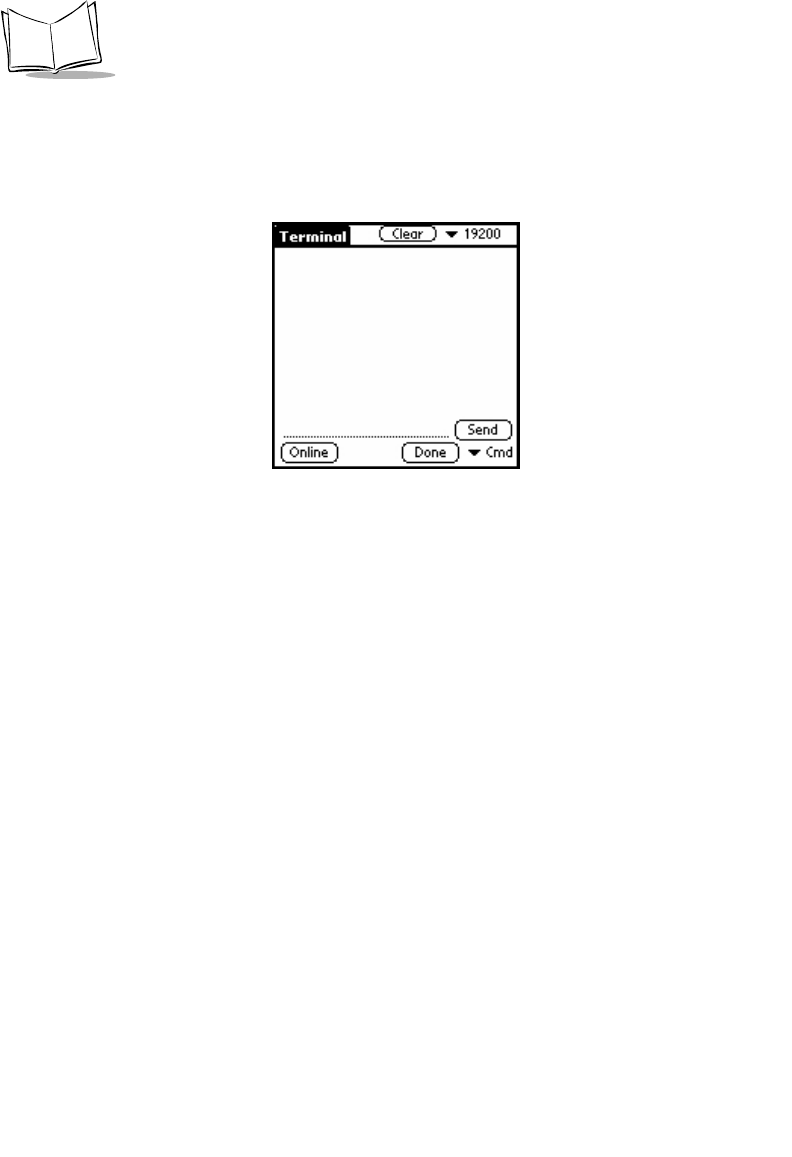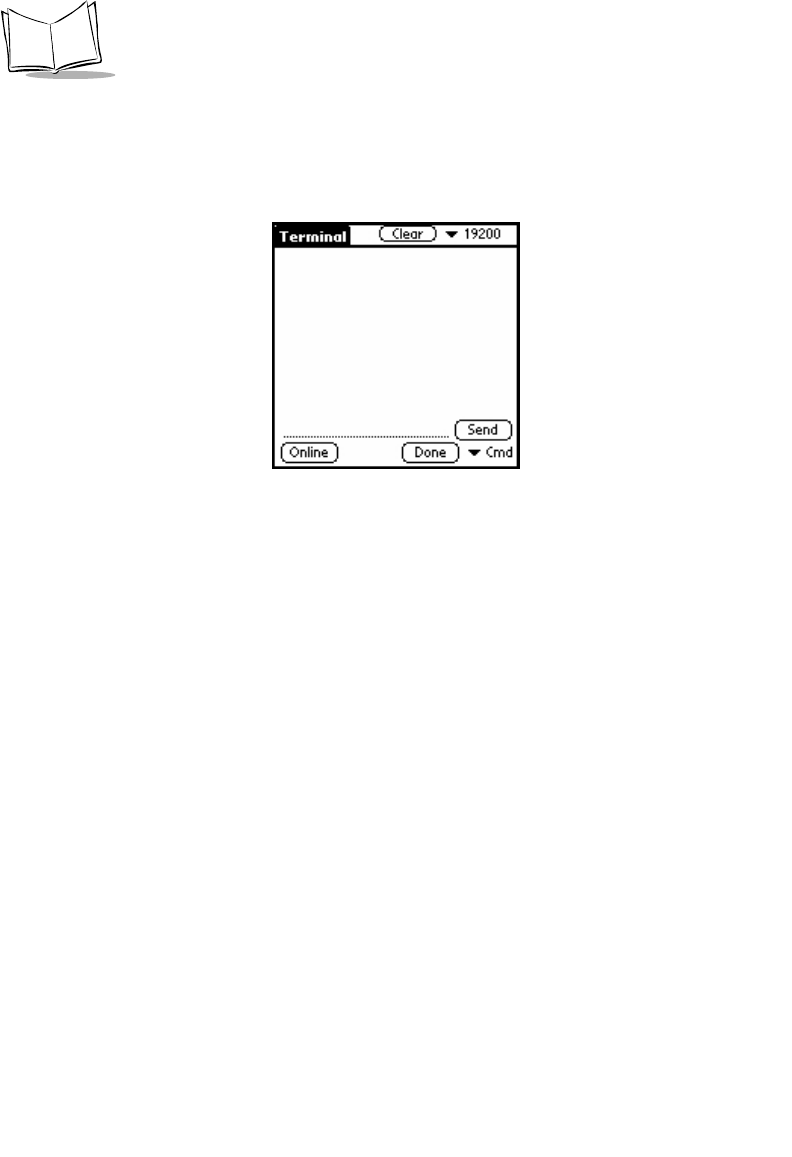
2-22
SPT 1700 Series Product Reference Guide
Terminal Screen
The Terminal provides an internal terminal emulator for communication with the modem,
allowing users to further customize the operation of their modem based on the AT
command set.
To begin a terminal session:
1. Tap the
Online
button.
Going online terminates any active network session and establishes a serial
session to the modem.
The screen shows the data that is being received from the modem. As data is
received, it is displayed line by line on the screen display. Scroll bars automatically
display when the amount of displayed data exceeds the physical size of the SPT
1733 terminal’s total display area. You can scroll back and forth through most of the
previously displayed data. There is a physical limitation on how much previous data
can be scrolled and once this limitation is reached, the oldest data will be
overwritten, so the screen buffer always maintains the last 2000 bytes of data from
the modem.
2. Tap
Offline
button to close the serial session.
3. Tap
Done
to terminate any serial session and re-establish a network session,
returning you to the Quick Status screen.
4. Tap the
Clear
button to clear the current screen buffer.
At the bottom of the screen is a field for entry of an AT command. There are a number
of pre-defined commands that are included in the Cmd pick list. When you selection of
any of these commands, the modem will automatically send the command, without the
need to press
Send
button.