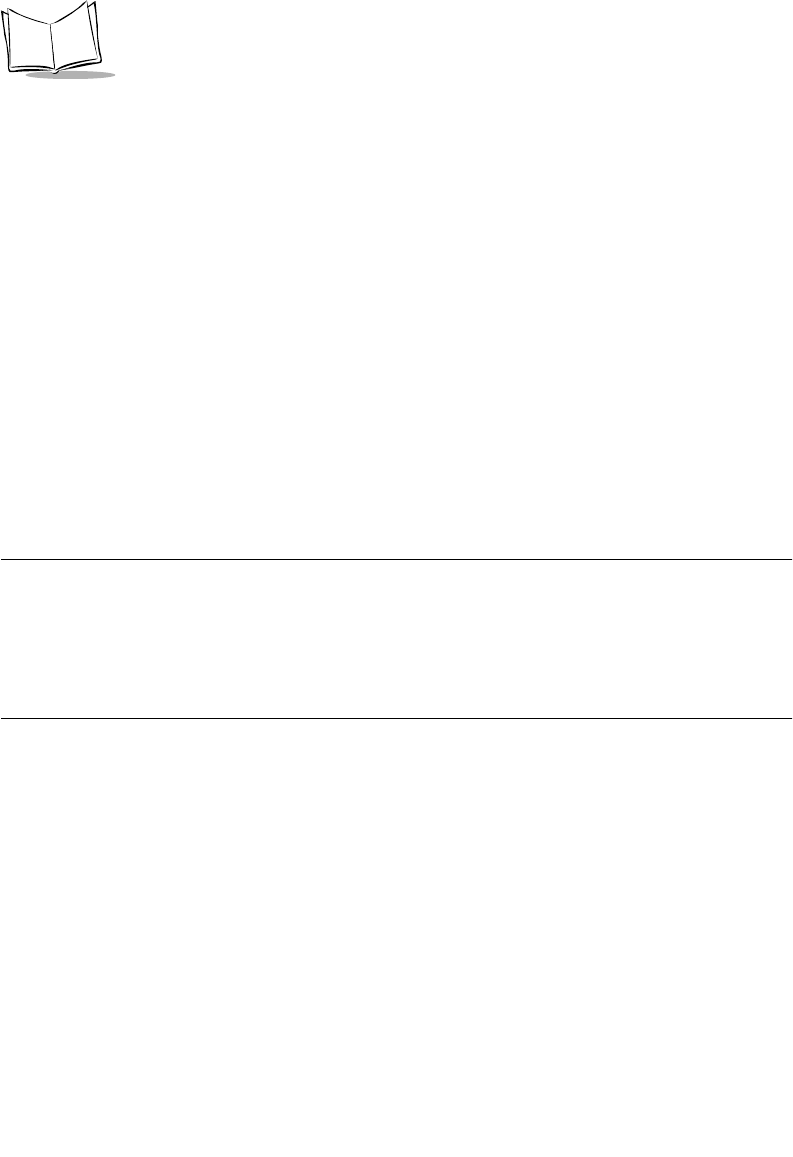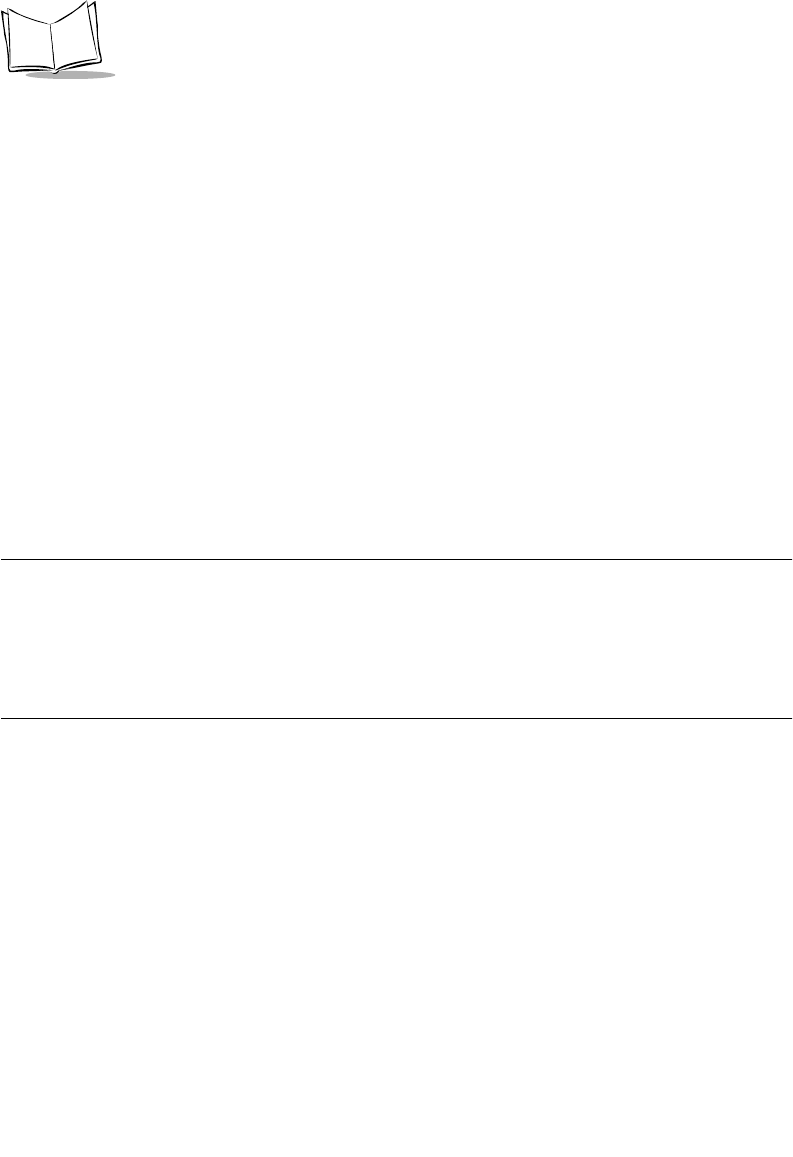
12-22
SPT 1700 Series Product Reference Guide
4. Tap the filtering option you want to apply.
Note:
The All setting does not mean that all information included in each
message downloads to your SPT 1700 terminal. Truncation settings
(explained in a following section) for long messages still apply. Also,
Mail never downloads any attachments to your SPT 1700 terminal.
The message and any text information display, but the attachment is
left in your desktop e-mail application.
5. If you selected All, Send Only or Unread, tap the
OK
button to confirm your
selection and close the HotSync Options screen. If you selected Filter, continue to
the next section.
Creating Special Filters
You can create special filters to control the type of messages that download to your SPT
1700 terminal during synchronization. Special filters tell your SPT 1700 terminal what to
look for in the To, From, and Subject header fields to single out certain messages.
All During synchronization, all messages in your desktop e-mail Inbox
synchronize with your SPT 1700 terminal and all messages in your
SPT 1700 terminal Outbox are sent to your desktop e-mail application.
Send Only During synchronization, only the messages in your SPT 1700 terminal
Outbox are sent to your desktop e-mail application where they are sent
to their final destination.
Filter During synchronization, all messages in your SPT 1700 terminal
Outbox are sent to your desktop e-mail application, and messages in
your desktop e-mail Inbox that meet specific criteria download to your
SPT 1700 terminal. When you select the Filter setting, the HotSync
Options screen opens and displays additional filter settings. Refer to
Creating Special Filters
on page 12-22 for details.
Unread During synchronization, only unread messages download to your SPT
1700 terminal from your desktop e-mail Inbox, and all messages in
your SPT 1700 Outbox are sent to your desktop e-mail application.