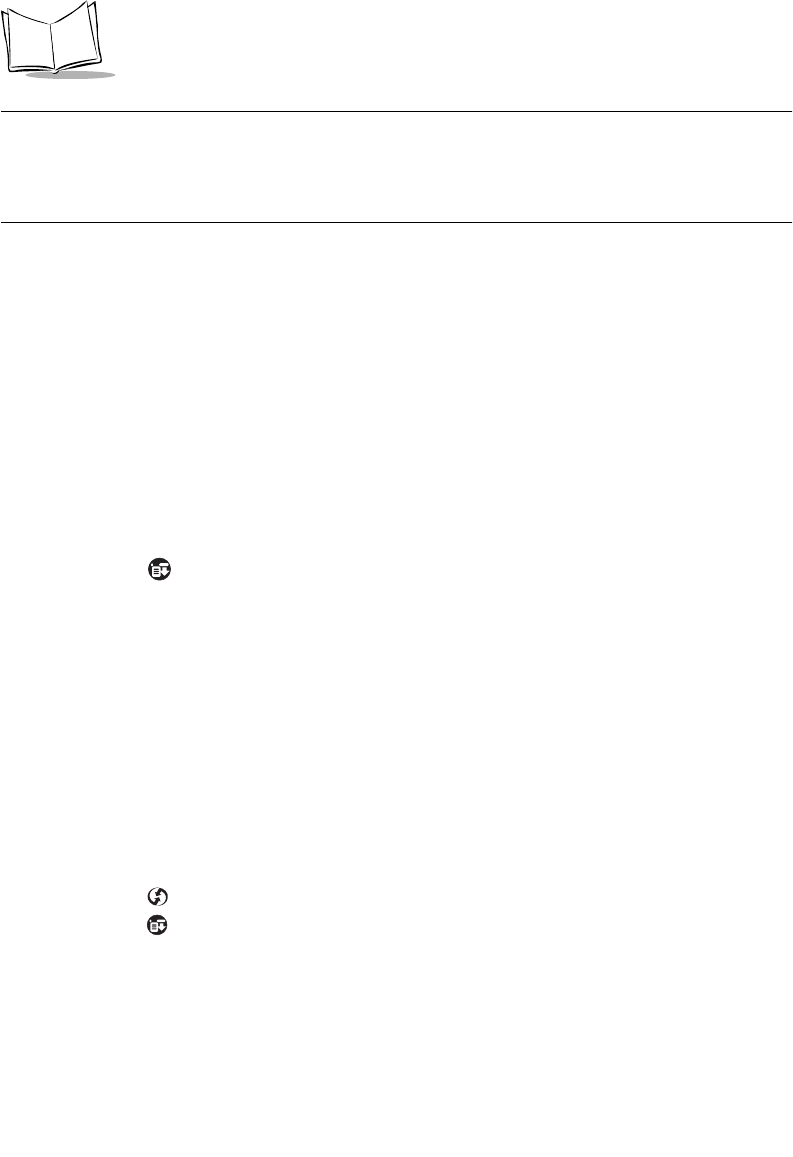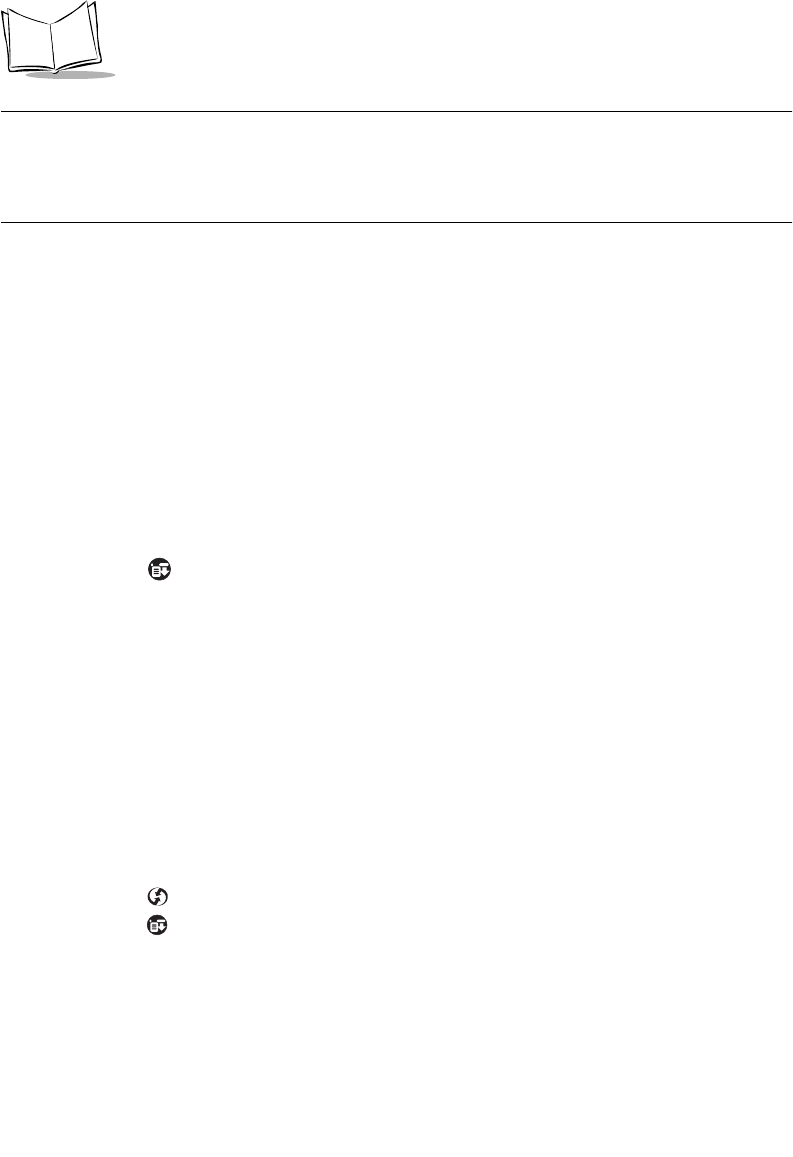
9-16
SPT 1700 Series Product Reference Guide
Note:
If you have Network HotSync software installed on your SPT 1700
terminal, the Remote Setup screen displays instead. Refer to
Network Preferences and Symbol Palm Terminal Desktop TCP/IP
Software on page 14-13 for more information.
5. Enter the telephone number to access the modem connected to your computer.
6. If needed, enter a dial prefix (such as “9”) to access an outside line, and then tap
the Dial Prefix check box.
Tip: You can enter a comma in the field to introduce a “pause” in the dialing
sequence.
7. If the phone line you’re using for the SPT 1700 terminal has “Call Waiting,” select
the Disable call waiting check box to avoid an interruption during the modem
HotSync operation.
8. If you want to use a calling card to place the call, select the check box and enter
the calling card number.
9. Tap
OK
to return to the HotSync screen.
10. Tap the icon to open the HotSync menus.
11. Tap Modem Sync Preferences from the Options menu to display the Modem Sync
Preferences screen.
12. Select Direct to Modem.
13. Click
OK
.
Selecting the Conduits for a Modem HotSync Operation
The Conduit Setup screen on your SPT 1700 terminal enables you to define which files
and/or applications synchronize during a modem HotSync operation. Use these settings to
minimize the time required to synchronize data with a modem.
To change the Conduit Setup for a modem HotSync operation:
1. Tap the icon to display the HotSync screen.
2. Tap the icon to open the HotSync menus.
3. Tap Conduit Setup from the Options menu to open the Conduit Setup screen.