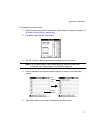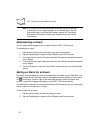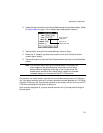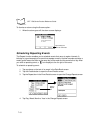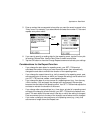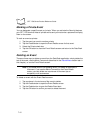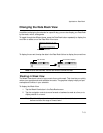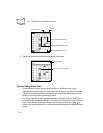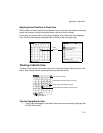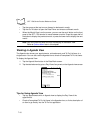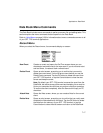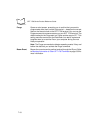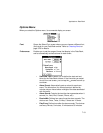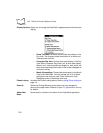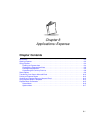7-15
Applications: Date Book
Spotting Event Conflicts in Week View
With the ability to define specific start and end times for any event, it’s possible to schedule
events that overlap (an event that starts before a previous event finishes).
In this case, any event conflict (time overlap) displays in the Week View as overlapping
bars. The Day View displays bracketed bars to the left of the conflicting times.
Working in Month View
The Month View screen shows which days have events scheduled. Dots and lines in the
Month View indicate events, repeating events and untimed events.
Tips for Using Month View
• Tap any day that displays in the Month View screen to move directly to that day with
the Day View screen.
Event
conflicts
Previous/next month
Dots on right side indicate events.
Dashed line indicates continuous event.
Dots below date indicate untimed events.
Month View button