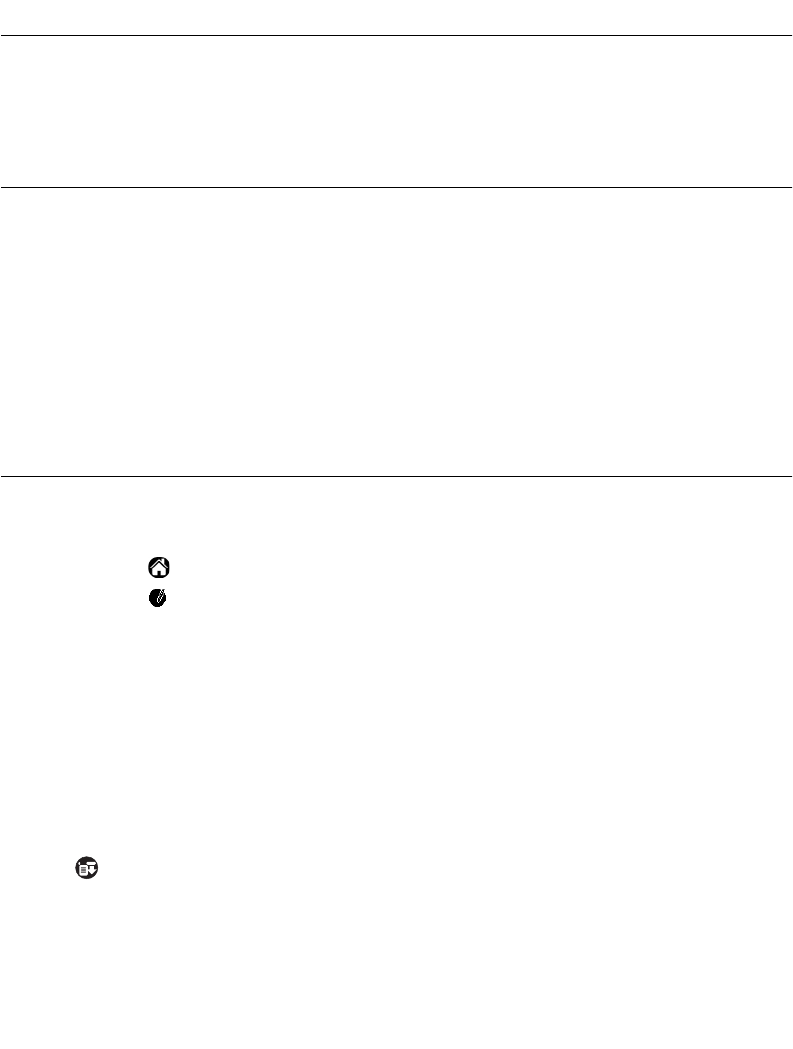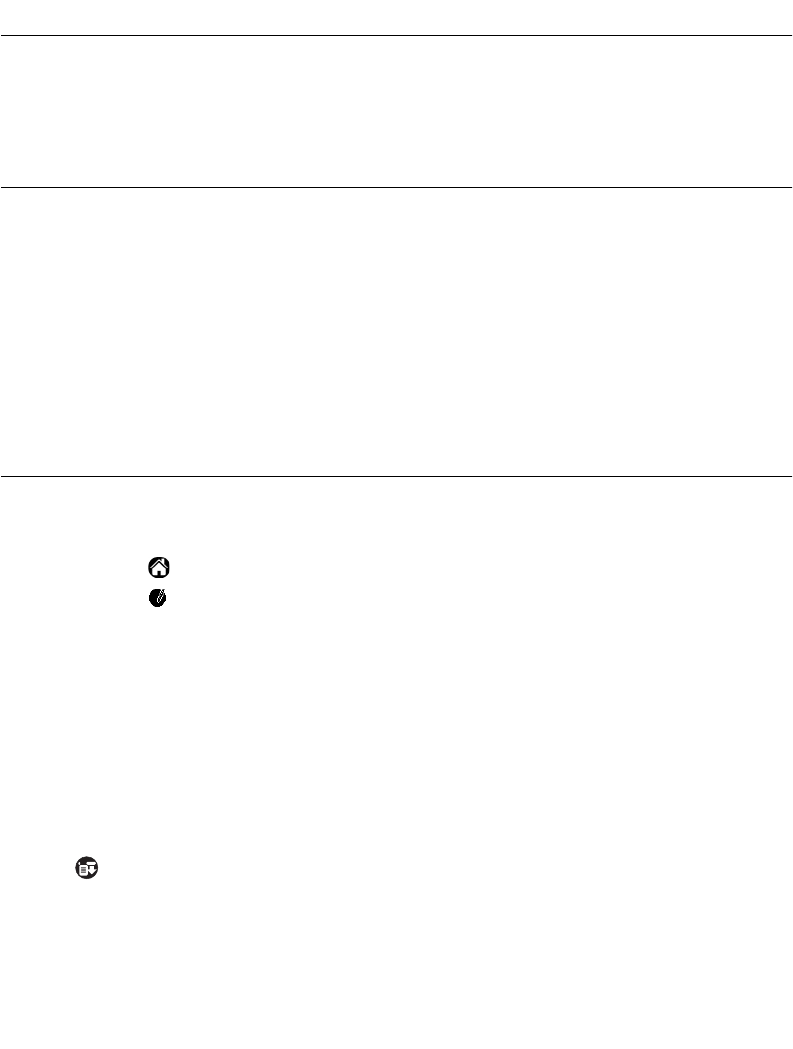
17-3
Applications: Laser Scanner
Introduction
The SPT 1700 has an integrated scanner which allows you to collect data by scanning bar
codes, provided you have a scanning application loaded on your terminal. The laser is
emitted from the top of the unit.
Scanning with the SPT 1700
Included on the Symbol Palm Terminal Utility CD are two demonstration programs: SScan
and Demo Scan. These programs are designed to assist the applications developer in
writing an application for the scanner. Source code for these programs is located in the
Samples subdirectory of the Scanner SDK directory, and the prc files are located in the prc
subdirectory of the Scanner SDK directory. If your terminal does not contain these
demonstration programs, contact your distributor.
To add SScan.prc or ScanDemo.prc to the SPT 1700, use the SPT Install Tool to designate
the files to be added to the SPT 1700 during the next HotSync.
SScan Application
The SScan application is a basic scanning application. To scan bar codes with the SPT
1700 using SScan:
1. Tap the icon to open the Applications Launcher.
2. Tap the icon to open SScan.
3. Aim the terminal at the bar code.
4. Tap the
Scan
button, or use the left or right trigger to activate the scan beam.
The scan LED lights and the laser beam is emitted from the top of the terminal. Make sure
the beam covers the entire bar code. A successful decode is indicated by a green LED and
a beep. The bar code data is displayed on the screen. In the Bar Type field, the type of
symbology (e.g., Code 39) is displayed. In the Bar Data field, the actual collected bar code
data displays.
SScan Menu Commands
Tap the icon to display the available menu.