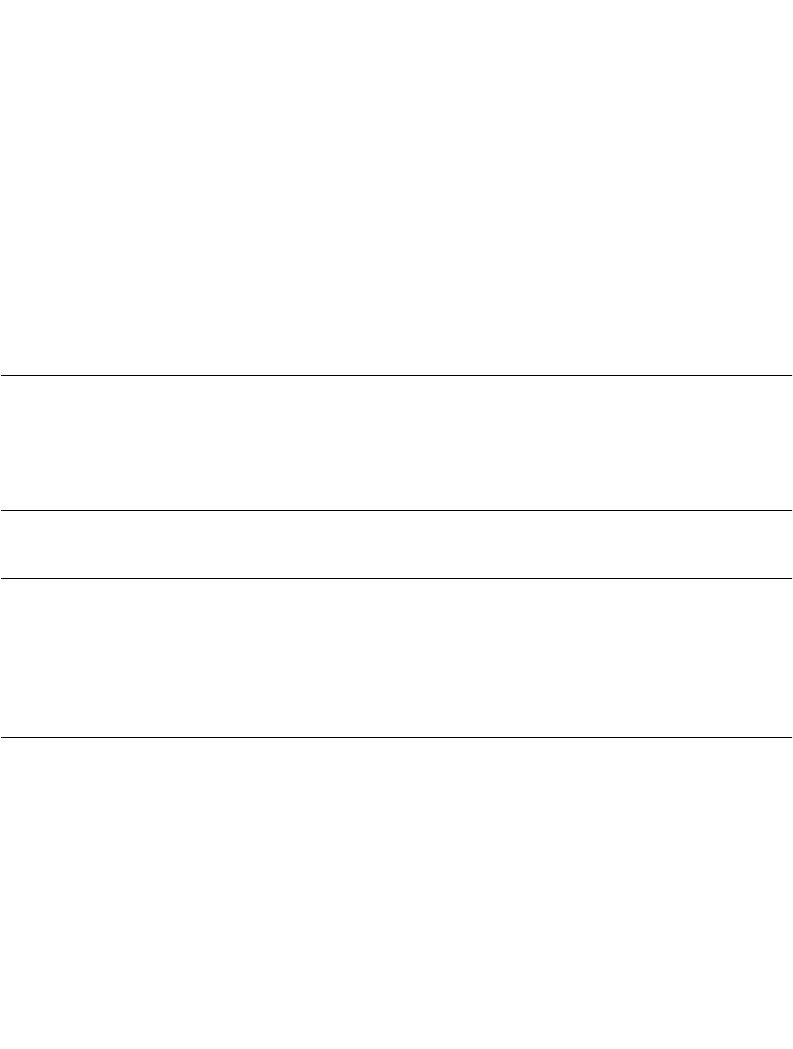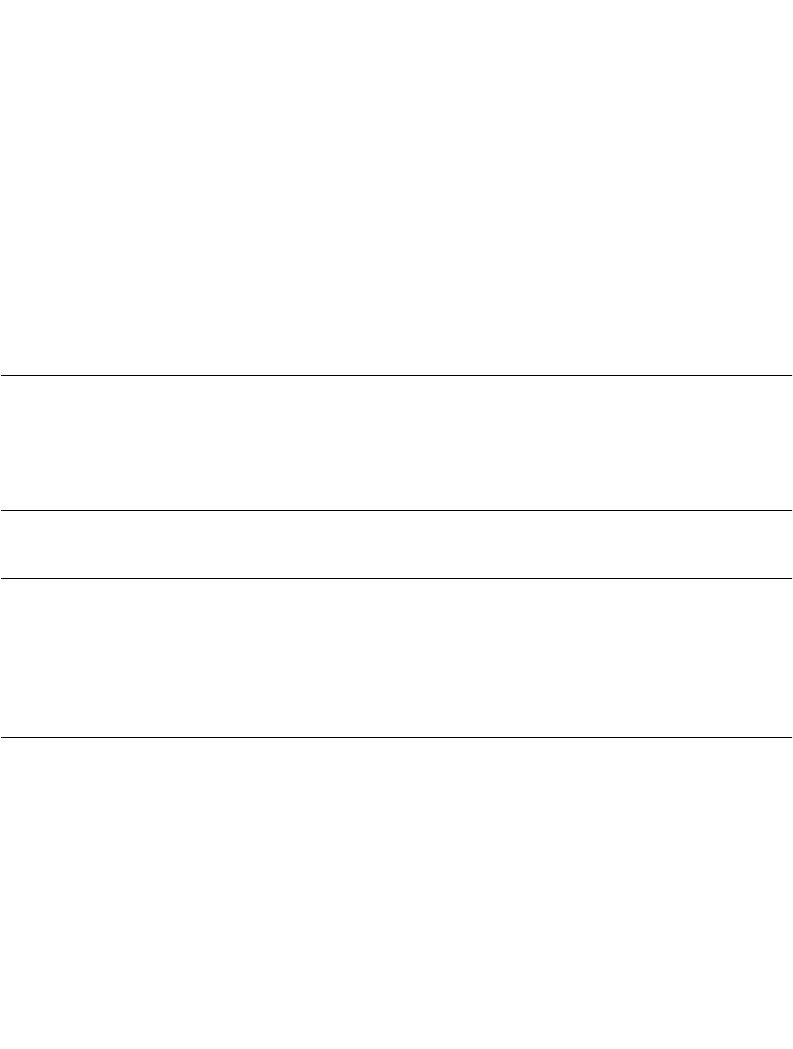
A-7
Using Expense Templates and Custom Expense Reports
Important:
Do not
insert rows or columns in the sample template. Doing so
changes the way your Expense data maps to the template and causes errors. If
you want to move the cells to a different location or add or delete rows or columns,
make changes to the Maptable.xls file.
You can insert your own company logo without changing the Maptable.xls file.
However, if you change the file name, you must make a corresponding change in
the Maptable.xls file.
You can also rename cells without changing the Maptable.xls file — provided that
the expense type corresponds to your SPT 1700 terminal data. For example, you
can change “Snack” to “Munchies” — then all items entered on your SPT 1700
terminal as “Snack” maps to the cell(s) labeled “Munchies.”
4. Choose Save As from the File menu and save it as a template (*.xlt) file.
5. Navigate to the Templates folder (in the Symbol Palm Terminal Desktop directory).
Note:
If you do not need to change the Maptable.xls file, save the template
file with its original file name (e.g., Sample2.xlt). If you do need to
change the Maptable.xls file, give your modified template a unique
name. Be sure to use the.xlt file suffix, which defines the file as a
Microsoft Excel template.
6. Click the
Save
button to save your modified template.
Note:
If you need to modify the Maptable.xls file, you must do this before
you can use the modified template with your Expense data. To
modify the Maptable.xls file for your new template, refer to
Programming the Mapping Table on page A-9. Read all of the
sections of this appendix before making changes to the Maptable.xls
file.
Determining the Layout of the Expense Report
This section describes the layout considerations for the Expense Report and explains the
terms used for creating the report.
Labels
There are two kinds of labels you need to define for your report: day/date and expense type.
Each type of label can be either Fixed or Variable. A Fixed label means that the label always