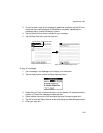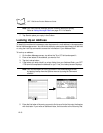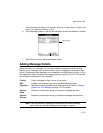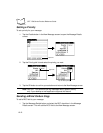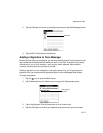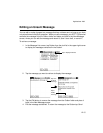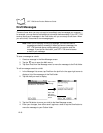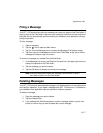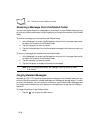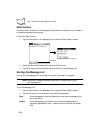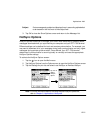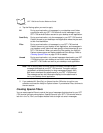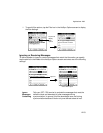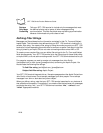12-17
Applications: Mail
Filing a Message
Your SPT 1700 terminal can store any message you receive or create in the Filed folder. A
back-up copy of the Filed folder is stored on your computer hard drive, but the contents of
this folder do not automatically synchronize with your desktop e-mail application during a
HotSync operation.
To file a message:
1. Open a message.
2. Tap the icon to open the Mail menus.
3. Tap File from the Message menu to display the Message File Options screen.
4. Tap No to save the message and move it to the Filed folder or tap Yes to file the
message and keep a copy in the Inbox.
To remove a message you created from the Filed folder:
1. In the Message List screen, tap Filed from the pick list in the upper-right corner to
display the contents of the Filed folder.
2. Tap the message you want to restore.
3. Tap the
Edit
button to display and modify the message.
Note:
After you display and modify the message, you can send it, save it
as a draft, or return it to the Filed folder.
Deleting Messages
Your SPT 1700 terminal stores deleted message in the Deleted folder until you perform the
next HotSync operation. If you delete a message from SPT 1700 terminal, it is deleted on
your desktop e-mail application after you perform a HotSync operation.
To delete a message:
1. Open the message you want to delete.
2. Tap the
Delete
button.
3. If you selected the Preference option to confirm message deletion, tap the
Yes
button to confirm that you want to delete the current message.