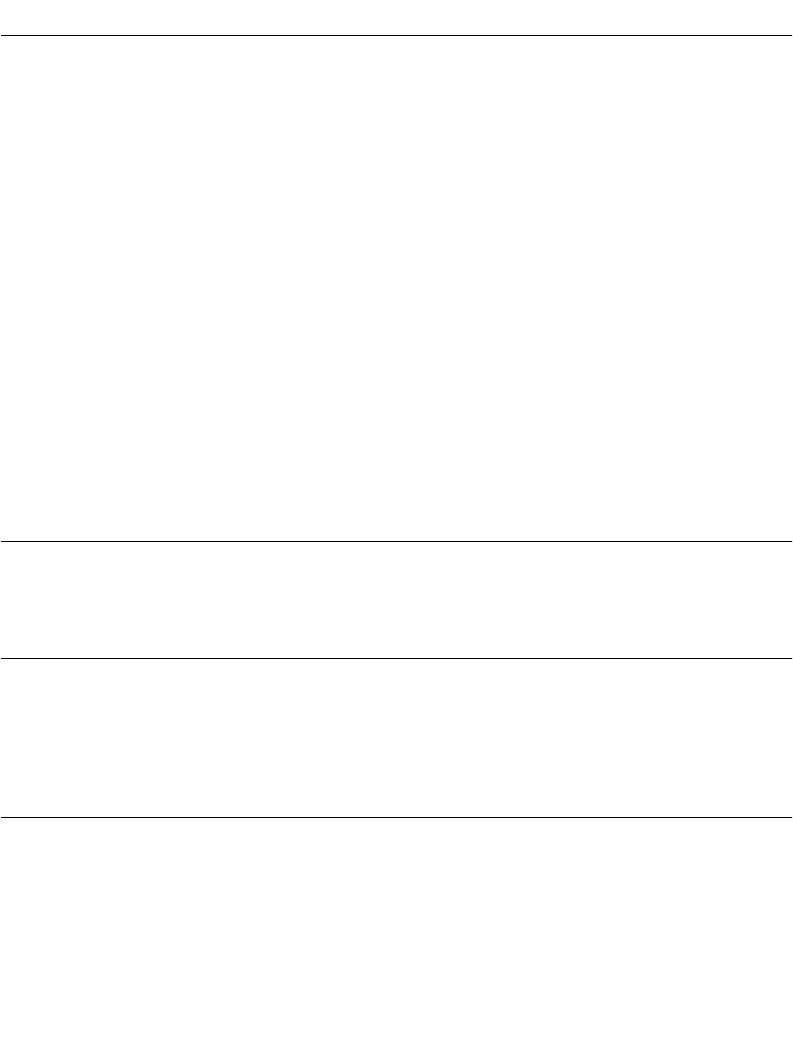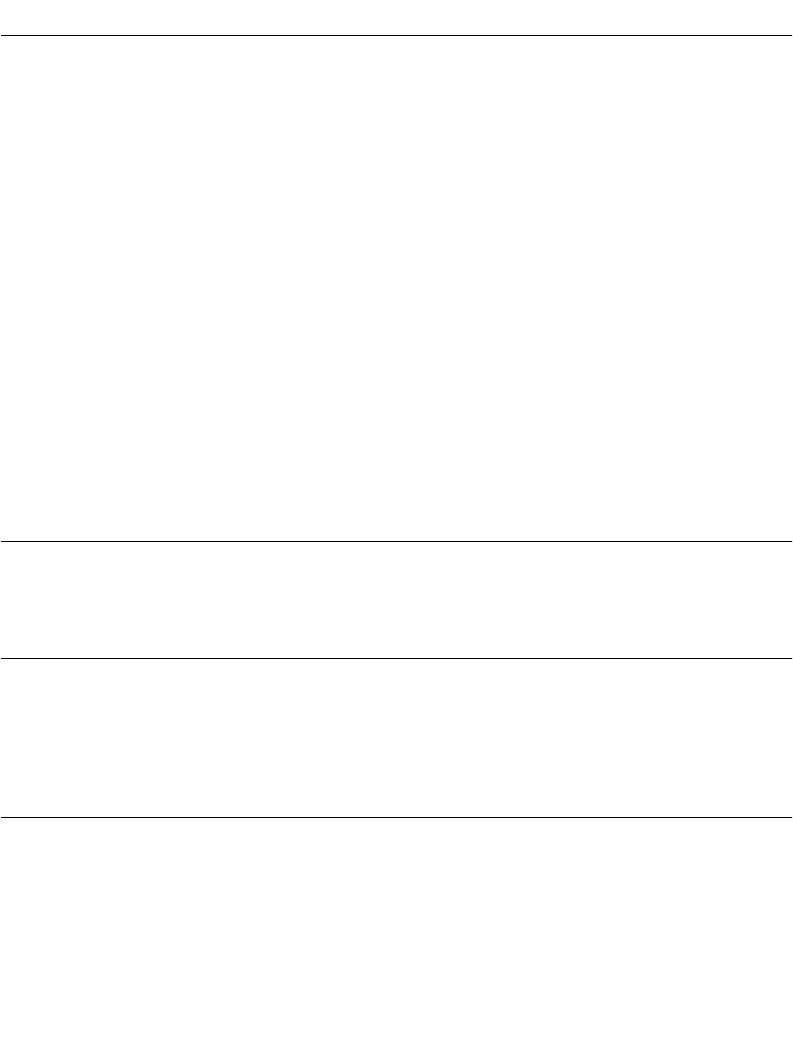
12-3
Applications: Mail
Introduction
The Mail application enables you to manage your e-mail while away from your desk. Mail
synchronizes the mail in your desktop e-mail application with the mail on your SPT 1700
terminal.
For example, if you read a message on your SPT 1700 terminal and leave it in your inbox,
your next HotSync operation marks it as read on your desktop e-mail. Similarly, if you delete
messages from your SPT Mail, your next HotSync operation also deletes the messages
from your desktop e-mail application — so you never have to delete messages twice.
With Mail, you can:
• Use your SPT 1700 terminal to send and/or retrieve e-mail messages from your
desktop e-mail application.
• View, delete, file and/or reply to incoming mail.
• Create outgoing messages as well as drafts of messages that you can complete
later.
• Create simple or complex filters, which allow you to decide the type of e-mail that
your SPT 1700 terminal retrieves from your desktop e-mail application.
Setting Up Mail on the Desktop
Before you use Mail for the first time, make sure your desktop e-mail application is up and
running. You must also set up the Symbol Palm Terminal Desktop software for use with your
desktop e-mail application.
Note:
The following instructions assume that you have already installed
Symbol Palm Terminal Desktop software on your computer and that
you did not set up Mail during the installation. If you have not yet
installed the Symbol Palm Terminal Desktop software, the
installation procedure will prompt you to set up Mail as part of the
Symbol Palm Terminal Desktop software installation.
To set up Mail:
1. Click Start on the Windows desktop to open the Start menu.
2. Point to Programs, point to Symbol Palm Terminal Desktop, then click SPT Mail
Setup to start the setup procedure.