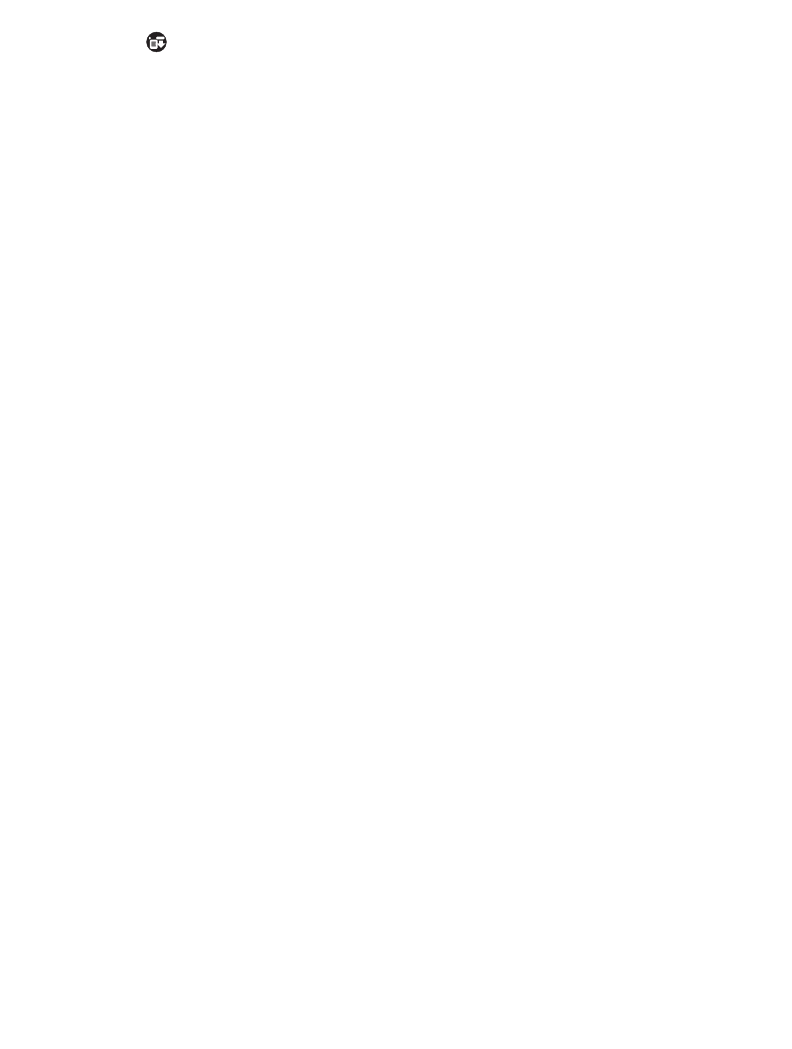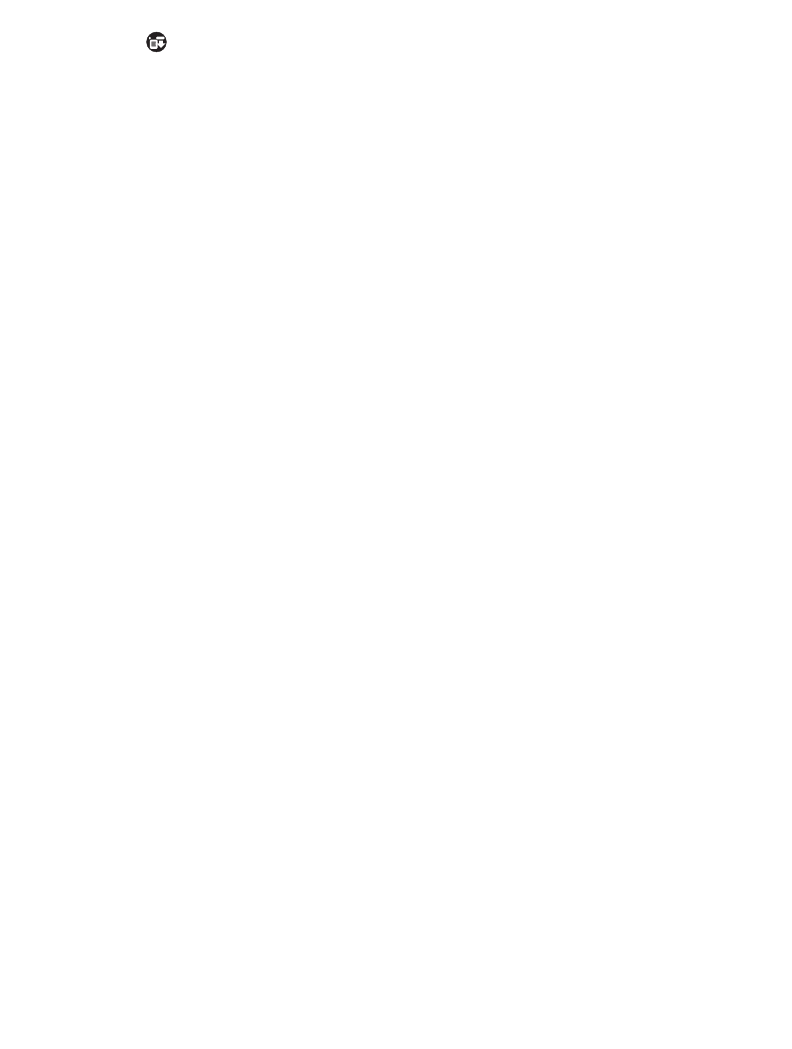
11-7
Applications: AvantGo Client and Mobile Link
Deleting Forms in the Forms Manager
1. Tap the icon to open the AvantGo Client menus. Select Forms Manager from
the Channel menu. The Forms Manager displays.
2. Tap
Delete All
or tap the checkbox to the left of the form(s) listed in the Forms
Manager that you want to delete.
3. Tap
Delete
.
4. Tap
OK
to confirm the deletion.
Using HTML Forms
You can use AvantGo Client to fill out and submit HTML forms, just like you do in Web
browsers on a desktop.
AvantGo Client handles forms differently in online and offline modes. When you are in
online mode, tap the
Submit
button and AvantGo sends the request to the Web site which
sends back a response, and displays the results on your SPT 173x terminal.
When in offline mode, AvantGo Client can't send the request to the Web site until you sync
your device with your desktop computer. Therefore, you are not able to view the current
stock prices until after the form is submitted and the results returned through the
synchronization process. In this case, the form submittal is saved on the SPT 173x in the
Forms Manager until you sync. At that time, it is submitted to the Web site, which sends
back a response. Depending on the page, this response can be viewed in the channel
where it was submitted or in the Forms Manager.
Submitting the Form
To submit HTML forms in AvantGo Client:
1. Fill out the form and tap the
Submit
button.
AvantGo Client displays a message saying the form will be submitted on the next
synchronization.
2. Tap
OK
.
The form has been added to the Forms Manager cue. Tap manage forms to view
the status of the form you submitted on the Forms Manager page.
Sending the Form Using HotSync
You can send the form to the Web site by performing a HotSync operation with your desktop
computer. AvantGo Client uploads the form to your desktop computer, which connects to