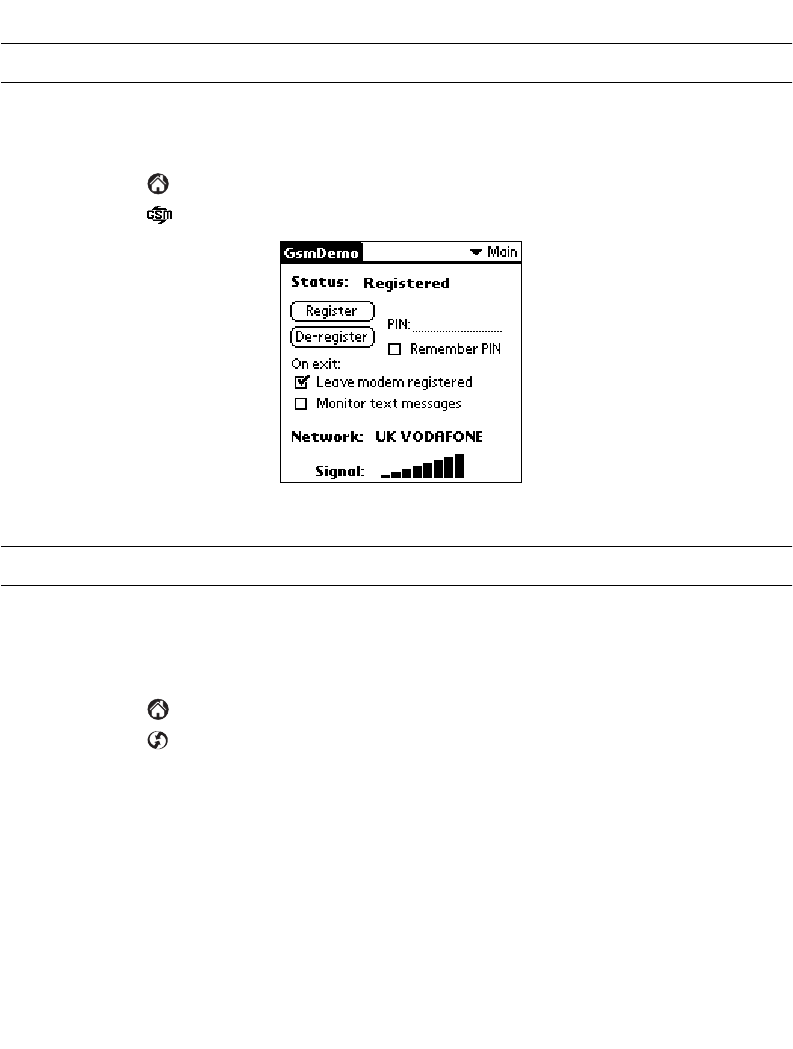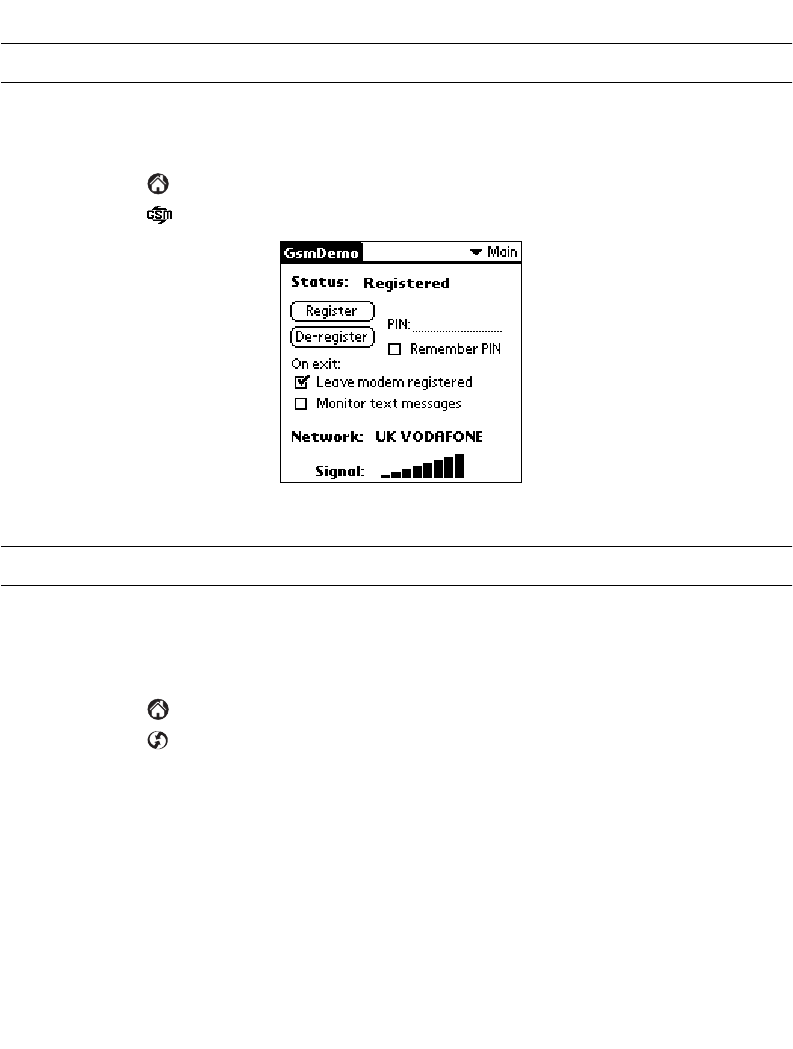
9-21
Applications: HotSync®
Performing a GSM HotSync
Note:
This function is available on SPT 1734 terminals only.
Before performing a GSM HotSync, you must first set up the modem registration
information. To do so:
1. Tap the icon to open the Applications Launcher.
2. Tap the icon to open the GSM Demo application. The main screen displays:
3. Select the Leave modem registered checkbox.
Note:
This option can only be set if the modem has been registered.
4. Exit GSM Demo.
Ensure the terminal has been properly configured for use. Refer to
Setting Up for a
Wireless HotSync
on page 9-18 for details.
5. Tap the icon to open the Applications Launcher.
6. Tap the icon to open the HotSync application.
7. Tap Modem, and tap Select Service to display the Network Preference Screen.
8. Verify that the GSM modem displays in the Service pick list and that phone setup
information is accurate and tap
Done.
9. Tap the
HotSync
button to initiate the HotSync.
When the HotSync is complete and if a registered modem is no longer needed,
open GsmDemo and de-register the modem (Refer to
Using GsmDemo
on page
18-3 for details). This action will save battery life.