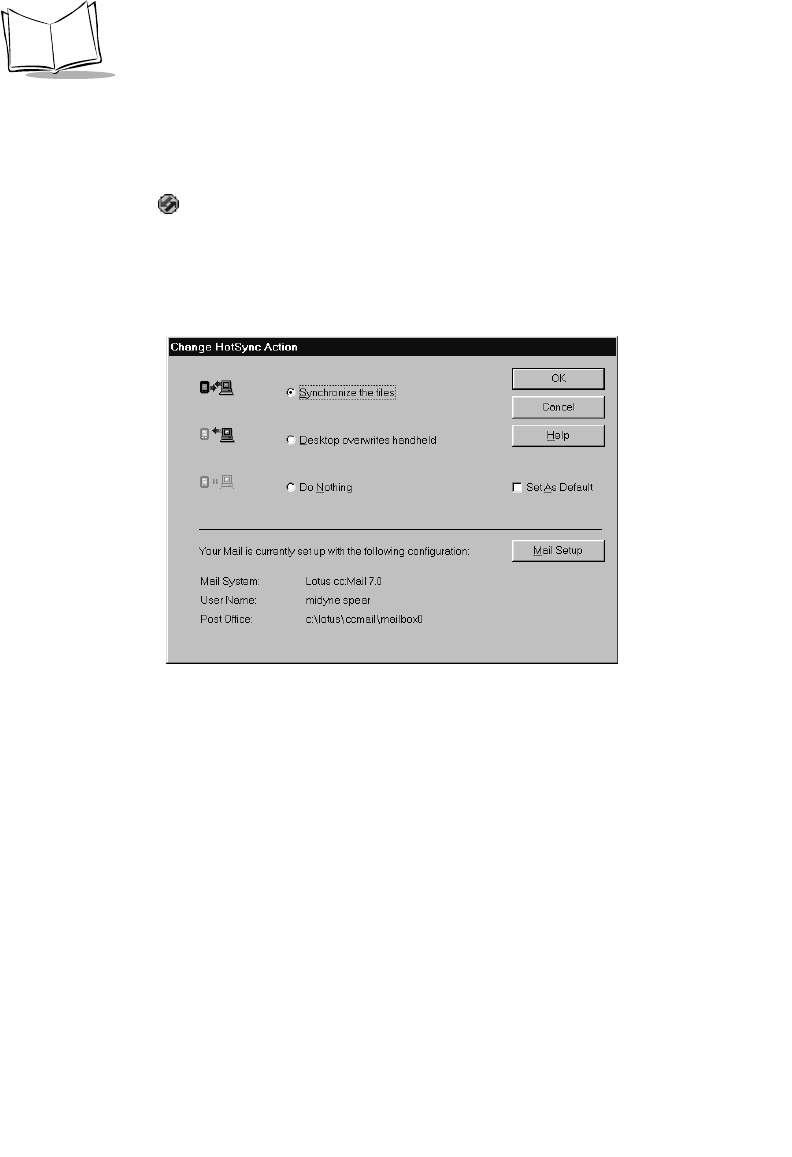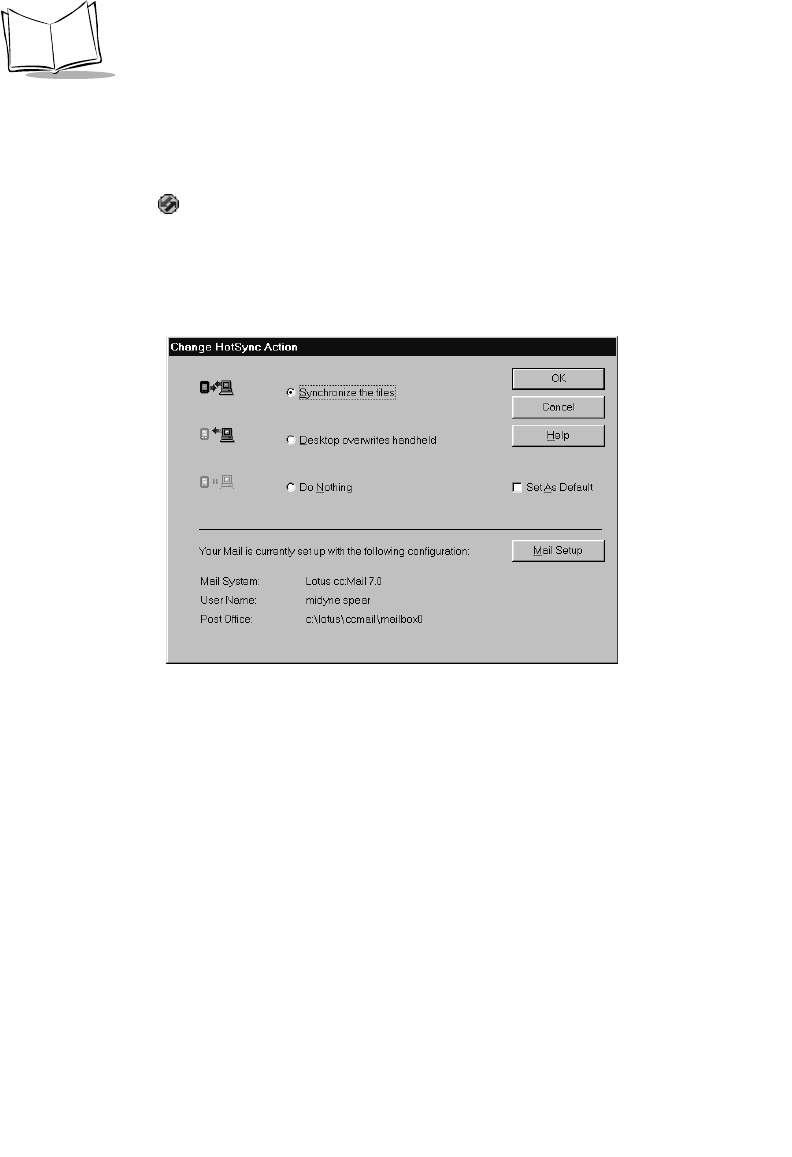
12-4
SPT 1700 Series Product Reference Guide
3. Follow the instructions on the screen to set up your SPT 1700 terminal for use with
your desktop e-mail application.
To select HotSync options:
1. Click the icon in the Windows System Tray to open the HotSync menu.
2. Click Custom from the HotSync menu to open the Custom dialog.
3. Click Mail in the Custom list box.
4. Click the
Change
button. The Change HotSync Action dialog displays:
5. Select one of the following settings:
Tip: To turn off mail, check Do Nothing, then check the Set as Default check box.
Synchronize
the files
Synchronizes the mail on your SPT 1700 terminal and your desktop e-
mail application.
Desktop
overwrites
handheld
Replaces the mail on your SPT 1700 terminal with the mail in your
desktop e-mail application. Use this option only if, for some reason, the
two inboxes get out of sync. This setting applies for only one HotSync
operation, then reverts back to the default setting.
Do Nothing Turns off communication between your SPT 1700 terminal and
desktop e-mail application. This setting applies for only one HotSync
operation, then reverts back to the default setting.
Set As
Default
Changes the default setting on an ongoing basis. (When you first set
up Mail, Synchronize the files is the default setting.)