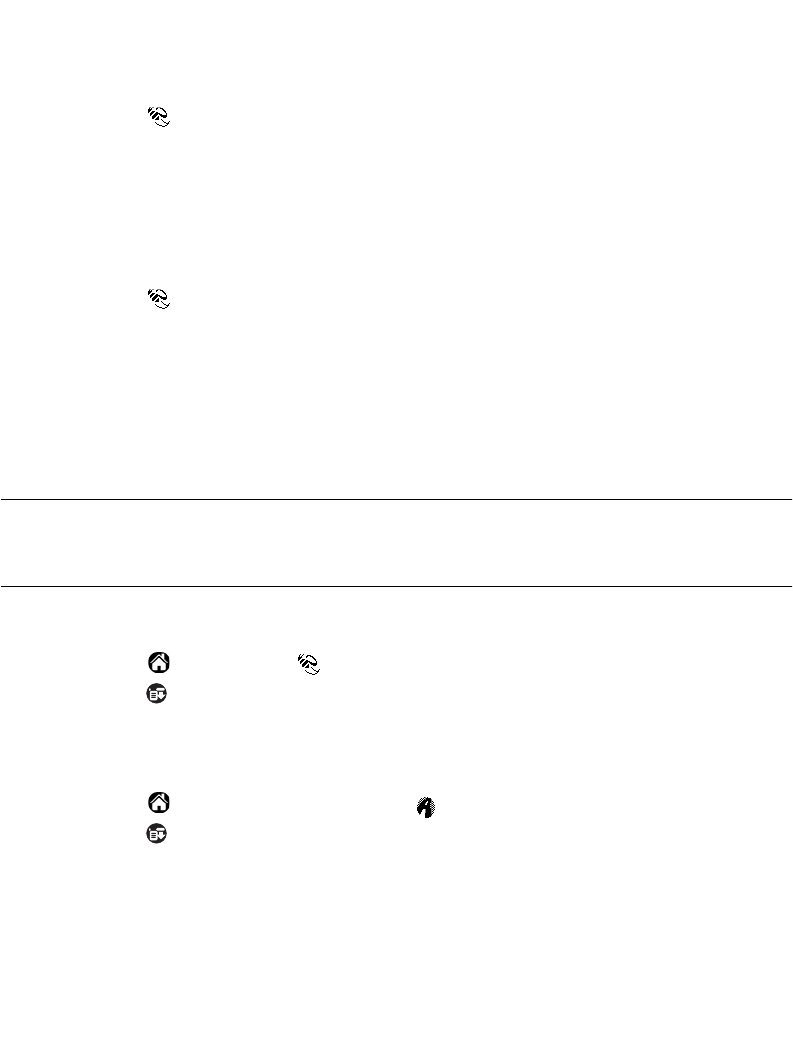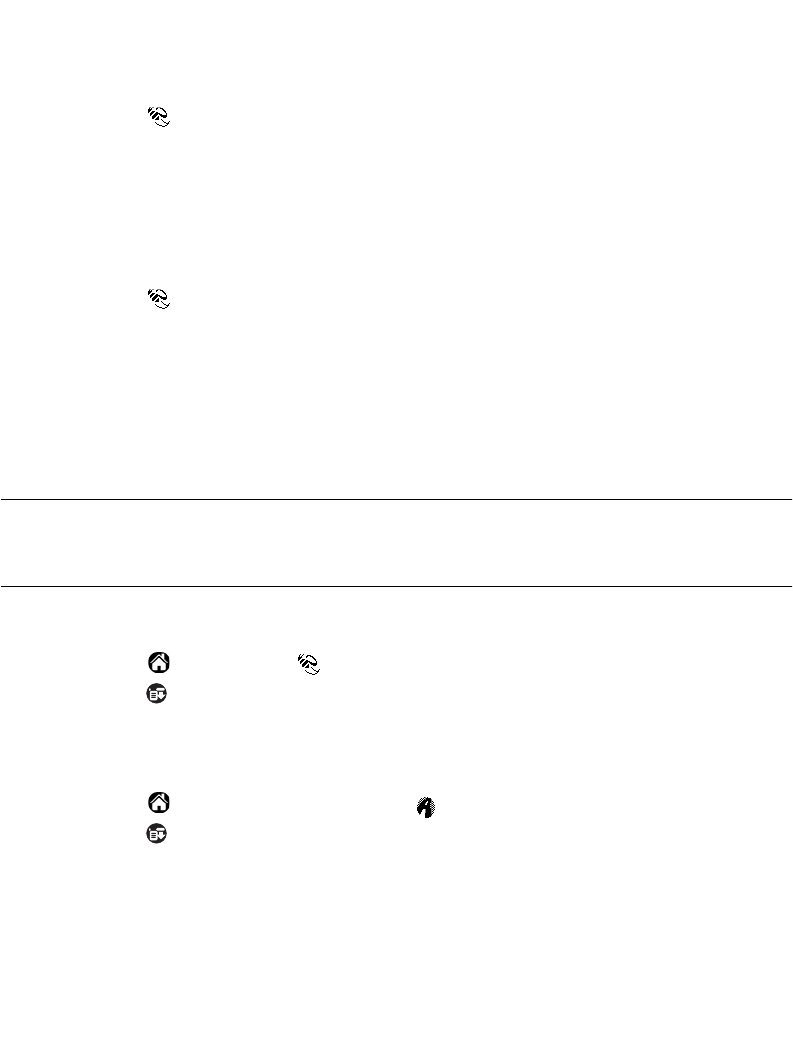
11-19
Applications: AvantGo Client and Mobile Link
Disabling a Server on Your SPT 173x Terminal
You can disable a server from your SPT 173x terminal directly.
To disable a server on your terminal:
1. Tap the icon to open Mobile Link.
2. Choose the server that you want to disable from the pop-up list.
3. Deselect the Enabled box.
Modem Syncing With a Server Using Your SPT 173x Terminal
To synchronize with Mobile Link servers on your SPT 173x terminal:
1. Tap the icon to open Mobile Link.
2. Tap the
Modem Sync
button.
Setting up a New Server on Your SPT 173x Terminal
There are two ways that you can set up a new server on your terminal: from within AvantGo
Client, and from within Mobile Link. The following sections provide instructions for setting
up a new server using both of these methods.
Note:
Most applications that use Mobile Link automatically add necessary
server configurations for you. You rarely have to add a server
configuration manually.
From Mobile Link:
1. Tap the icon and tap icon.
2. Tap the icon and select New Server from the Server menu.
Enter the Server Name, Address, Port, User Name, and Password.
From AvantGo:
1. Tap the icon and tap the AvantGo icon.
2. Tap the icon and select Server Preferences from the Options menu.
Enter the Server Name, Address, Port, User Name, and Password.