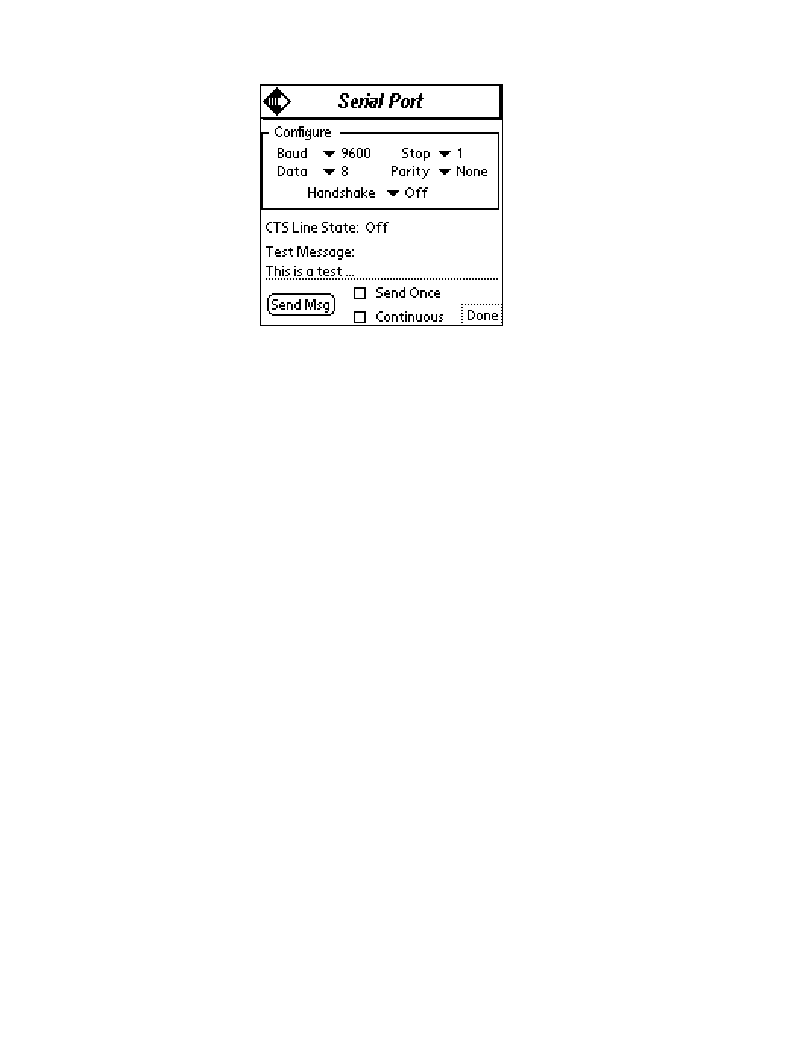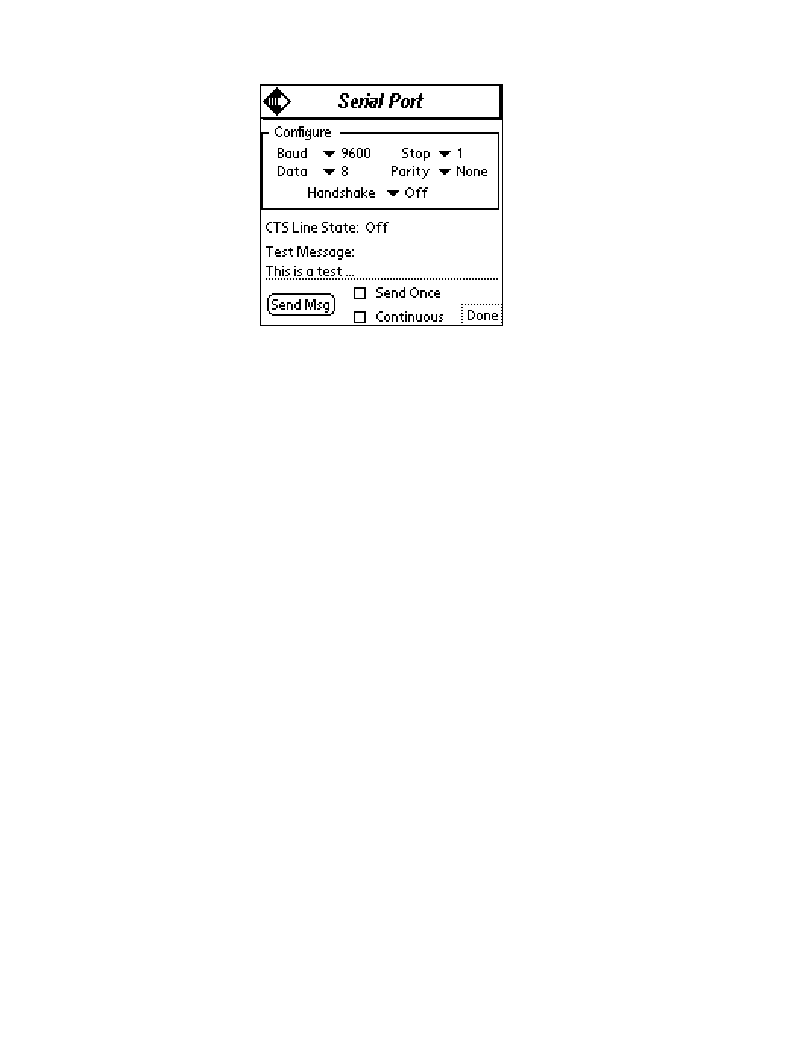
20-7
Getting Help With Your SPT 1700 Terminal
Serial Port Test
The Serial Port option tests the terminal’s serial port by sending a test message.
To run the serial port test:
1. Place your terminal in a cradle attached to a computer.
2. Determine which communications port is used by HotSync.
Right-click on the HotSync icon in your computer’s icon tray in the lower left corner
of the screen, and choose Setup.
3. Select the Local tab and look at the setting specified for the Serial Port. You will
need this information in subsequent steps.
4. Click
OK
to close the window.
5. Shut down HotSync manager on the computer. Right-click on the HotSync icon in
your computer’s icon tray and select Exit.
6. On your computer, run HyperTerminal, which displays in the Accessories directory
in the Windows Programs menu.
7. Start a new connection in HyperTerminal.
8. Set the HyperTerminal session to connect directly, and specify the communications
port determined in Step 3.
9. Adjust the communications parameters in HyperTerminal and on the terminal so
they are compatible (e.g., 57,600, 8 data bits, 1 stop bits, no parity).
10. On the terminal, click the
Send Msg
button to send a test message string from the
terminal to HyperTerminal on the computer. You can edit the message, and can
also select the Continuous check box to send the test message multiple times.
When the serial port is functioning properly, the messages sent from the terminal
are displayed in HyperTerminal.