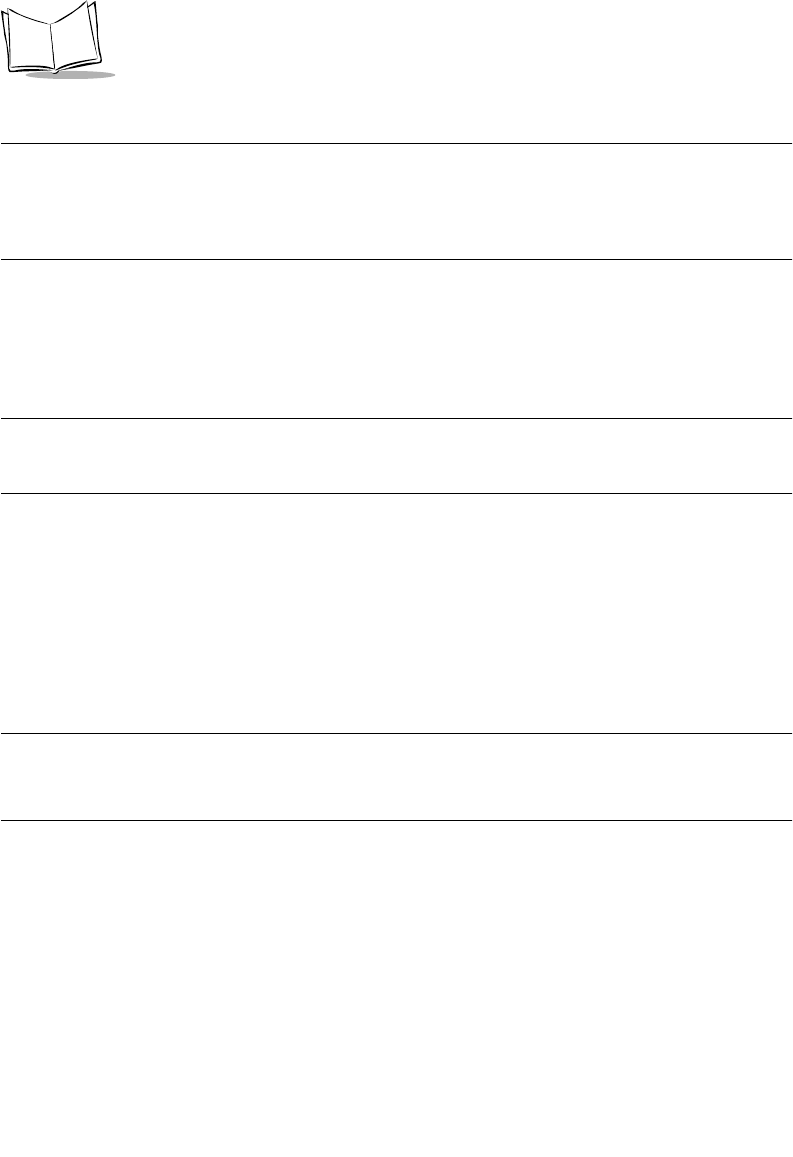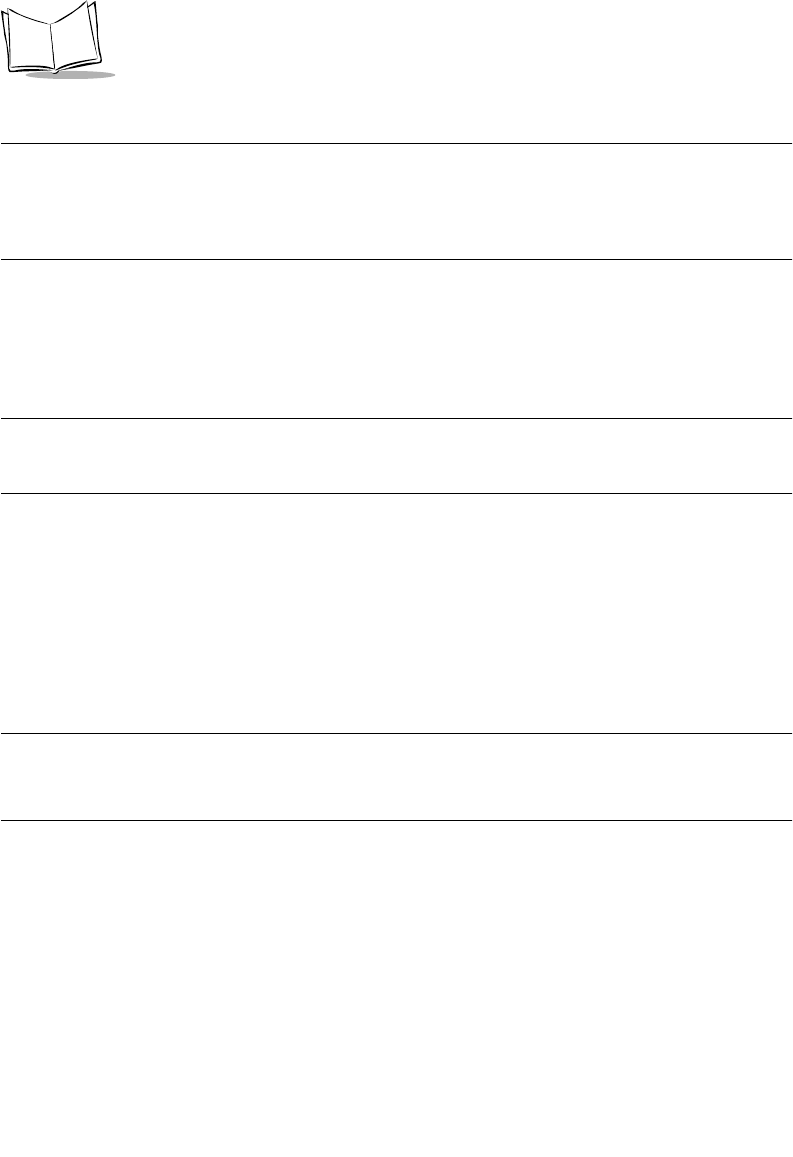
8-10
SPT 1700 Series Product Reference Guide
Transferring Your Data to Microsoft Excel
After you enter your expenses into the Expense application on your SPT 1700 terminal, the
Symbol Palm Terminal Desktop software allows you to view and print the data with your
computer.
Note:
You need Microsoft Excel version 5.0 (or later) to view and print your
Expense data using one of the provided templates. Microsoft Excel
is not included with the SPT 1700 terminal package. The procedures
in this section assume that you have installed the Symbol Palm
Terminal Desktop software; refer to Symbol Palm Terminal Desktop
Software on page 1-23 for more information.
Printing an Expense Report
Symbol Palm Terminal Desktop makes it quick and easy to print your Expense data.
To print your expense report:
1. Perform a HotSync operation to transfer your latest Expense data to your computer
and make it available to Symbol Palm Terminal Desktop. Refer to Chapter 9,
Applications: HotSync®
for details.
2. Click the
Expense
button in Symbol Palm Terminal Desktop to open Microsoft
Excel and the Expense Report configuration screen.
Note:
If you launch Expense from the Start menu (instead of Symbol Palm
Terminal Desktop), you must first choose your SPT 1700 terminal
user name.