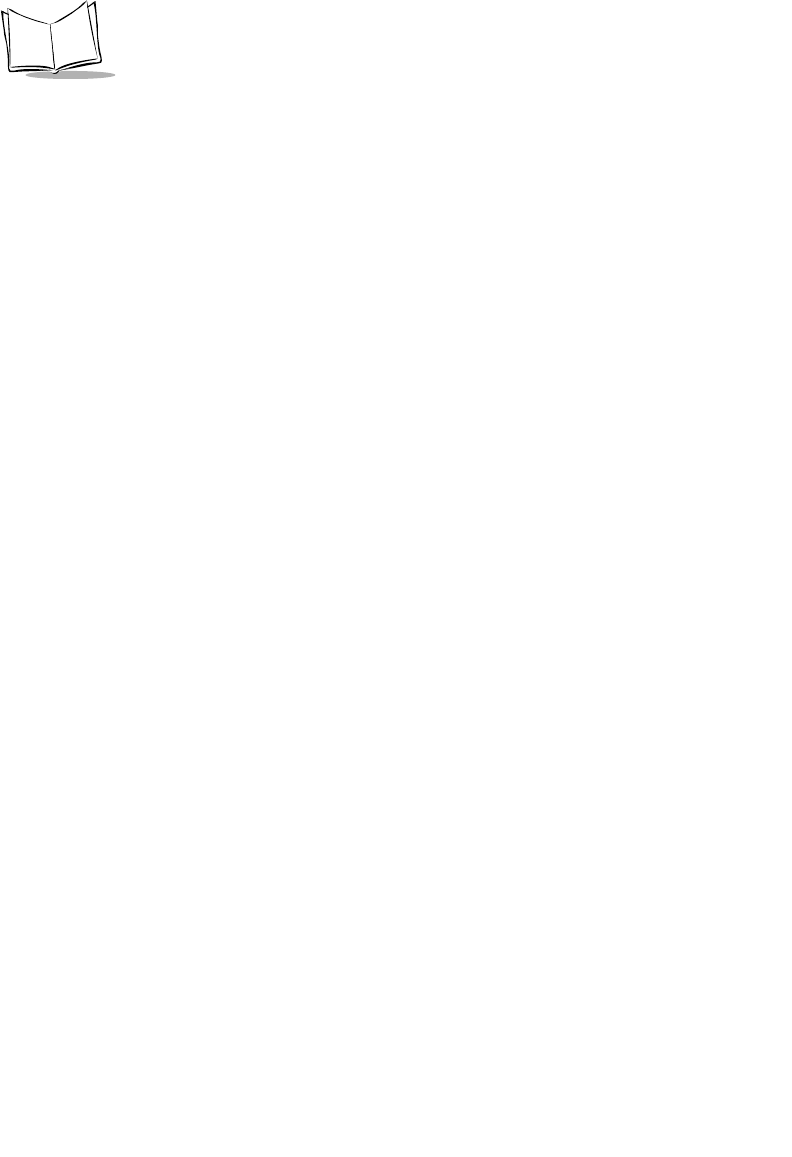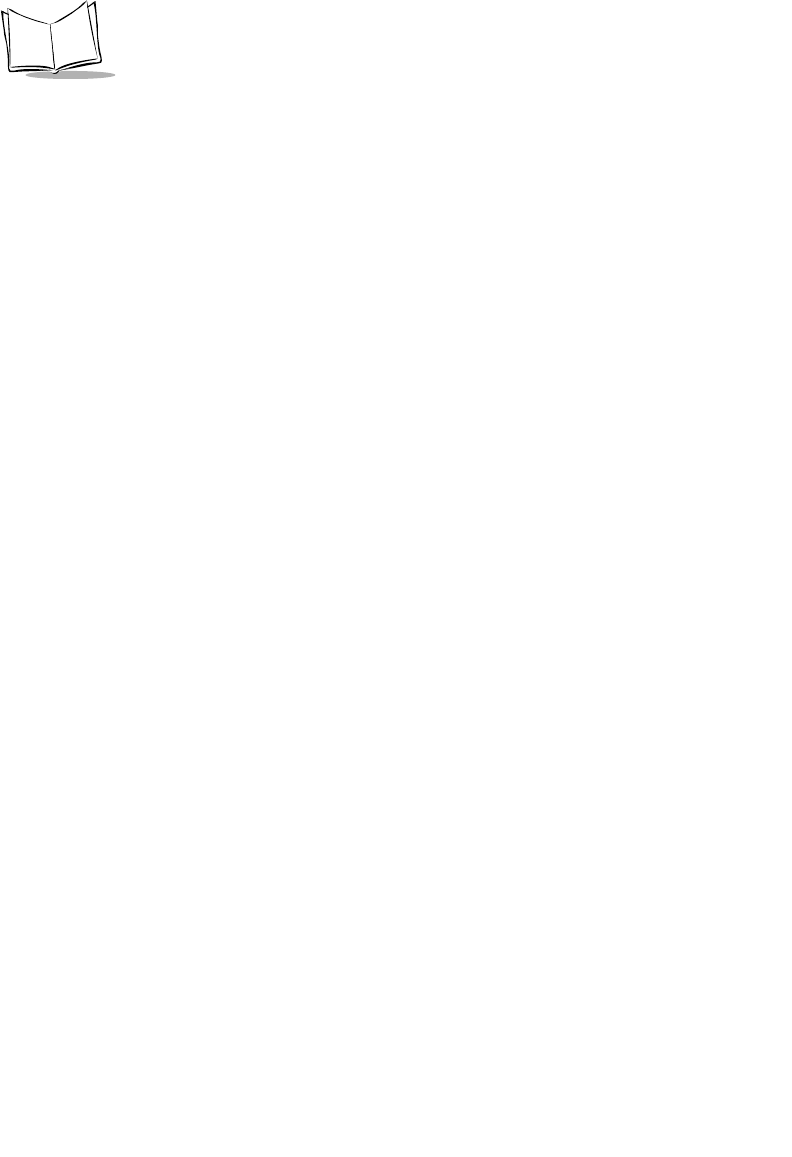
xvi
SPT 1700 Series Product Reference Guide
• Chapter 12,
Applications: Mail
, describes the Mail application which enables you to
manage your e-mail while away from your desk.
• Chapter 13,
Applications: Memo Pad
, explains the Memo Pad application, which
provides a place to take notes not associated with Date Book, Address Book or To
Do items.
• Chapter 14,
Applications: Preferences
, describes the Preferences screens, which
enable you to customize the configuration options on your SPT 1700 terminal.
Included in this chapter are instructions on configuring your SPT 1700 terminal for
use in the Spectrum24, CDPD, and GSM environments.
• Chapter 15,
Applications: Security
, covers the security options available for
protecting your SPT 1700 from unauthorized users.
• Chapter 16,
Applications: To Do List
, describes the To Do List application, which is
a convenient place to create reminders and prioritize the things that you have to do.
• Chapter 17,
Applications: Laser Scanner
, covers laser scanner applications and
the proper methods for scanning 1- and 2-dimensional bar codes.
• Chapter 18,
Applications: GsmDemo
, allows you to explore what features GSM
and the SPT 1734 terminal offer you, including sending and receiving SMS
messages.
• Chapter 19,
Installing and Removing Applications
, explains how to install and
remove applications on your SPT 1700 terminal and how to remove the Symbol
Palm Terminal (SPT) Desktop software from your computer.
• Chapter 20,
Getting Help With Your SPT 1700 Terminal
, describes methods for
troubleshooting problems with the SPT 1700, and contact phone numbers for
technical support.
• Chapter 21,
Maintaining Your SPT 1700 Terminal
, provides information to help you
take proper care of your SPT 1700 terminal and prolong battery life. This chapter
also discusses how to reset your SPT 1700 terminal.
• Appendix A,
Using Expense Templates and Custom Expense Reports
, provides
illustrations of the four expense templates that come with the Symbol Palm
Terminal (SPT) Desktop software. It also explains how to modify existing Expense
application templates, and how to create your own custom expense report
templates for use with the Expense application.
• Appendix B,
Non-ASCII Characters for Login Scripts
, provides information to
enable you to create custom login scripts that require non-ASCII characters. This
information is for advanced users only.