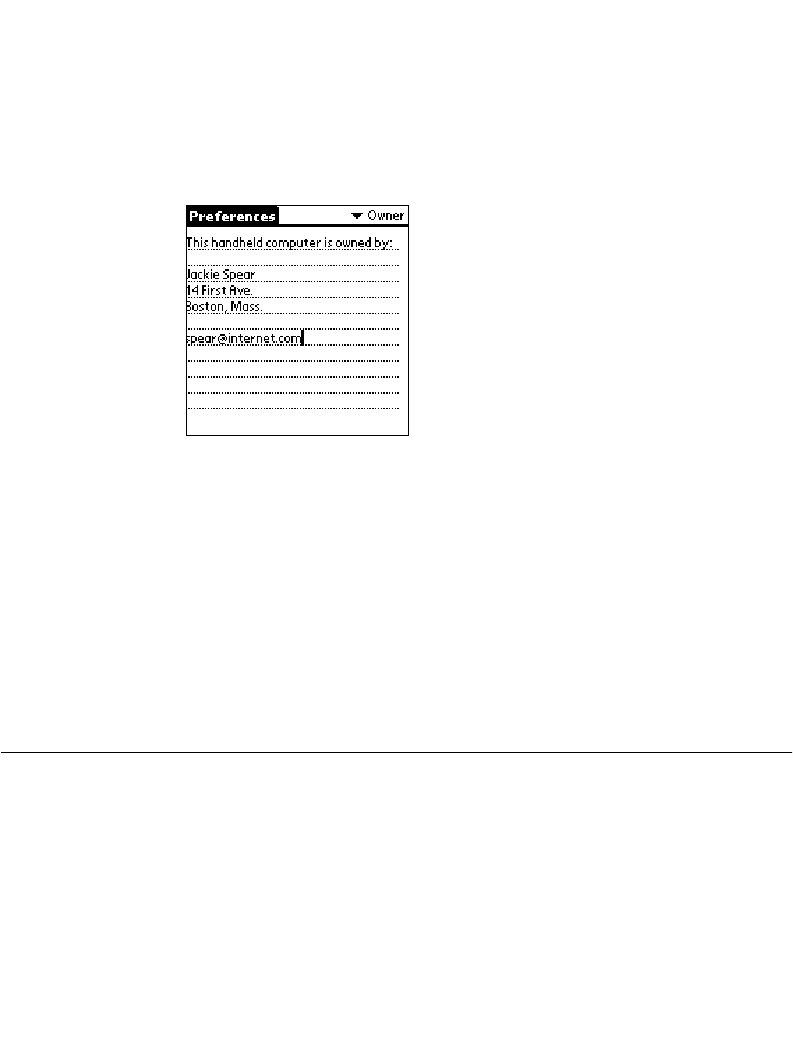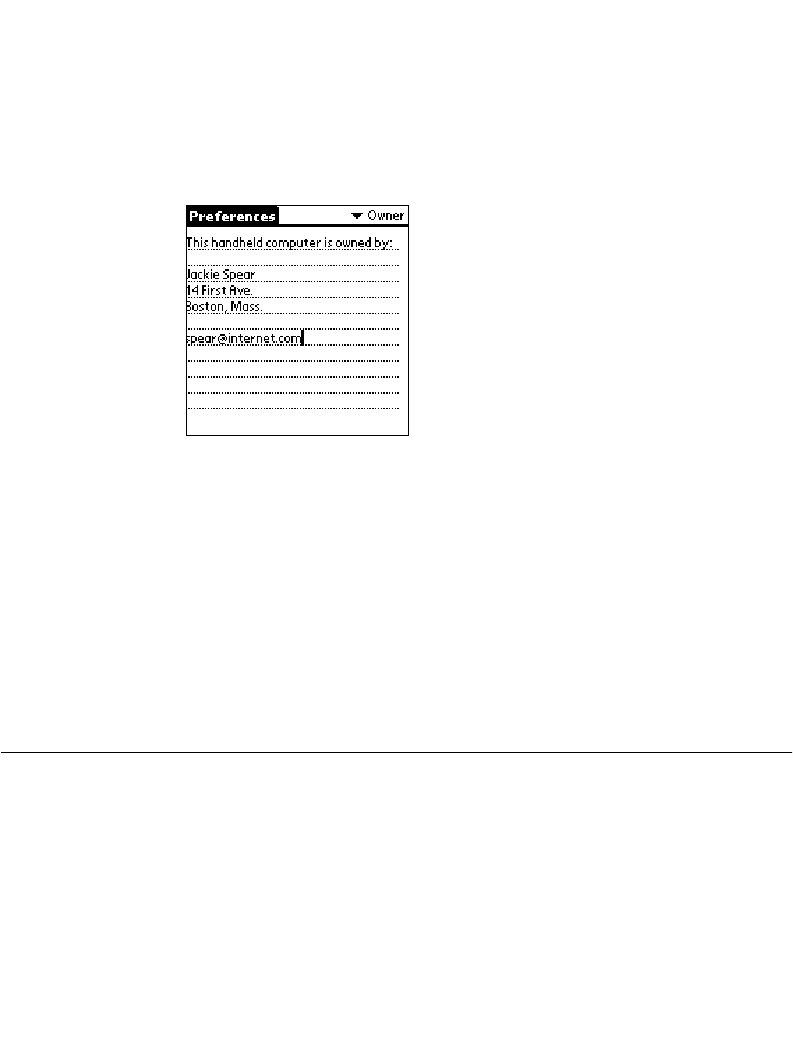
14-29
Applications: Preferences
To personalize your SPT1700 terminal:
1. Tap the Applications icon, followed by the Prefs icon.
2. Select Owner from the Preferences pick list.
Enter the text that you want to associate with your SPT 1700 terminal in the Owner
Preferences screen. If you enter more text than will fit on one screen, a scroll bar
automatically displays on the right side of the screen.
If you assign a Password (with the Security application), the information in the Owner
Preferences screen “locks” and cannot be changed. In this case, an
Unlock
button displays
at the bottom of the screen.
To unlock the Owner Preferences screen:
1. Tap the
Unlock
button in the Owner Preferences screen. The Unlock Message
screen displays.
2. Enter the password that you defined in the Security application, and tap the
OK
button.
ShortCuts Preferences
The ShortCuts Preferences screen enables you to define abbreviations for entering text
with Graffiti. This section describes how to create, edit and delete a shortcut. For details on
the use of ShortCuts, refer to the
Graffiti ShortCuts
on page 3-16.
Creating a ShortCut
You can create a ShortCut for any words, letters or numbers. All ShortCuts you create
display on the list in the ShortCut Preferences screen. All the ShortCuts are available in any