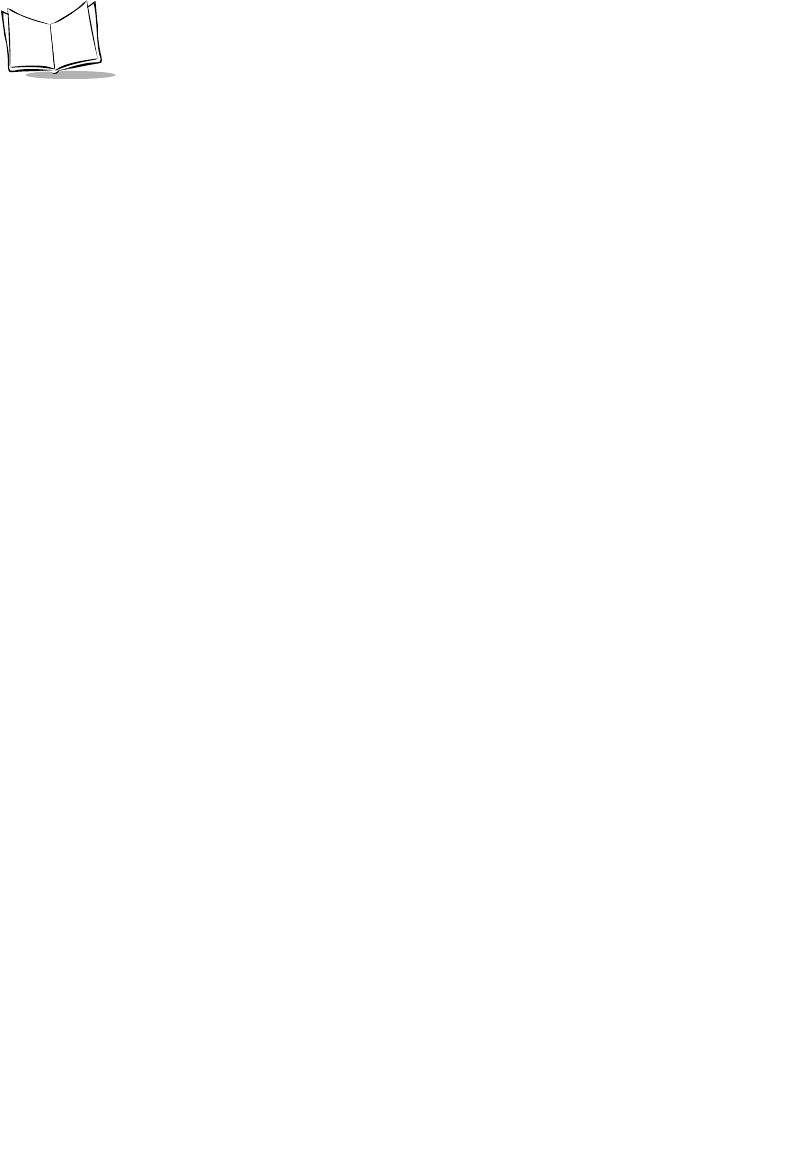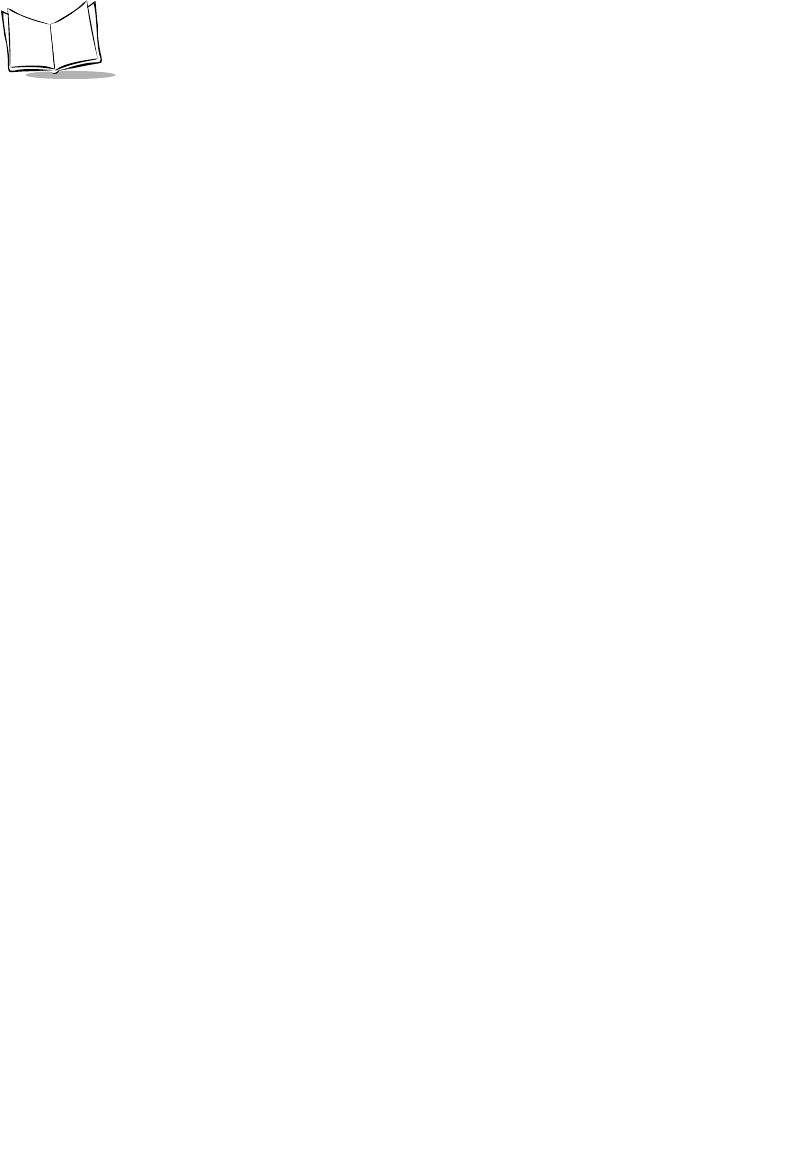
20-8
SPT 1700 Series Product Reference Guide
Digitizer Alignment Test
The Digitizer Alignment option tests the tracking of the stylus on the screen. To run this test,
tap the stylus in various places on the screen and crosshairs appear under the stylus. You
may also move the stylus continuously across the screen and the crosshairs track the
movement of the stylus.
System Diagnostics Test
The System Diagnostics option is an interactive test of all the terminal’s system features.
This test prompts you to perform different actions and listen for different sounds. The output
of the system diagnostics is a log file.
To run system diagnostics tap the
Start
button. You are prompted to begin. Tap
OK
to start
the test.
The test prompts you to press the different buttons on the terminal. Pressing the specified
button results in a series of short high-pitched sounds, denoting proper functioning.
Pressing an incorrect button or having the system timeout results in a low tone, denoting
failure.
The test then produces a series of four tones to test the speakers and prompts you, asking
whether or not you heard all the tones. If you hear all four tones, answer Yes. If you don’t
hear all the tones, answer No.
The test also prompts you to scan a bar code with the scanner. Press the
OK
button and
then scan an item.
System Diagnostics also performs some tests which are not interactive. It reads the system
information, tests the serial port, tests the memory, and tests the timer.
A series of tones denotes the conclusion of the test.
At this point, view the log file by tapping on View Log. This brings up the multi-page test
results log. You can scroll through the log, one page at a time, by tapping on the arrow
buttons in the lower left-hand corner of the screen. Alternately, use the scroll bar on the
right-hand side of the screen.