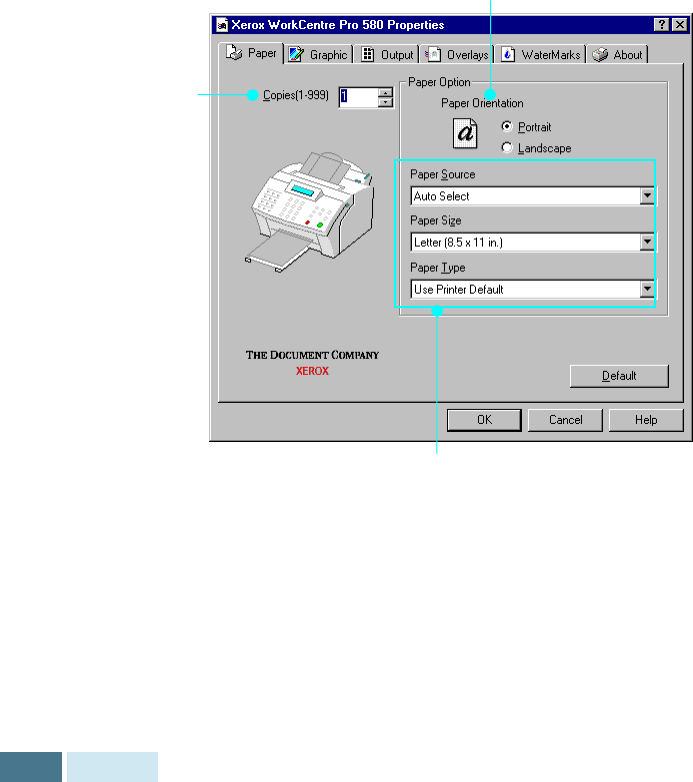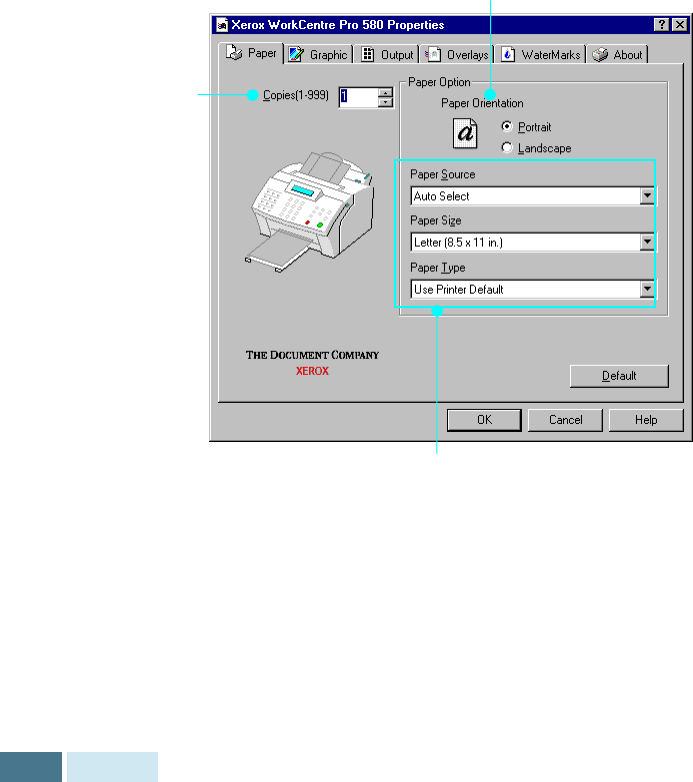
4.12
Printing
3
To take advantage of the printer features provided by
the WorkCentre Pro 580, click
Properties
in the
application’s Print dialog box and go to step 4.
If you see
Setup
,
Printer
, or
Options
, click that button
instead. Then click
Properties
in the next screen.
4
The dialog box allows you to access all information
necessary for using the WorkCentre Pro 580 as a printer.
If necessary, click the
Paper
tab to display the settings
shown below. The Paper tab contains the options for
setting the basic paper handling.
The Paper Orientation option allows you to select the direction
in which information is printed on a page. Portrait prints across
the width of the page, letter style. Landscape prints across the
length of the page, spreadsheet style.
• Paper Source: Make sure the Paper Source is set to Auto Select. If
you use the manual feeder on the back of the WorkCentre Pro 580 (see
page 4.7), select Manual.
• Paper Size: Select the paper size you have loaded in the WorkCentre
Pro 580. If you have a special size of paper to print on, select Custom
and define its size in the custom paper size dialog box. The minimum
size you can use is 3 by 5 inches. The maximum size is 8.5 inches by 14
inches.
• Paper Type: The Paper Type option allows you to select the paper type
you want to use.
Select the number of
copies to be printed.