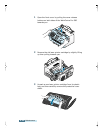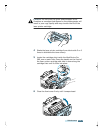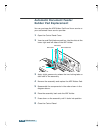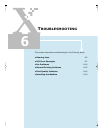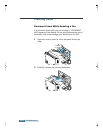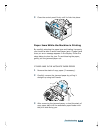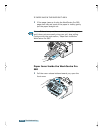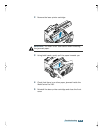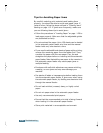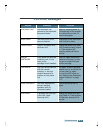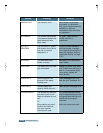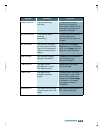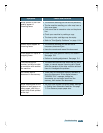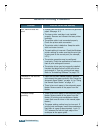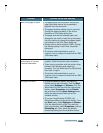6.6
Troubleshooting
Tips for Avoiding Paper Jams
By carefully selecting print materials and loading them
properly, you should be able to avoid most paper jams. If
jams do occur, follow the steps outlined in “Clearing Jams”
starting on page 6.2. If jams occur frequently, make sure
you are following these tips to avoid jams:
• Follow the procedures in “Loading Paper” on page 1.20 to
load paper properly. Make sure that the adjustable guides
are positioned correctly.
• Do not overload the paper. Up to 150 sheets can be loaded
in the automatic paper feeder at a time and the manual
feeder holds only one sheet at a time.
• If you need to add additional sheets of paper while printing,
remove the remaining paper from the feeder first. Then,
combine the paper with the new paper. Flex, fan and
straighten the paper before re-inserting into the automatic
paper feeder. Note that adding new paper to the remains in
the automatic paper feeder may cause paper jams or
multiple feeding.
• Envelopes with self-stick adhesives may cause wrinkling,
creasing, or even jams and may even damage your
machine.
• Fan stacks of labels or transparencies before loading them
into the automatic paper feeder. If jams occur when using
the automatic paper feeder, try feeding one sheet at a time
through the manual feeder.
• Do not load wrinkled, creased, damp, or highly curled
paper.
• Do not mix paper sizes in the automatic paper feeder.
• Use only recommended print papers.
• Ensure that the recommended print side is facing forward
when loading it in the automatic paper feeder.
• Store print materials in an acceptable environment.