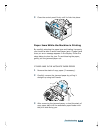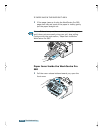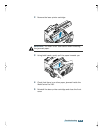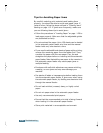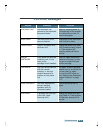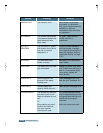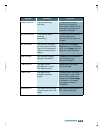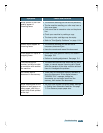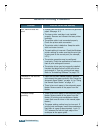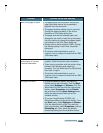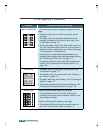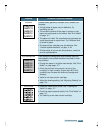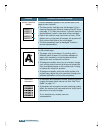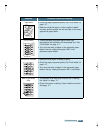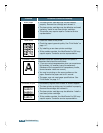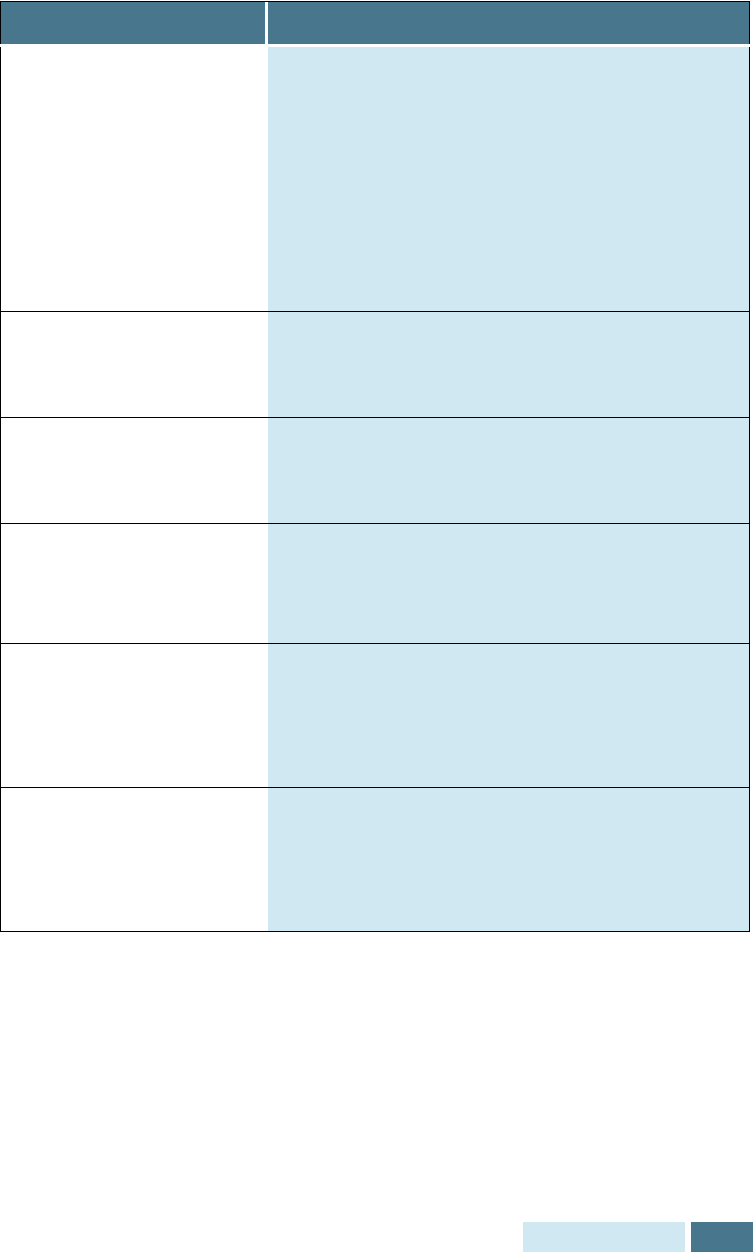
6.11
Troubleshooting
Blank spaces or poor text
quality appear in
incoming faxes.
• The machine sending you the fax may be faulty.
• The fax machine sending you a fax may have a
dirty scan glass.
• Line errors due to excessive noise on the phone
line.
• Check your machine by making a copy.
• The laser printer cartridge may be empty.
• Refer to “Print Quality Problems” on page 6.14.
Stretch words appear on
incoming faxes.
• The machine sending you the fax had a
temporary document jam.
• Have the remote end resend the document.
Lines appear on copies or
outgoing faxes.
• Check your scan glass for marks, and clean it.
See page 5.8.
• Perform a shading adjustment. See page 5.4
The machine dials a
number, but fails to make
a connection with another
fax machine.
• The other fax machine may be turned off, out of
paper, or cannot answer incoming calls. Speak
with the operator of the other machine and ask
them to investigate the problem.
You cannot store a
document in the memory.
• There may be insufficient memory available to
store the document. If the display shows a
“MEMORY FULL” message, delete any
documents you no longer need from the
memory, then restore the document.
Blank areas appear at the
bottom of each page or on
other pages, with only a
small strip of text printed
at the top.
• You may have chosen the wrong paper settings
in Setting User-Selectable Features. See page
3.5 to choose a proper paper size.
Symptom Cause and Solution