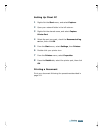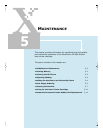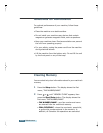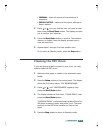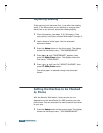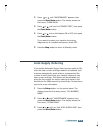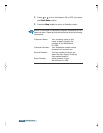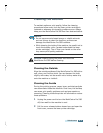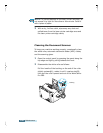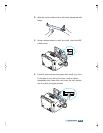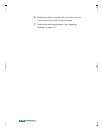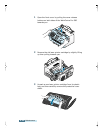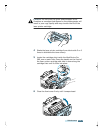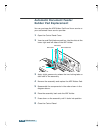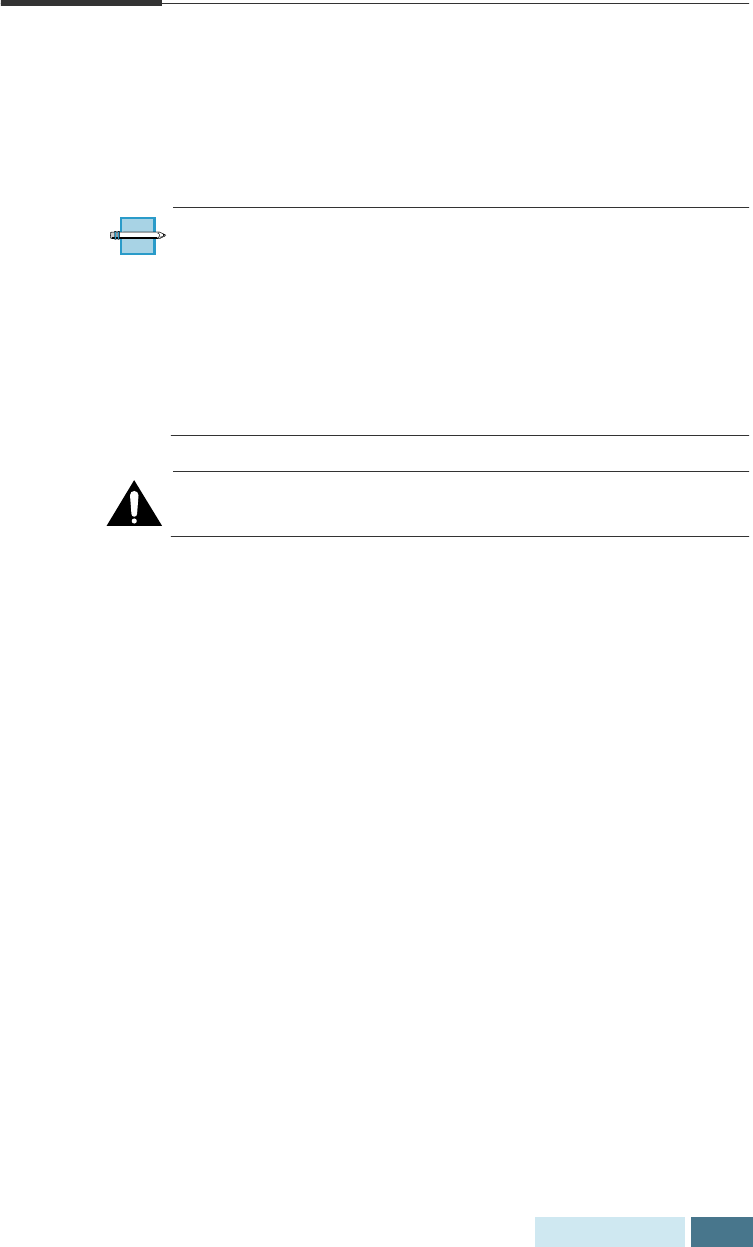
5.7
Maintenance
Cleaning the Machine
To maintain optimum print quality, follow the cleaning
procedures below every time the laser printer cartridge is
replaced or whenever print quality problems occur. Always
keep your the WorkCentre Pro 580 free from dust and debris.
N
OTES
:
• Do not use ammonia-based sprays or volatile solvents
such as thinner to clean the machine, as these can
damage the WorkCentre Pro 580’s surface.
• While cleaning the inside of the machine, be careful not to
touch the transfer roller (located underneath the laser
printer cartridge). The oil from your hands on the roller
may cause print quality problems.
C
AUTION
: Always unplug the power cord from the
WorkCentre Pro 580 before cleaning.
Cleaning the Outside
Wipe the outside surfaces of the WorkCentre Pro 580 with a
soft, clean, and lint-free cloth. You can dampen the cloth
slightly with water, but be careful not to let any water drip
onto the machine or inside it.
Cleaning the Inside
During the printing process, paper, toner, and dust particles
can accumulate inside the machine. Over time, this buildup
can cause print quality problems such as toner specks or
smearing. Cleaning inside the printer will eliminate or reduce
these problems.
1
Unplug the power cord to turn the WorkCentre Pro 580
off, then wait for the machine to cool.
2
Pull the cover release buttons toward you and open the
front cover, remove the laser printer cartridge.