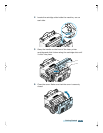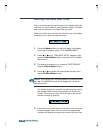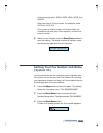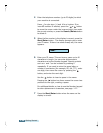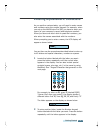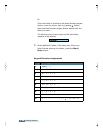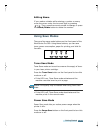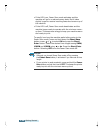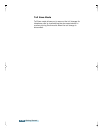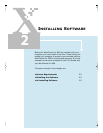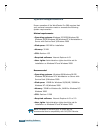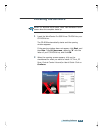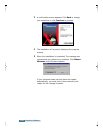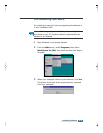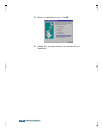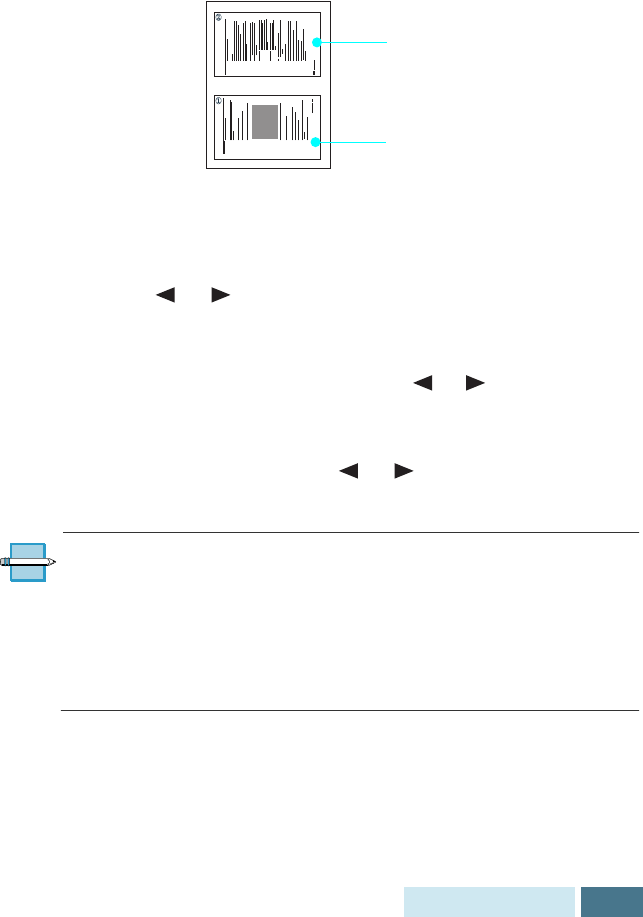
1.31
Getting Started
Paper Save Mode (2-up)
With Paper Save mode on, you can save paper by reducing
the image size and printing two pages on one sheet of paper
when copying or printing received documents.
Press the
Paper Save
button on the front panel to turn this
mode on or off.
• If the LED is on, Paper Save mode activates and the
machine prints two pages on one sheet of paper when
receiving a fax or making a copy of a document. The odd
pages will be printed at the bottom of the paper. and the
even pages at the top of the paper.
• If the LED is off, Paper Save mode is deactivated.
To set up the Paper Save mode option, press and hold down
the
Paper Save button
, and select the desired option by
pressing or , then the Start/Enter button. The
following options are available;
• 2-UP COPY: Uses Paper Save mode for copying a
document. Select
ON
or
OFF
using or , then press the
Start/Enter button.
• 2-UP FAX: Uses Paper Save mode for receiving faxes.
Select
ON
to or
OFF
using or , then press the Start/
Enter button.
N
OTES
:
• Print speed of the WorkCentre Pro 580 is considerably
slower in the mode.
• The data will be reduced in vertical and horizontal at the
same rate depending on the paper size you chose in the
Fax Paper Size setup menu.
Second page
First page