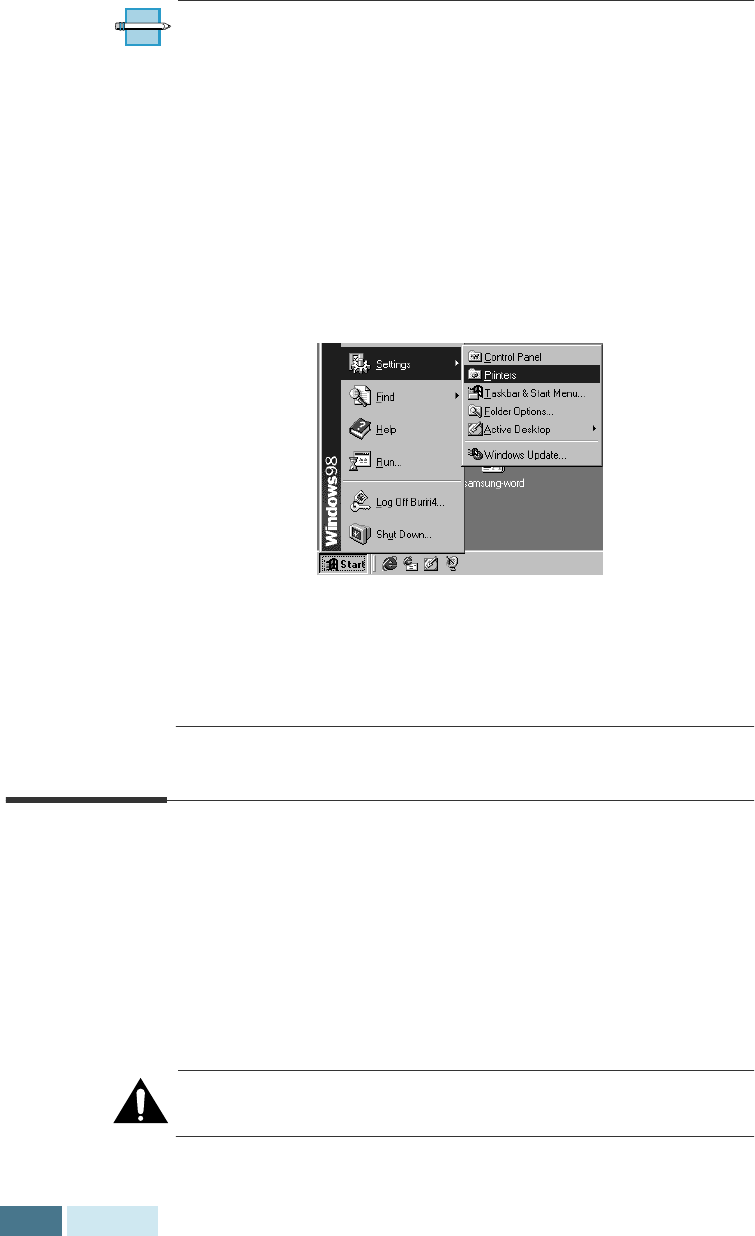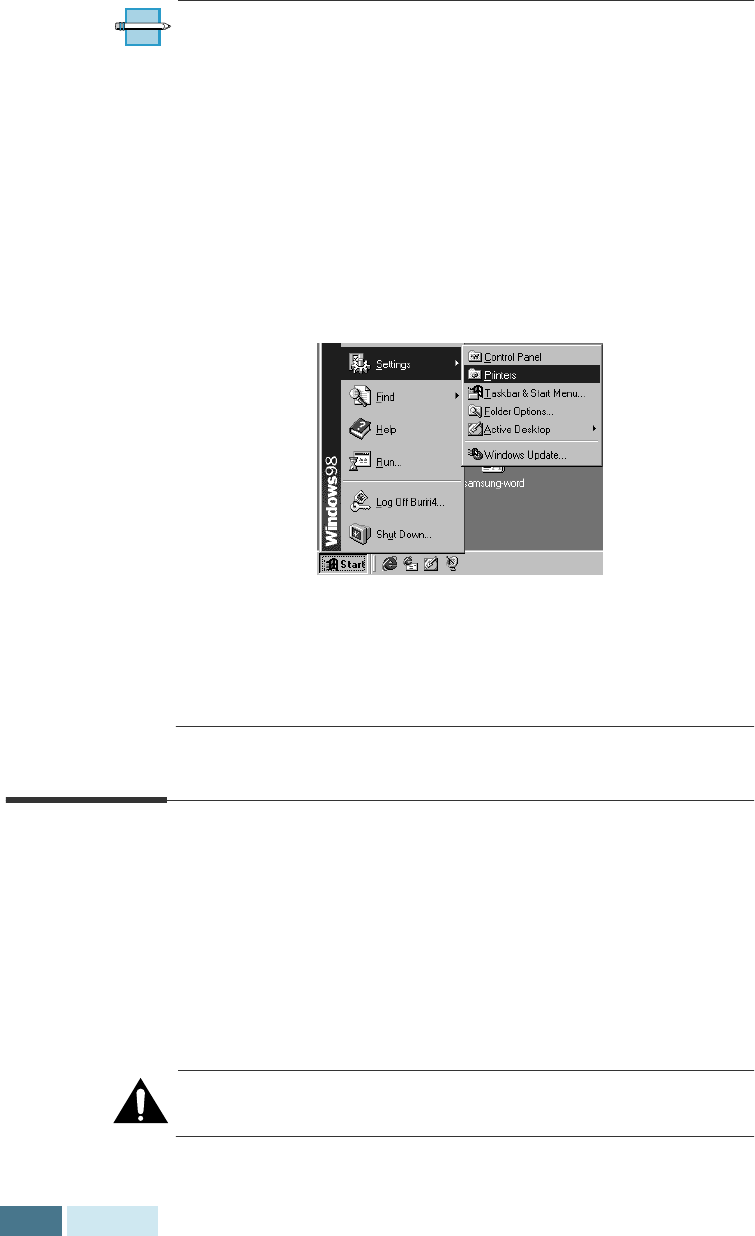
4.14
Printing
NOTES:
• Most Windows applications will override settings you
specify in the printer driver. Change all print settings
available in the software application first, and any
remaining settings with the printer driver.
• The settings you change here remain in effect while you
are using the current program. To make your changes
permanent, make them in the Printers folder as follows:
1. Click the Windows
Start
button.
2. Select
Settings
, then
Printers
to open the Printers
window.
3. Select the
WorkCentre Pro 580
.
4. Click the right mouse button and select
Properties
or
Document Defaults depending on your operating system
to open the properties window.
Canceling a Print Job
There are two ways to cancel a print job:
• If your print job has not started to print, cancel from the
print spooler in Windows 95, 98, or NT 4.0.
• If your print job is currently printing, press the
Stop
button
twice on the front panel of the WorkCentre Pro 580.
CAUTION
:
If a fax job is currently being transmitted or
received, this procedure will also clear it.