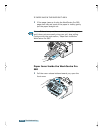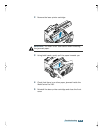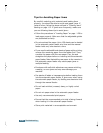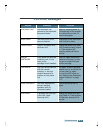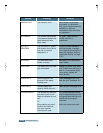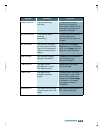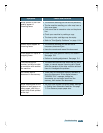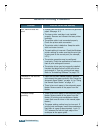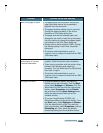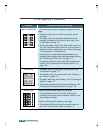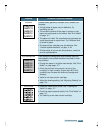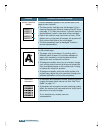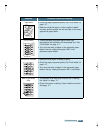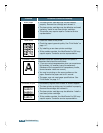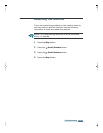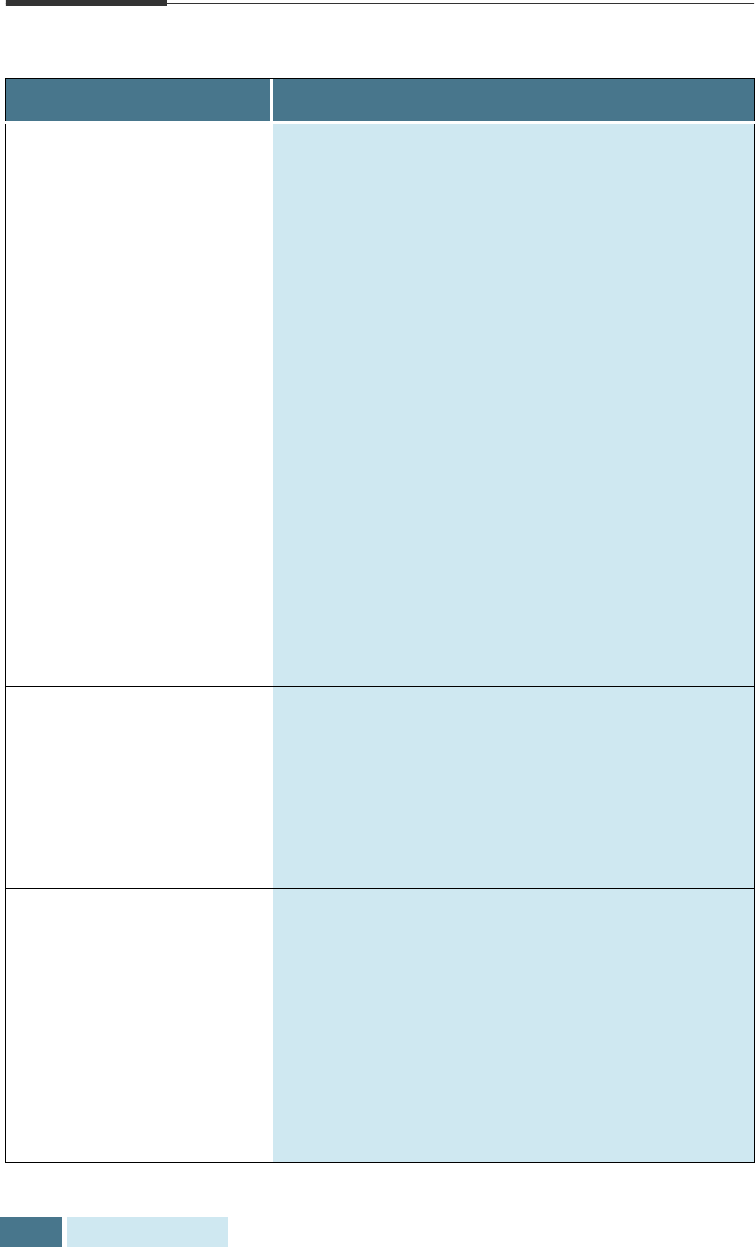
6.12
Troubleshooting
General Printing Problems
Problem Possible Cause and Remedy
Your machine does not
print.
• A paper jam has occurred. Remove the jammed
paper. See page 6.2.
• The laser printer cartridge is not installed
properly. Remove and reinsert the laser printer
cartridge.
• The printer cable is not connected properly.
Check the printer cable connection.
• The printer cable is defective. Swap the cable
with one known to work.
• The port setting is incorrect. Check the Windows
printer settings to make sure that the print job
is being sent to the correct port (for example,
LPT1).
• The printer properties may be configured
incorrectly. Check the application to make sure
that all print settings are correct.
• The printer driver may be incorrectly installed.
Uninstall the WorkCentre Pro 580 print driver
and reinstall it. Then try printing a test page.
Refer to “Uninstalling Software” on page 2.5.
The paper is not fed into
the machine.
• Paper has not been loaded properly. Remove
and reinsert the paper correctly. See “Using the
Automatic Paper Feeder" on page 4.4 or “Using
the Manual Paper Feeder” on page 4.7.
• There is too much paper in the automatic paper
feeder. Remove some of the paper from the
feeder.
The paper keeps
jamming.
• There is too much paper in the automatic paper
feeder. Remove some of the paper from the
feeder. (If printing onto envelopes or labels,
insert them one at a time in the manual paper
feeder.)
• The paper setting method may be incorrect. If
printing onto envelopes, insert the envelopes so
that there is a gap of approximately 1 mm (1/
32”) between the left and right edge of the
envelopes at the paper guide.