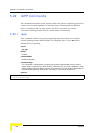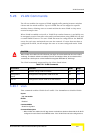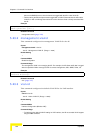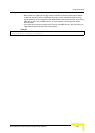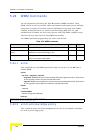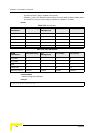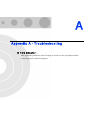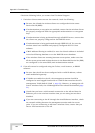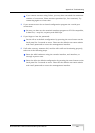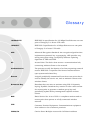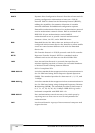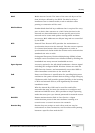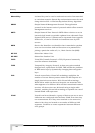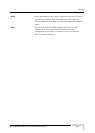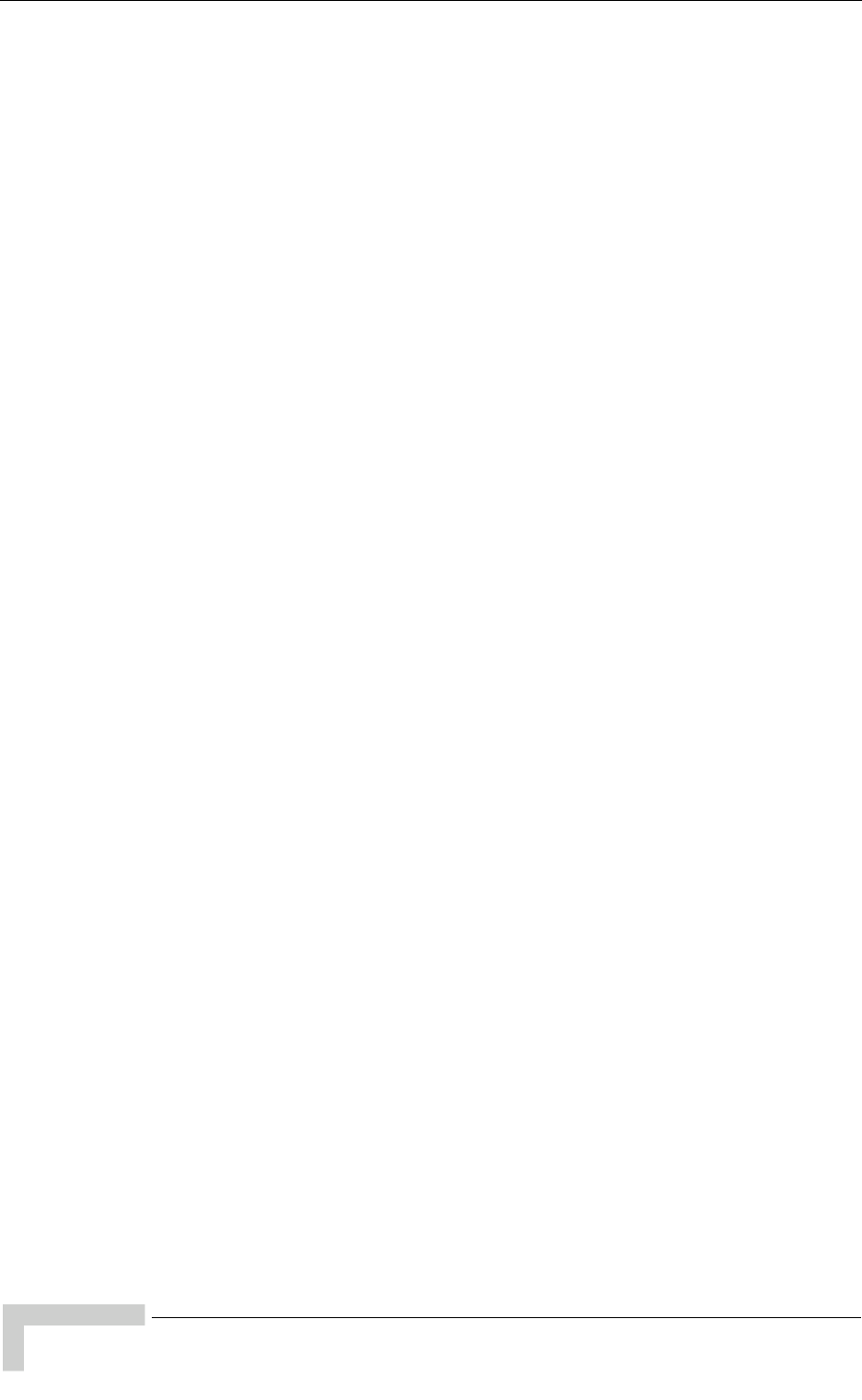
254 BreezeMAX Wi² and BreezeACCESS Wi² System Manual
Appendix A -Troubleshooting
Check the following before you contact local Technical Support.
1 If wireless clients cannot access the network, check the following:
Be sure the AP and the wireless clients are configured with the same
Service Set ID (SSID).
If authentication or encryption are enabled, ensure that the wireless clients
are properly configured with the appropriate authentication or encryption
keys.
If authentication is being performed through a RADIUS server, ensure that
the clients are properly configured on the RADIUS server.
If authentication is being performed through IEEE 802.1X, be sure the
wireless users have installed and properly configured 802.1X client
software.
If MAC address filtering is enabled, be sure the client’s address is included
in the local filtering database or on the RADIUS server database.
If the wireless clients are roaming between access points, make sure that
all the access points and wireless devices in the Extended Service Set (ESS)
are configured to the same SSID, and authentication method.
2 If the AP cannot be configured using the Telnet, a web browser, or SNMP
software:
Be sure that the AP has been configured with a valid IP address, subnet
mask and default gateway.
If VLANs are enabled on the AP, the management station should be
configured to send tagged frames with a VLAN ID that matches the AP’s
management VLAN (default VLAN 1, page 64). However, to manage the AP
from a wireless client, the AP Management Filter should be disabled (page
61).
Check that you have a valid network connection to the AP and that the
Ethernet port or the wireless interface that you are using has not been
disabled.
If you are connecting to the AP through the wired Ethernet interface, check
the network cabling between the management station and the access
point. If you are connecting to AP from a wireless client, ensure that you
have a valid connection to the AP.