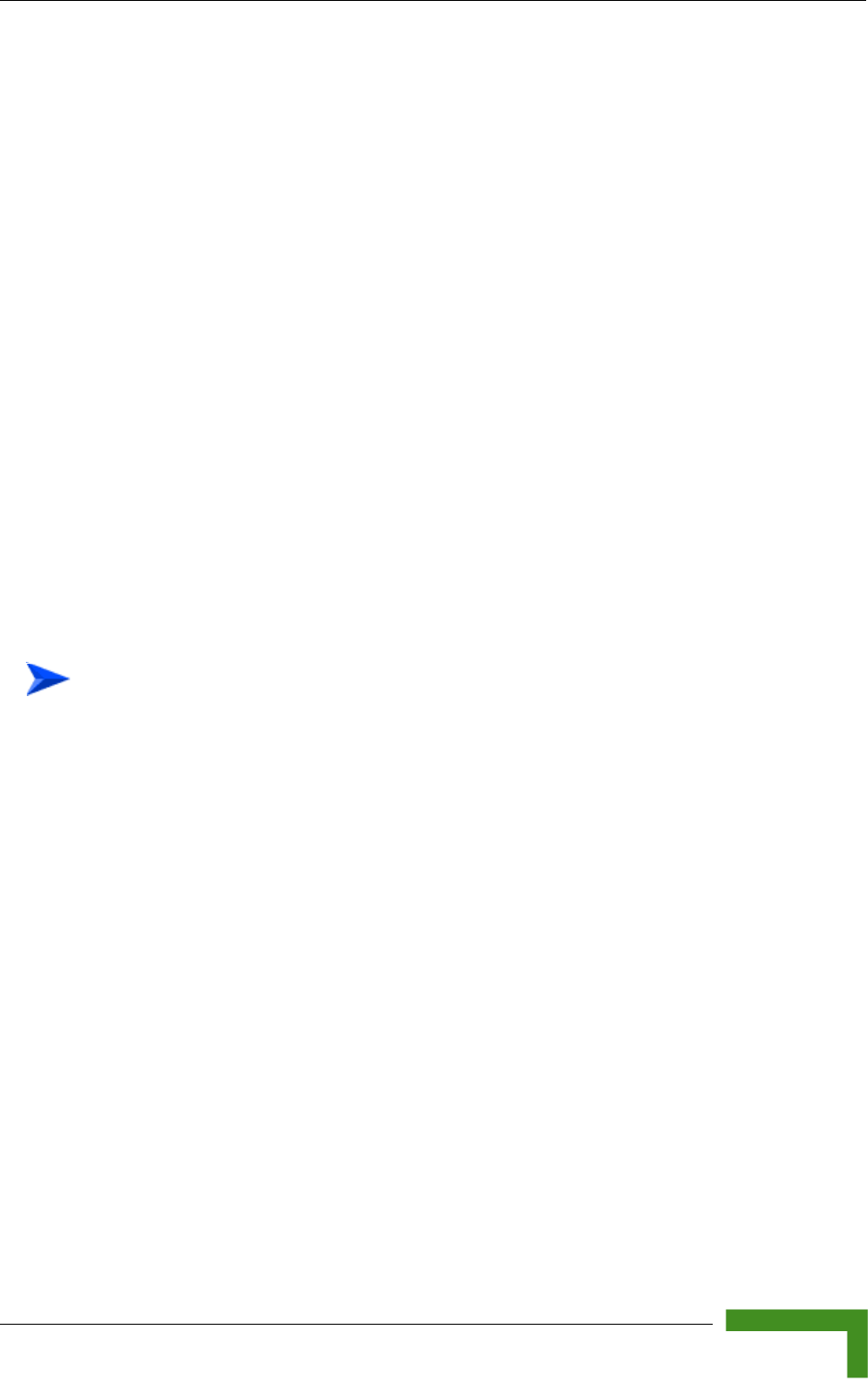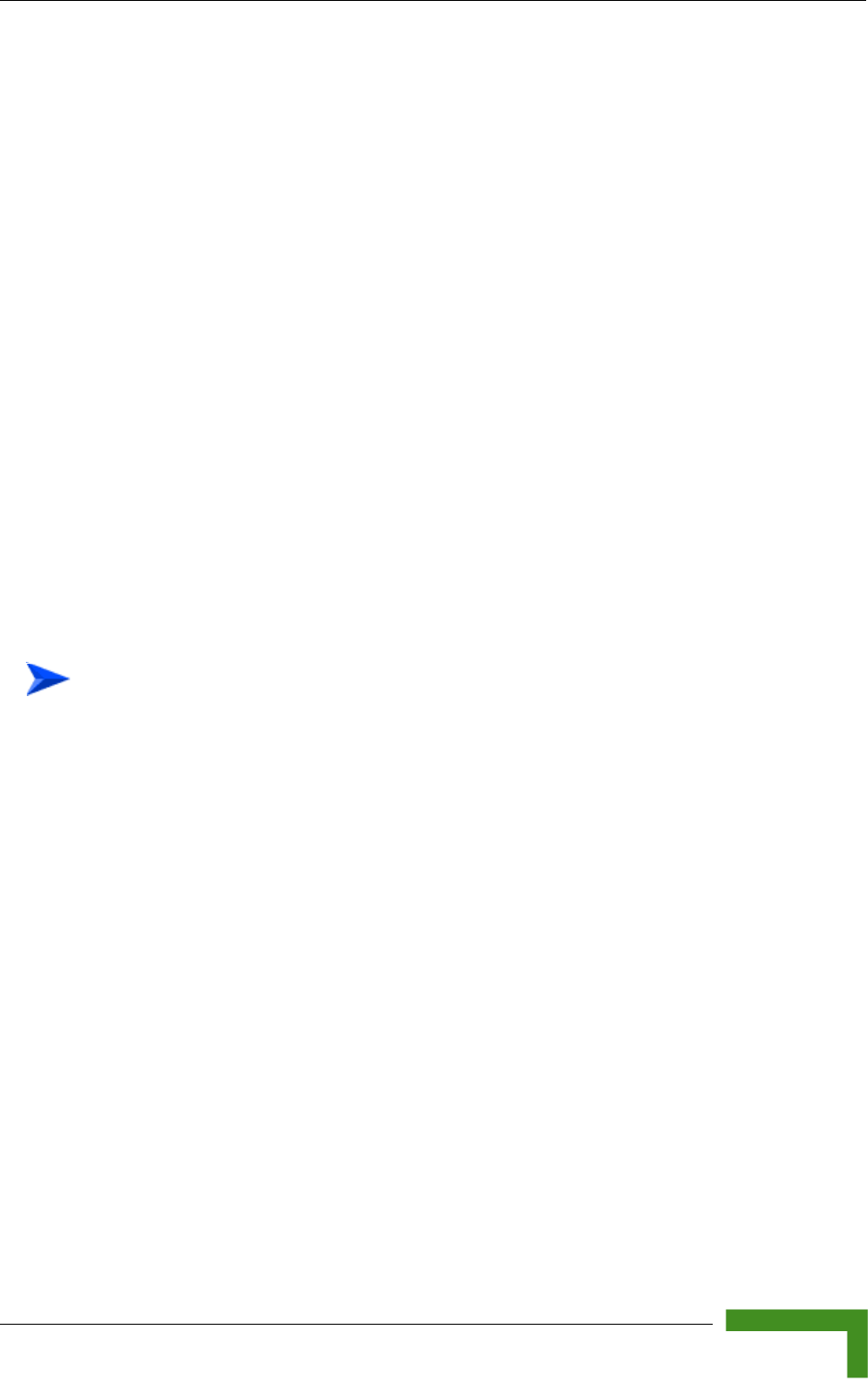
Initial Setup through the CLI
BreezeMAX Wi² and BreezeACCESS Wi² System Manual 37
3.2 Initial Setup through the CLI
For a description of how to use the CLI, see “Using the Command Line Interface”
on page 129. For a list of all the CLI commands and detailed information on using
the CLI, refer to “Command Groups” on page 136.
3.2.1 Configuration via Telnet
By default, use the Telnet option to configure the unit. The AP uses the default
address 192.168.1.1. This address may not be compatible with your network. You
will therefore have to use the command line interface (CLI) to assign an IP address
that is compatible with your network as described on page 38.
Use the category 5 Ethernet data cable (2 pairs, straight) provided to connect the
SU port on the Wi² unit to your PC and Telnet the unit to start the initial setup.
3.2.2 Configuration via Console
The Wi² has a console port that enables a connection to a PC or terminal for
monitoring and configuration. Attach a VT100-compatible terminal, or a PC
running a terminal emulation program to the Wi² using an RS232 console cable.
1 Connect the console cable to the serial port on a terminal, or a PC running
terminal emulation software.
2 Connect the other end of the cable to the console port on the Wi² unit.
3 Make sure the terminal emulation software is set as follows:-:
Select the appropriate serial port (COM port 1 or 2).
Set the data rate to 9600 baud.
Set the data format to 8 data bits, 1 stop bit, and no parity.
Set flow control to none.
Set the emulation mode to VT100.
When using HyperTerminal, select Terminal keys, not Windows keys.
4 Once you have set up the terminal correctly, press the [Enter] key to initiate
the console connection. The console login screen is displayed.
To connect to the console port: