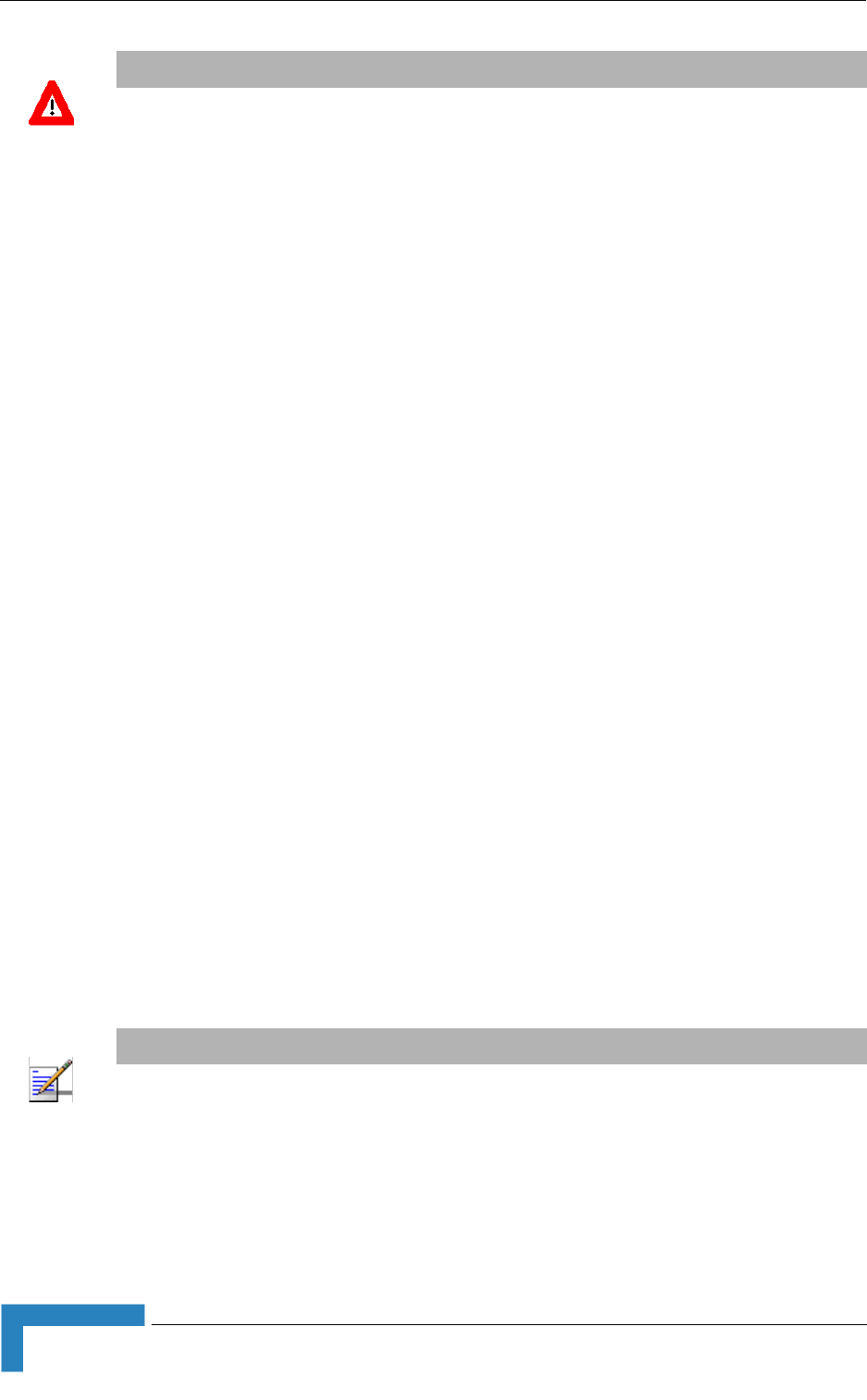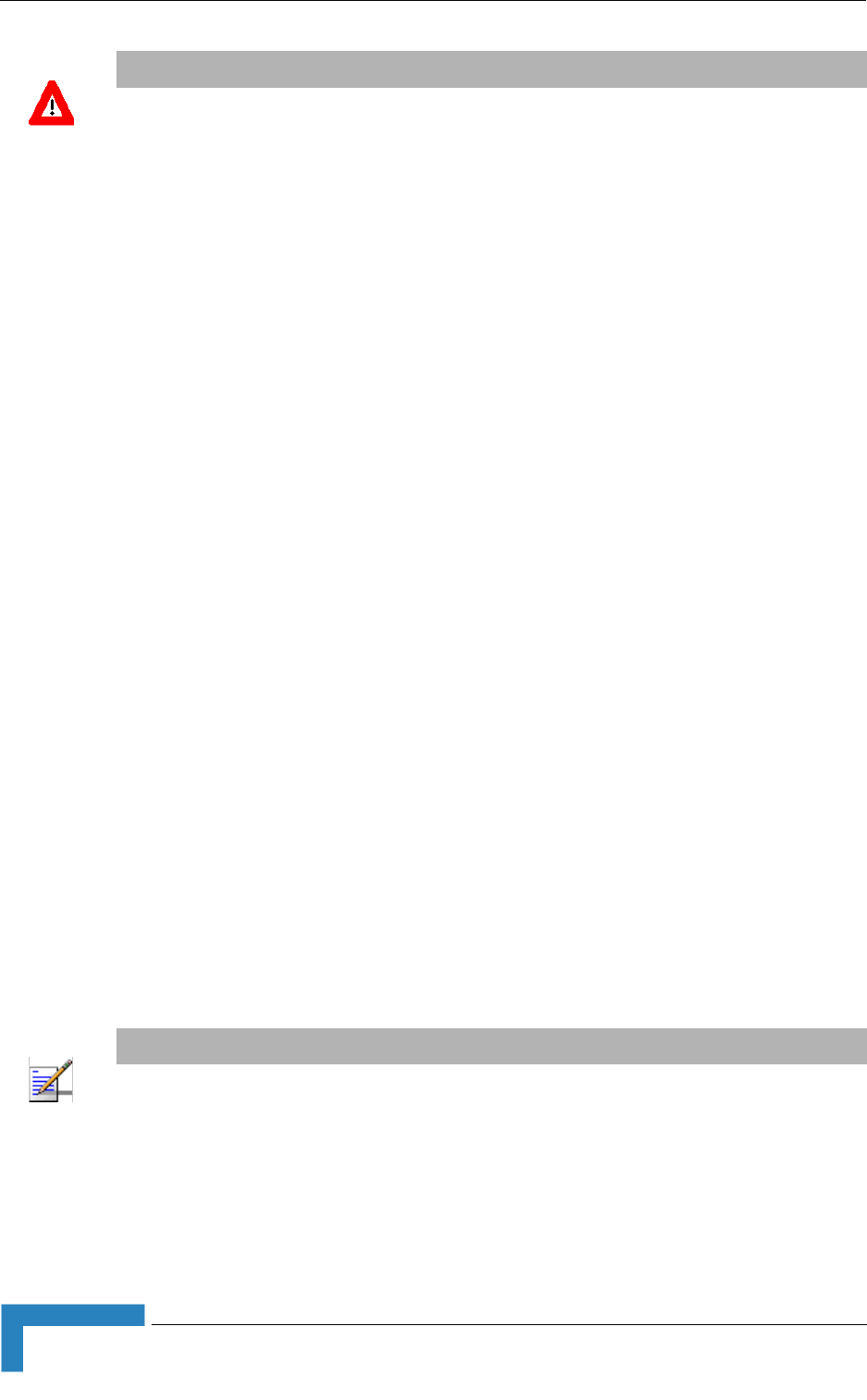
32 Installation
Chapter 2 - Hardware Installation
2 Check that the LED on the Wi² is green indicating that the system is working
normally.
2.3.9 Configuration and Testing
2.3.9.1 Configuring the SU-ODU
1 Disconnect the cable connecting the WiFi Access Point (AP) from the AP
connector on the Power Supply and Interface module.
2 Connect a PC to the AP connector using the 3 m configuration cable (straight)
supplied with the unit.
3 Verify that the SU-ODU is connected to the SU connector on the Power Supply
and Interface module.
4 Using Telnet, connect to the SU-ODU and configure its parameters. For
configuration details refer to the relevant manual.
5 Verify that the SU-ODU is operating properly and that it connects to the base
station. For details on verifying proper operation and connectivity refer to the
relevant manual.
2.3.9.2 Configuring the Wi²
1 Disconnect the configuration cable from the unit and reconnect the cable
between the WiFi Access Point (AP) and the AP connector of the Power Supply
and Interface module.
2 Disconnect the cable connected to the SU connector on the Power Supply and
Interface module.
3 Connect a PC to the SU connector using the 3 m configuration cable.
4 Using Telnet, log in, and set the country code (available only via CLI) and the
AP IP address as outlined in Chapter 3 - "Initial Configuration".
CAUTION
The Wi²
can be connected to either an AC or DC power source, or to both. By default the DC plug is
covered with a waterproof sealing cap which must be removed before connecting to the power
cable. Any socket that is NOT in use must always be protected from moisture and must be covered
with a waterproof sealing cap.
NOTE
Alternatively, instead of disconnecting the SU connector, you can connect a PC to the Console port
of the AP with a console cable (ordered separately) and complete all the configuration using CLI.