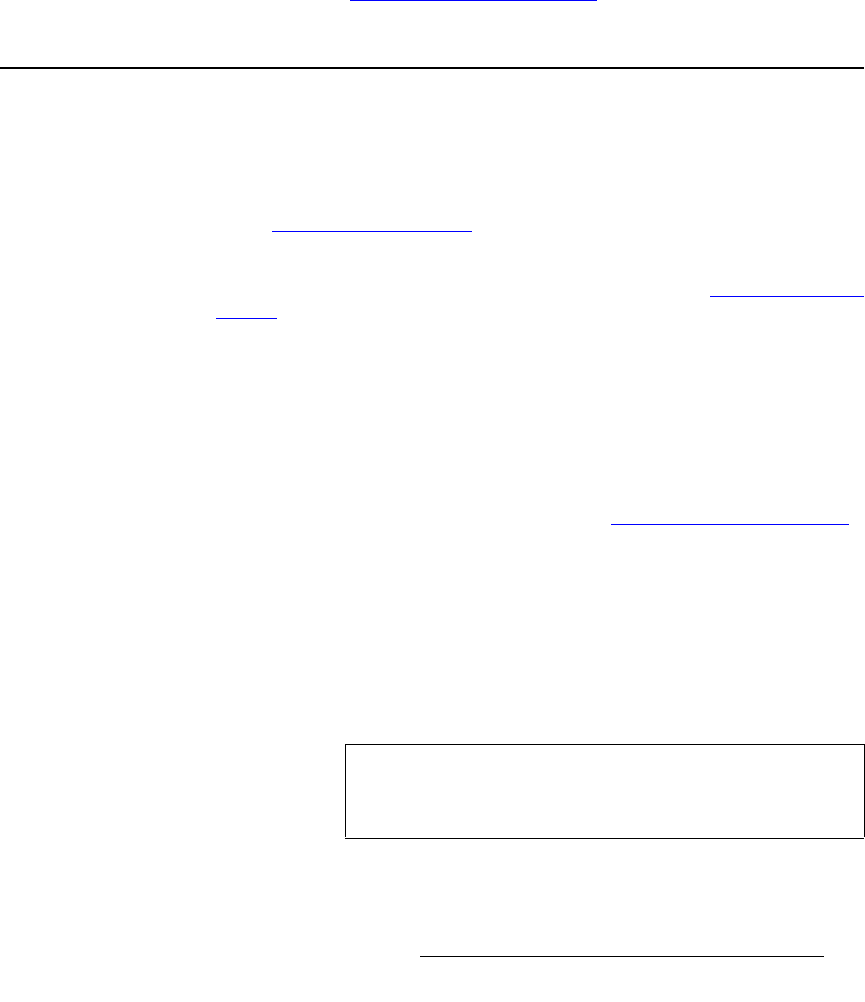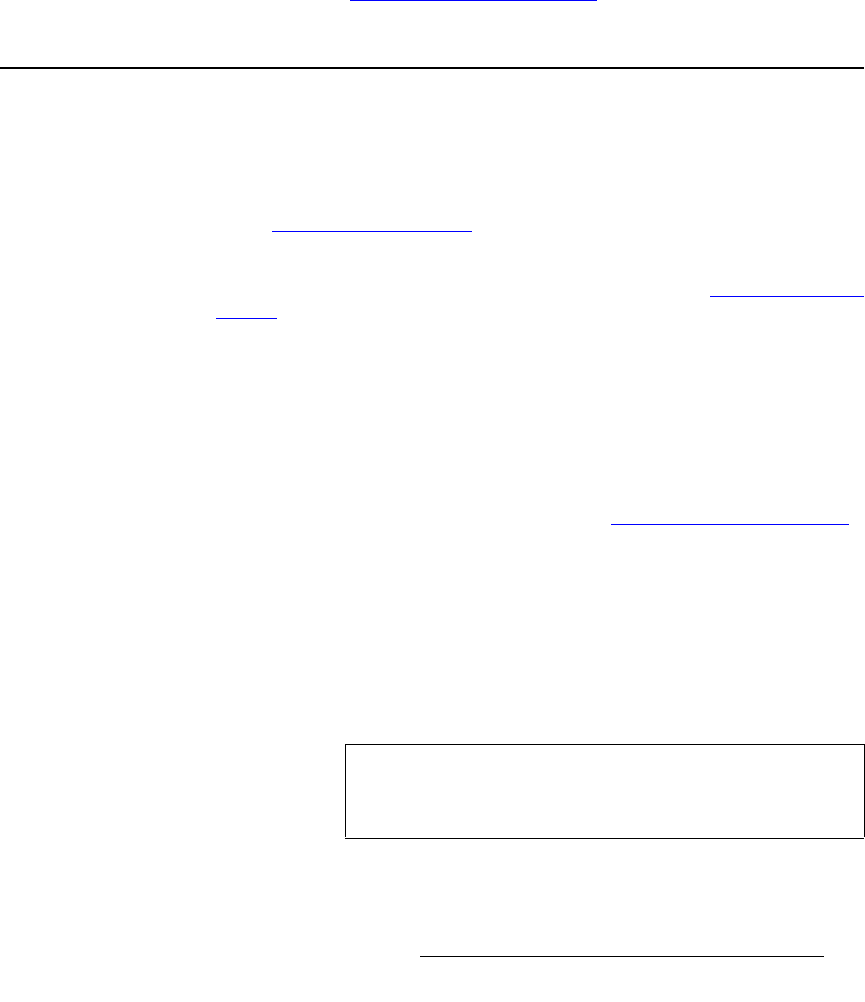
PresentationPRO-II • User’s Guide 89
5. System Setup
Quick Input Setup Procedure
e. Press {BACK} to return to the Output Menu.
3. Press {SETTINGS} to display the Settings Menu.
a. Scroll to the Sync Out line and set the desired sync value.
b. Scroll to the SOG line and enable or disable “sync on green” as required.
c. Scroll to the Gamma line and set output gamma to match your projector.
d. Press {BACK} to return to the Output Menu.
4. Press {SAVE} to save all output settings in the output file.
5. At the projector itself, perform additional setup procedures (e.g., color balance,
alignment, etc.) as required.
6. When all procedures are complete, press {TEST PATTERN} to access the Test
Pattern Menu
, and turn off the test pattern and raster box.
Please continue with the “
Quick Input Setup Procedure” section on page 89.
nìáÅâ=fåéìí=pÉíìé=mêçÅÉÇìêÉ
This procedure enables you to quickly acquire and save inputs. Please note the following
important prerequisites:
• Ensure that you have completed your input connection chart. In Chapter 3, refer
to the “
Input Connection Chart” section on page 24 for details and instructions.
• Ensure that all inputs are properly connected to the chassis.
• Ensure that the system has been “factory” reset. Refer to the “Return to Factory
Default” section on page 87 for details. After a factory reset, the PIP button will
be blinking, and no sources will be selected on the
Source Selection Bus.
Use the following steps to perform a quick input setup:
1. On the Source Selection Bus, press an input button, then press TRANS to view
the source on Program. The system will attempt to acquire the input, and the
Input Acquisition Menu will be displayed.
2. If the “Source Acquired” message appears, the acquisition was successful.
Press {
SAVE} to display the Input Menu for the selected source, which enables
you to fine tune the input if desired. Refer to the “
Comprehensive Input Setup”
section on page 90 for details.
3. If an error message appears on the Input Acquisition Menu, first check all cable
connections. You can then:
~ Press {FORCE ACQUIRE} to re-attempt acquisition, or ...
~ Press {INPUT} to display the Input Menu without performing a FORCE
ACQUIRE, and manually adjust input parameters.
4. Repeat from step 1 for all remaining inputs.
Important
If you do not press {SAVE} for a selected input, the Input
Acquisition Menu
will continue to appear whenever that
source button is pressed.