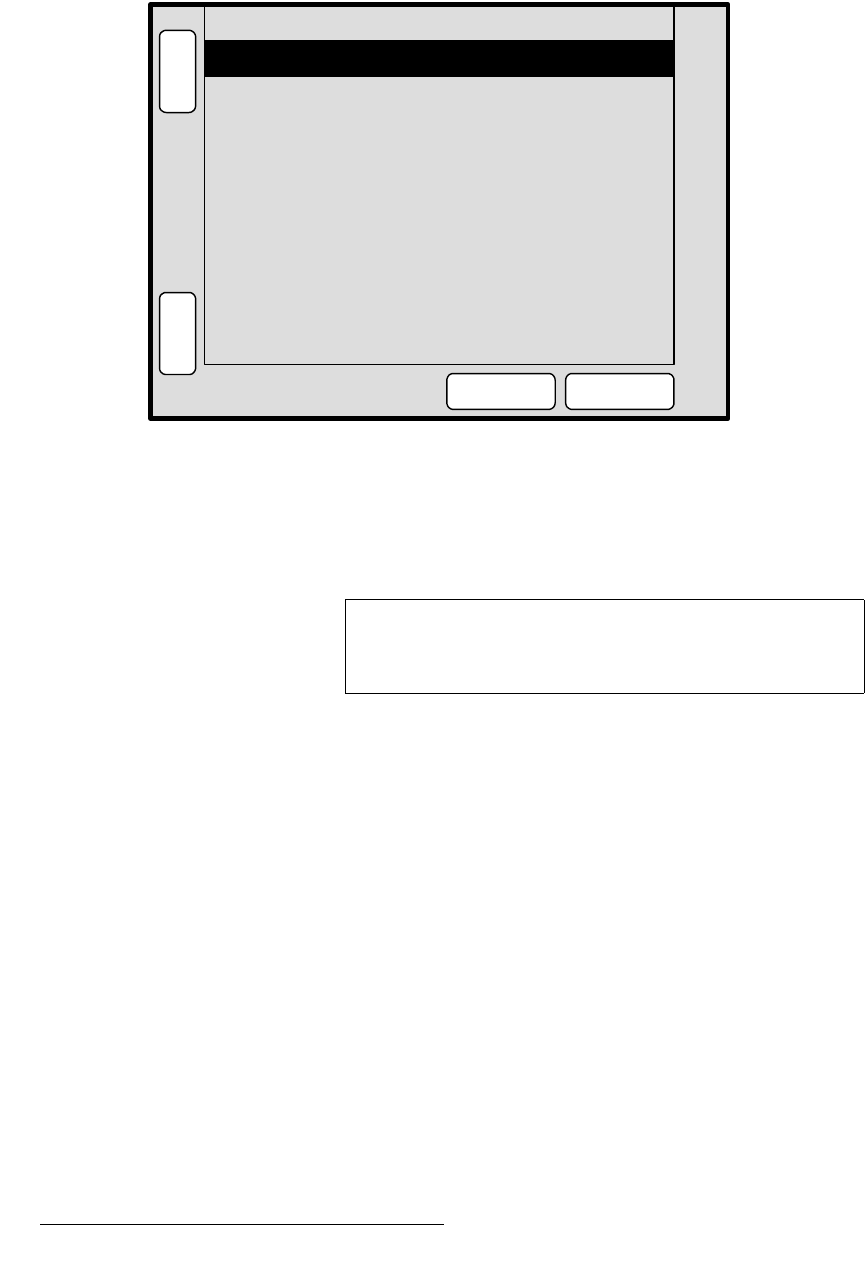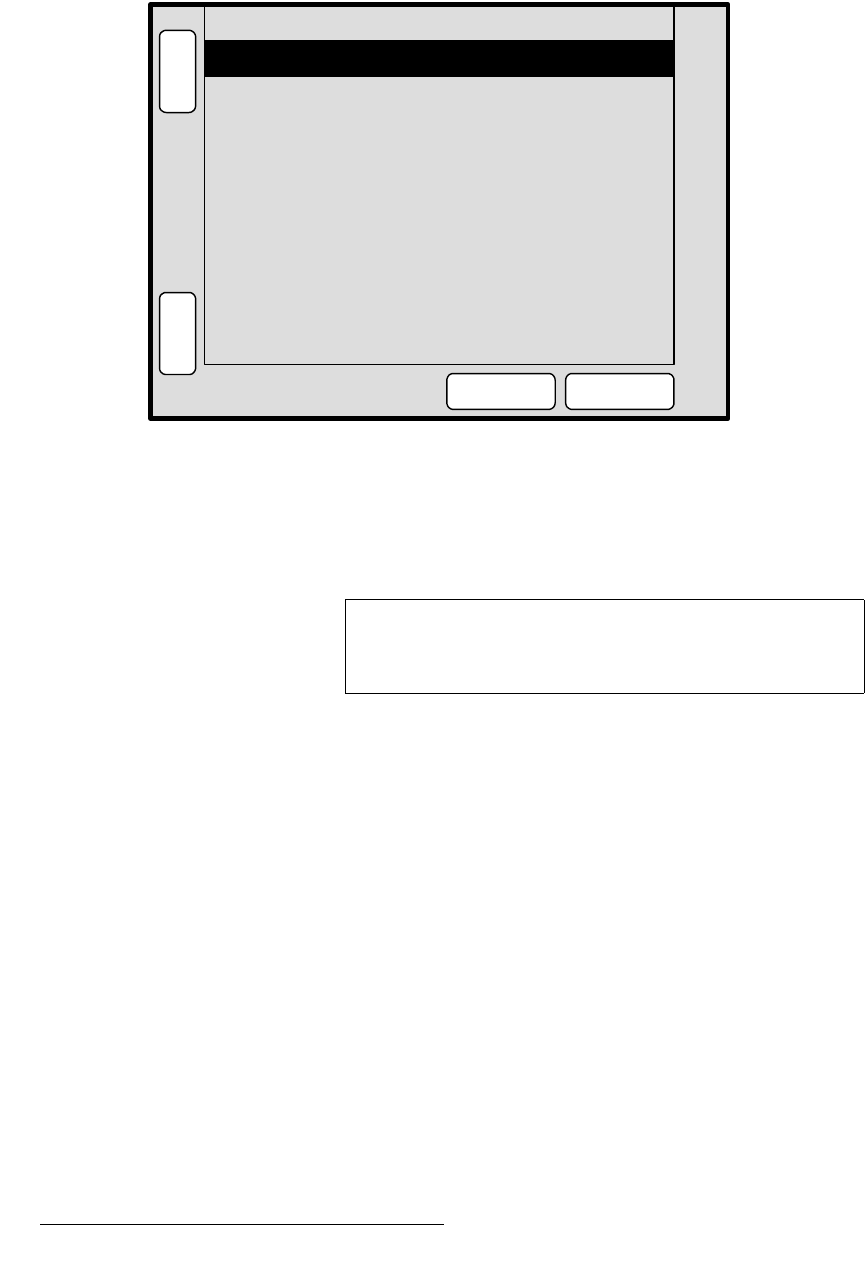
66 PresentationPRO-II • User’s Guide
4. Menu Orientation
Key Menu
hÉó=jÉåì=aÉëÅêáéíáçå
The figure below illustrates a sample Key Menu:
Figure 4-36. Key Menu (sample)
The Key Menu provides tools to adjust the active key. To access the menu:
• Press the KEY button in the Layer Function Section.
The menu will immediately appear on the Touch Screen display.
hÉó=jÉåì=cìåÅíáçåë
The following Key Menu functions are provided:
• Key Type — displays the type of key, currently fixed as a “Luma” key.
• Invert Mode — enables you to invert the key signal.
• Clip — adjusts the threshold of the video that electronically “cuts” into the
background image. A hole will be cut into the background anywhere that
foreground luminance is greater than the clip level. The hole is then filled with the
Fill Source. Adjustment range is 0 to 1023.
• Gain — adjusts the sensitivity of the keyer, enabling you to change the sharpness
of the keyed image. Gain only affects the key hole, as set by the clip. Adjustment
range is 0 to 1023.99.
• Opacity — enables you to adjust the opacity of the keyed image, from fully
opaque to fully transparent. Adjustment range is 0 to 1024.
Invert Mode Off
H
O
M
E
N
A
V
A
D
J
KEY
SIZE &
POS
Key Type [ Luma ]
MATTE
0
1.00
C
R
O
P
Clip
Opacity 624
Gain
Fill Source Self
Note
If you select a source button and both the PIP and KEY
buttons are off, the system displays a brief prompt: “
PIP or
KEY must be selected
.”