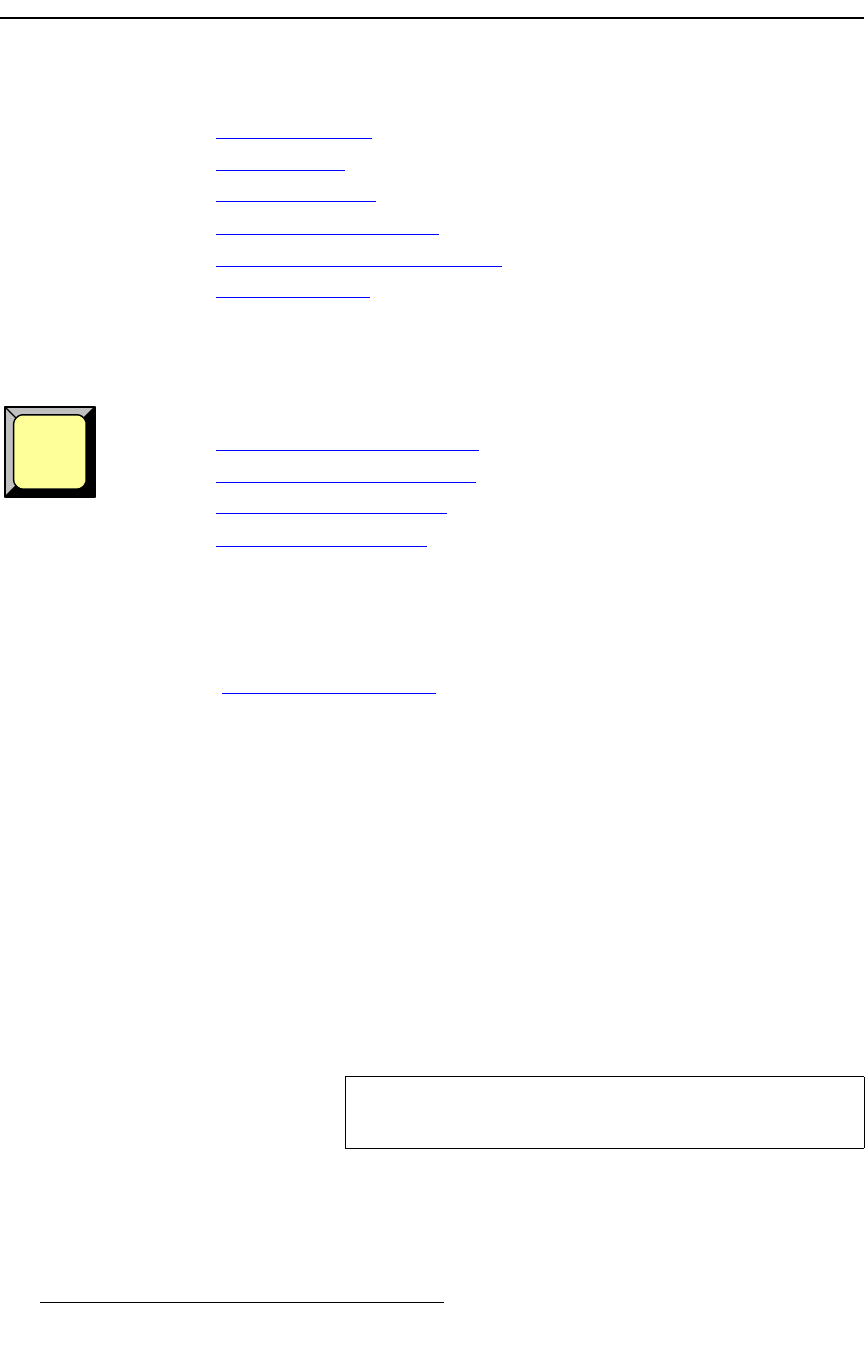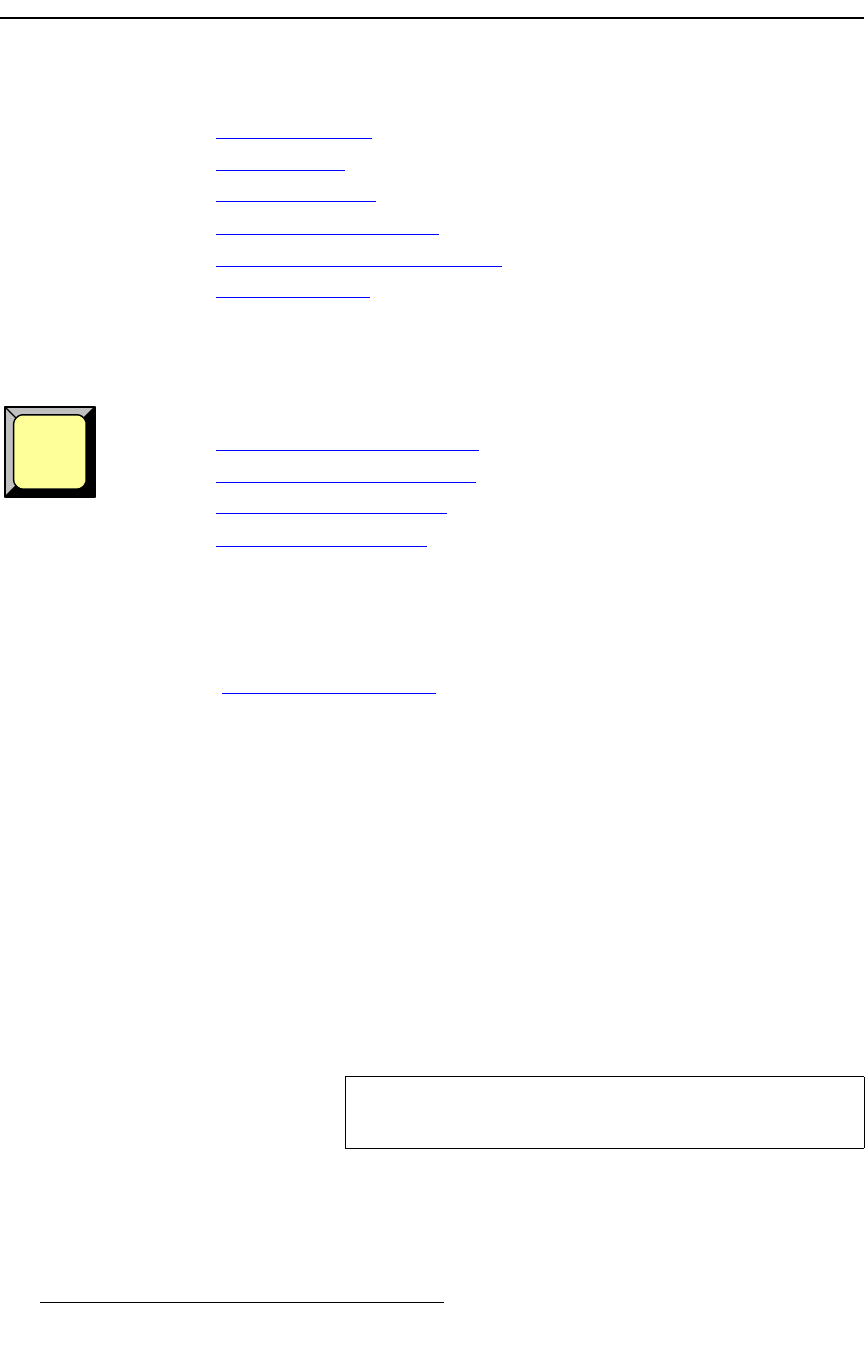
102 PresentationPRO-II • User’s Guide
6. Operations
Working with Layers
tçêâáåÖ=ïáíÜ=i~óÉêë
The following topics are discussed in this section:
• Working with PIPs
• Modifying PIPs
• Working with Keys
• Modifying Keys and DSKs
• Background and DSK Transitions
• LOGO Transitions
tçêâáåÖ=ïáíÜ=mfmë
With PresentationPRO-II, you can perform the following types of PIP transitions:
• Transitioning a PIP to Program
• Removing a PIP from Program
• Cancelling a PIP Transition
• Changing a PIP to a KEY
qê~åëáíáçåáåÖ=~=mfm=íç=mêçÖê~ã
Use the following steps to transition a PIP to Program:
1. Ensure that you have preset the desired transition type and rate. Refer to the
"
Working with Transitions" section on page 115 for details.
2. In the Layer Functions Section, ensure that the PIP button is blinking. If not,
press
PIP to display the PIP Adjustment Menu. Please note:
~ If there is no source on Program, the last source associated with the PIP
will blink on the
Source Selection Bus.
~ If there is a source currently on Program, it will be lit solid on the Source
Selection Bus
.
3. On the Source Selection Bus, select a new source. The button blinks to indicate
that the source is "pending."
~ If there is no source on Program, only the pending source will blink.
~ If there is a source currently on Program, the pending source will blink
and the current source will be lit solid.
4. In the Layer Functions Section, press TRANS. The current PIP transitions off,
the new PIP transitions on, and the
TRANS button lights during the interval.
PIP
Tip
From this point forward, transitioning a PIP is a simple two-
button sequence: (1) select source, (2) press
TRANS.