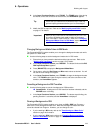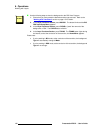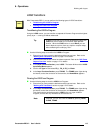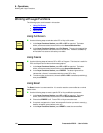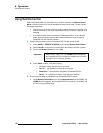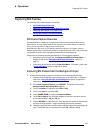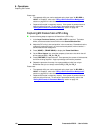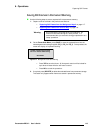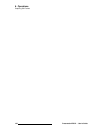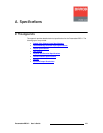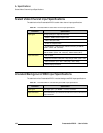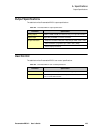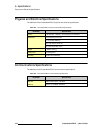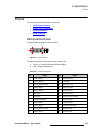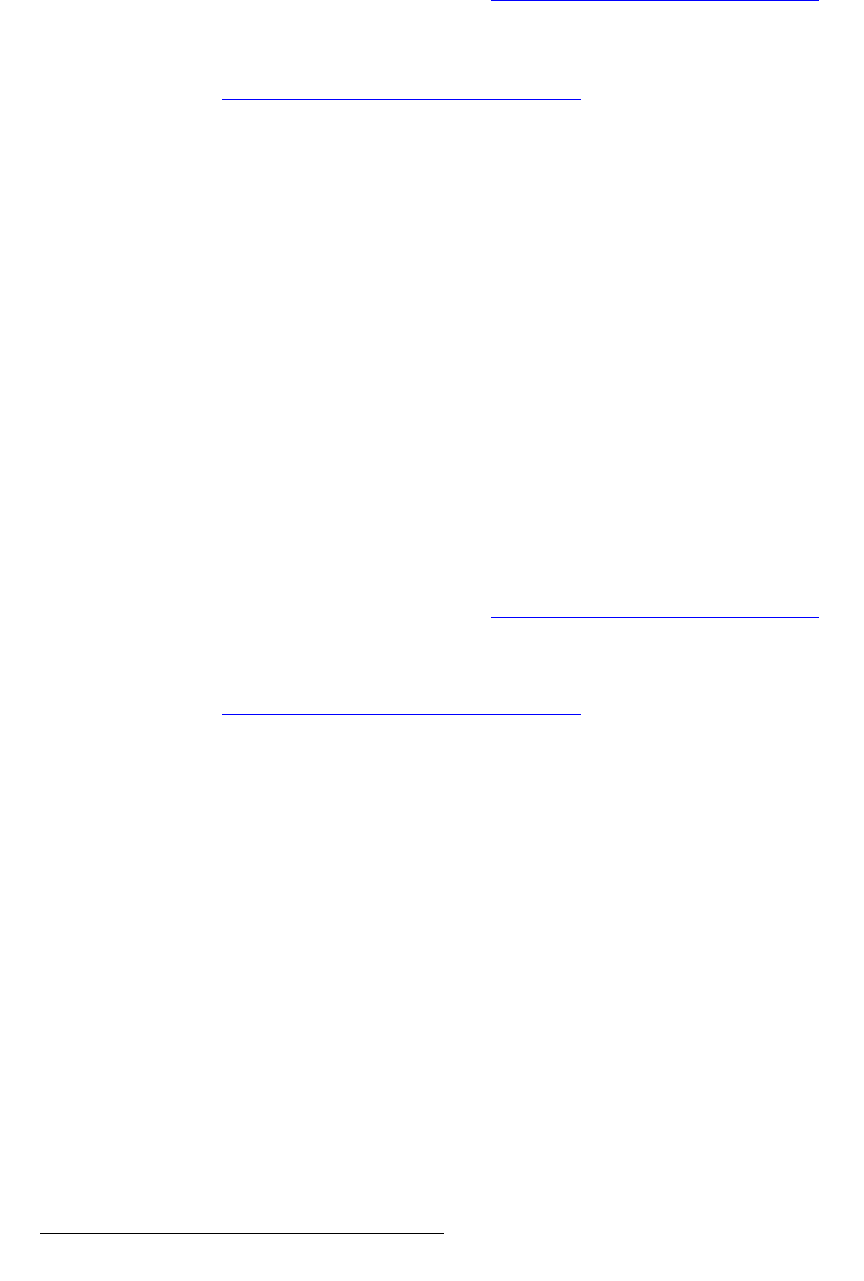
118 PresentationPRO-II • User’s Guide
6. Operations
Capturing Still Frames
Please note:
• The captured still(s) can now be assigned as the input “type” for BG, DSK or
LOGO. In Chapter 5, refer to the "Using a Still Frame as the Background"
section on page 95 for instructions.
• Captured stills reside in temporary memory. If the system is powered down or
reset, the stills will be lost. To save stills in permanent memory, refer to the
"
Saving Still Frames in Permanent Memory" section on page 119.
`~éíìêáåÖ=píáää=cê~ãÉë=Ñêçã=~=mfm=çê=hÉó
Use the following steps to capture a still frame from a PIP or Key:
1. In the Layer Functions Section, press PIP or KEY as required. The button
blinks, and the associated source blinks on the
Source Selection Bus.
2. Adjust the PIP or Key’s size and position in the normal way. Remember that the
system will capture the layer in its
current size and position, with no borders —
and with black as the background.
3. Press {HOME} > {FRAME GRAB} to display the Frame Grab Menu.
4. On the FG to Capture line, select the temporary frame store into which the still
will be captured (
FG_1, FG_2 or FG_3).
5. Press {CAPTURE} to capture the still. Once pressed, the screen will indicate that
the frame is being captured. A pop-up message confirms the procedure.
6. Repeat the procedure from step 1 to capture additional stills from a layer.
Remember that you can always overwrite
FG_1, FG_2 or FG_3.
Please note:
• The captured still(s) can now be assigned as the input “type” for BG, DSK or
LOGO. In Chapter 5, refer to the "Using a Still Frame as the Background"
section on page 95 for instructions.
• Captured stills reside in temporary memory. If the system is powered down or
reset, the stills will be lost. To save stills in permanent memory, refer to the
"
Saving Still Frames in Permanent Memory" section on page 119.