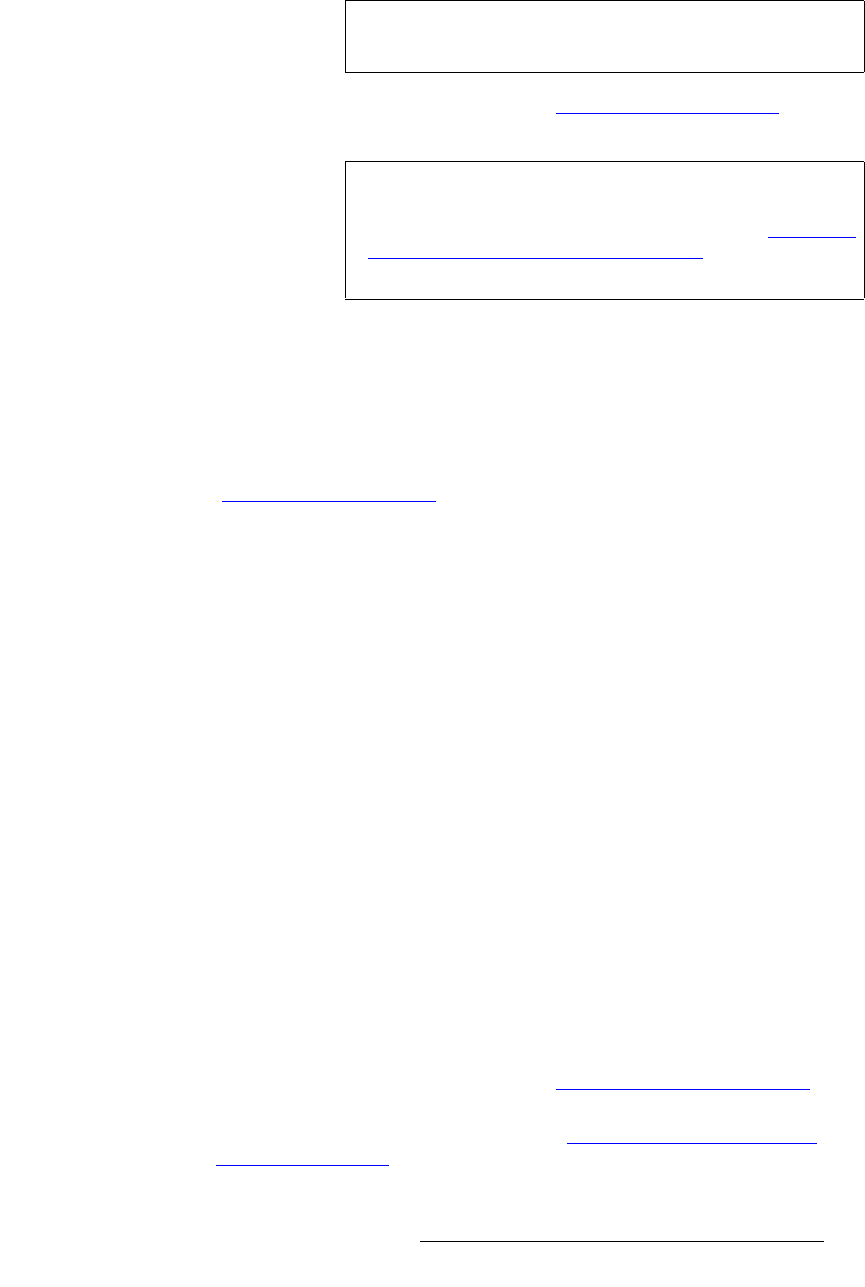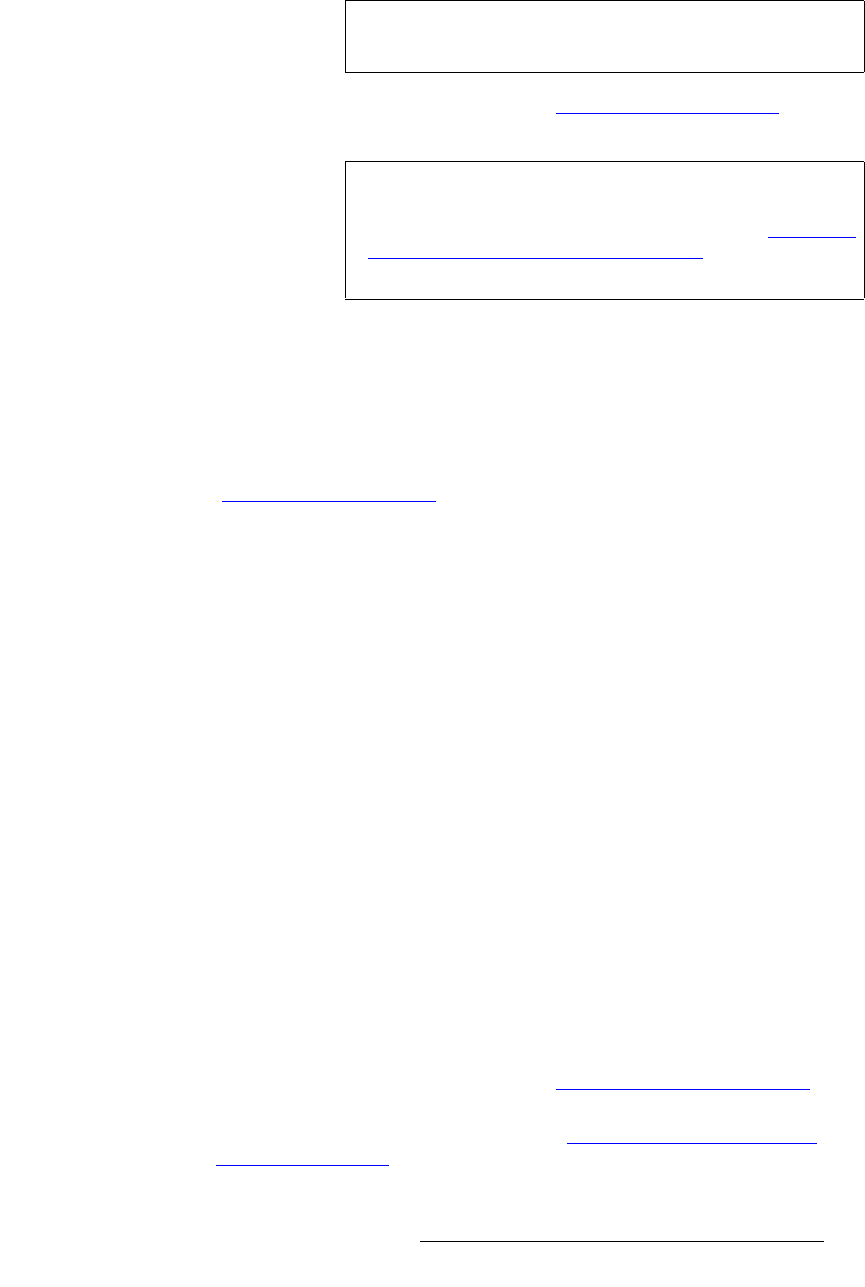
PresentationPRO-II • User’s Guide 111
6. Operations
Working with Layers
6. In the Layer Functions Section, press TRANS. The TRANS button lights during
the interval, and at the conclusion of the transition, the
Home Menu appears.
7. Modify the DSK as required. Refer to the "Modifying Keys and DSKs" section
on page 107 for details.
`Ü~åÖáåÖ=_~ÅâÖêçìåÇ=j~ííÉ=`çäçêë=áå=aph=jçÇÉ
The PresentationPRO-II system enables you to change the background matte color while
the system is in DSK mode.
Use the following steps to set the background matte color in DSK mode:
1. Ensure that you have preset the desired transition type and rate. Refer to the
"
Working with Transitions" section on page 115 for details.
2. In the Layer Functions Section, press BG/DSK. The button blinks and the BG/
DSK Input Setup Menu
appears.
3. Press {BG MATTE} to display the Background Matte Menu.
4. On the menu, adjust the Red, Green and Blue matte values as desired. You will
not see the color change on Program.
5. In the Layer Functions Section, press TRANS to change the background matte
color. The
TRANS button lights during the interval, and at the conclusion of the
transition, the
Home Menu appears.
`~åÅÉääáåÖ=~=_~ÅâÖêçìåÇ=çê=aph=qê~åëáíáçå
Use the following steps to cancel a background or DSK transition.
S Assumptions: A background or DSK transition has been selected, and the
BG/DSK button is blinking.
1. In the Layer Functions Section, press BG/DSK. The button stops blinking, the
pending transition is cancelled, and the
Home Menu is displayed.
`äÉ~êáåÖ=~=_~ÅâÖêçìåÇ=çê=aph
The PresentationPRO-II system enables you to clear any BG or DSK from Program —
back to the current background matte color. Note that a background matte color itself
cannot be cleared from Program. However, you
can change its color:
• If you’re working in BG mode, refer to the "Transitioning to a Matte Color"
section on page 109 for details.
• If you’re working in DSK mode, refer to the "Changing Background Matte
Colors in DSK Mode" section on page 111 for details.
Tip
Ensure that you establish the Downstream Key’s initial clip,
gain and opacity parameters before your live event begins.
Important
When you key a still frame in DSK mode and your PIP is not
full screen, the background matte is visible as the bottom
layer in the effect — behind the PIP. Refer to the "
Changing
Background Matte Colors in DSK Mode" section on
page 111 for details on changing the matte color.