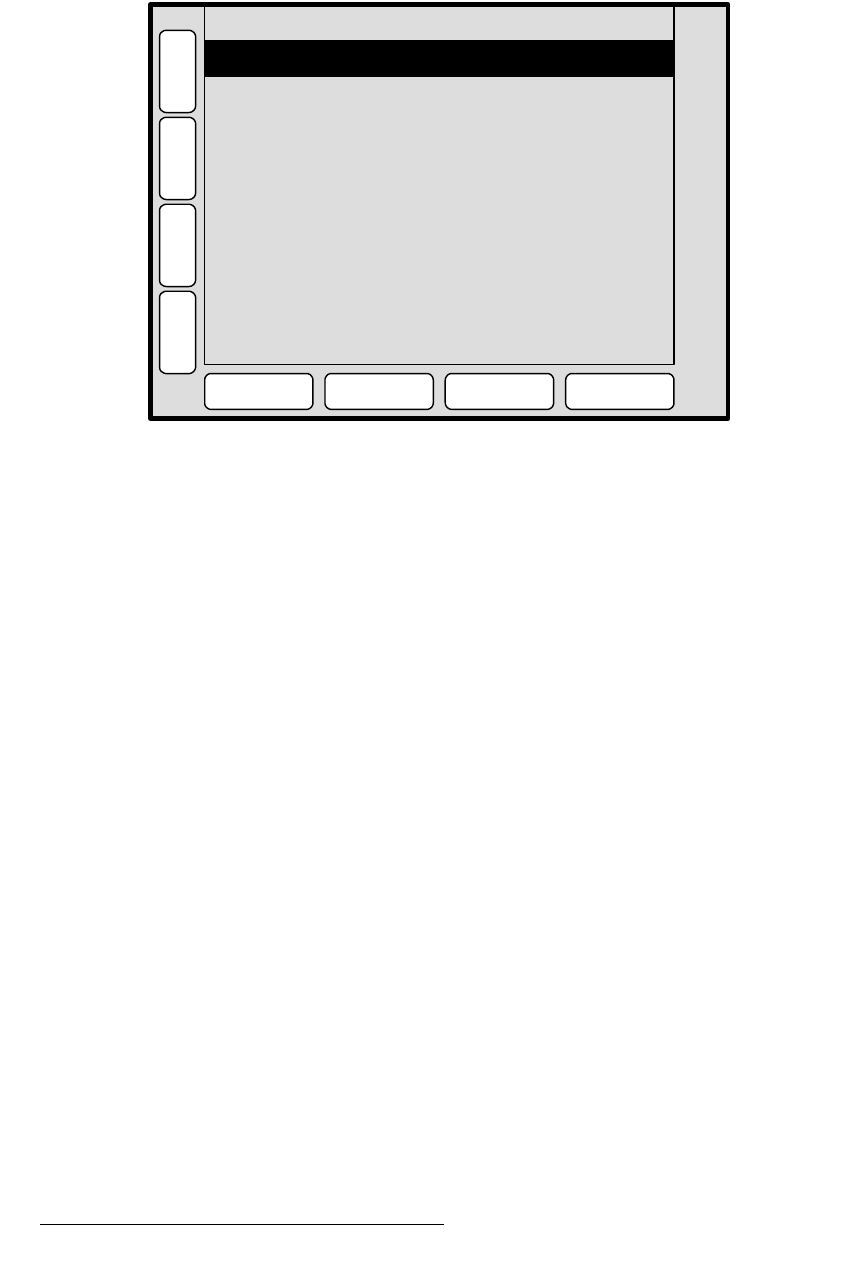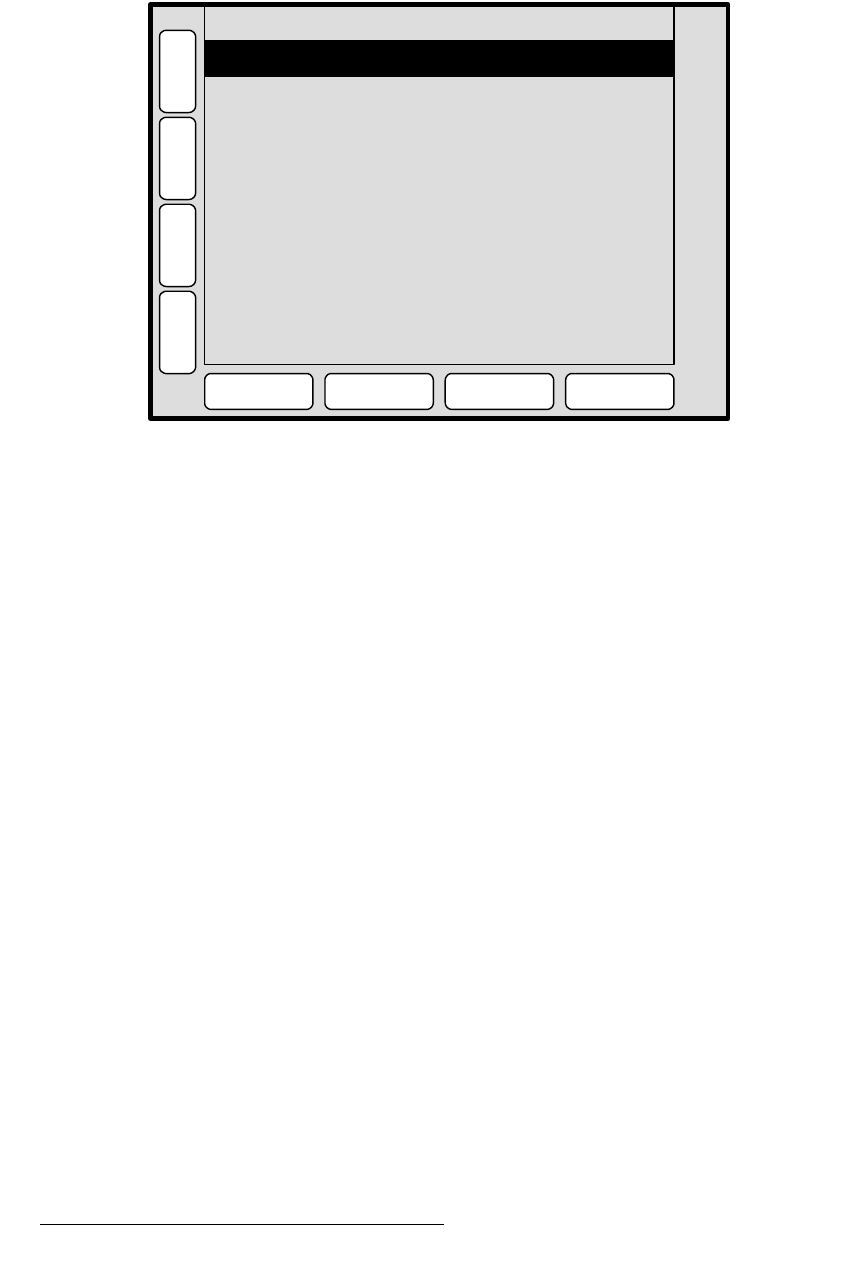
30 PresentationPRO-II • User’s Guide
4. Menu Orientation
Input Menu
fåéìí=jÉåì=aÉëÅêáéíáçå
The figure below illustrates a sample Input Menu:
Figure 4-3. Input Menu (sample)
The Input Menu is used to adjust all parameters relating to inputs. Using the menu, you
can set all of the configuration options for the selected source.
There are several ways to access the menu:
• Press {INPUT} on the Home Menu.
• Press PIP or KEY in the Layer Functions Section, then press an input on the
Source Selection Bus and ensure the button is blinking. If the Input
Acquisition Menu appears (because the source has not yet been saved, or
because video has not been detected), press {
INPUT}.
On the
Input Menu, the currently selected input is shown in the menu’s upper right corner
(e.g.,
SRC_3). The menu tracks the selected input, thus, if you switch inputs on the
Source Selection Bus, the menu is immediately re-assigned to the new input.
fåéìí=jÉåì=cìåÅíáçåë
The following Input Menu functions are provided:
• Format — this line performs two functions:
~ Displays the resolution that is automatically determined by the FORCE
ACQUIRE
function.
~ Enables you to set the resolution of the incoming source if desired. Once
the format is selected manually with the rotary knob, press
{SELECT
FORMAT} to “accept” the selection.
Input Type
Color Space
Sampling Mode
[ RGB ]
[ RGB ]
[ 1:1 ]
H
O
M
E
N
A
V
A
D
J
INPUT MENU SRC_3
C
F
G
S
A
V
E
SELECT
FORMAT
SIZING
COLOR
BALANCE
FORCE
ACQUIRE
Format 1024 x 768 @ 59.94
Contrast < % > 100.0
Brightness < % > 100.0
A
R
Gamma 1.0
Input Sync Type H/V
Pulldown Compensation On