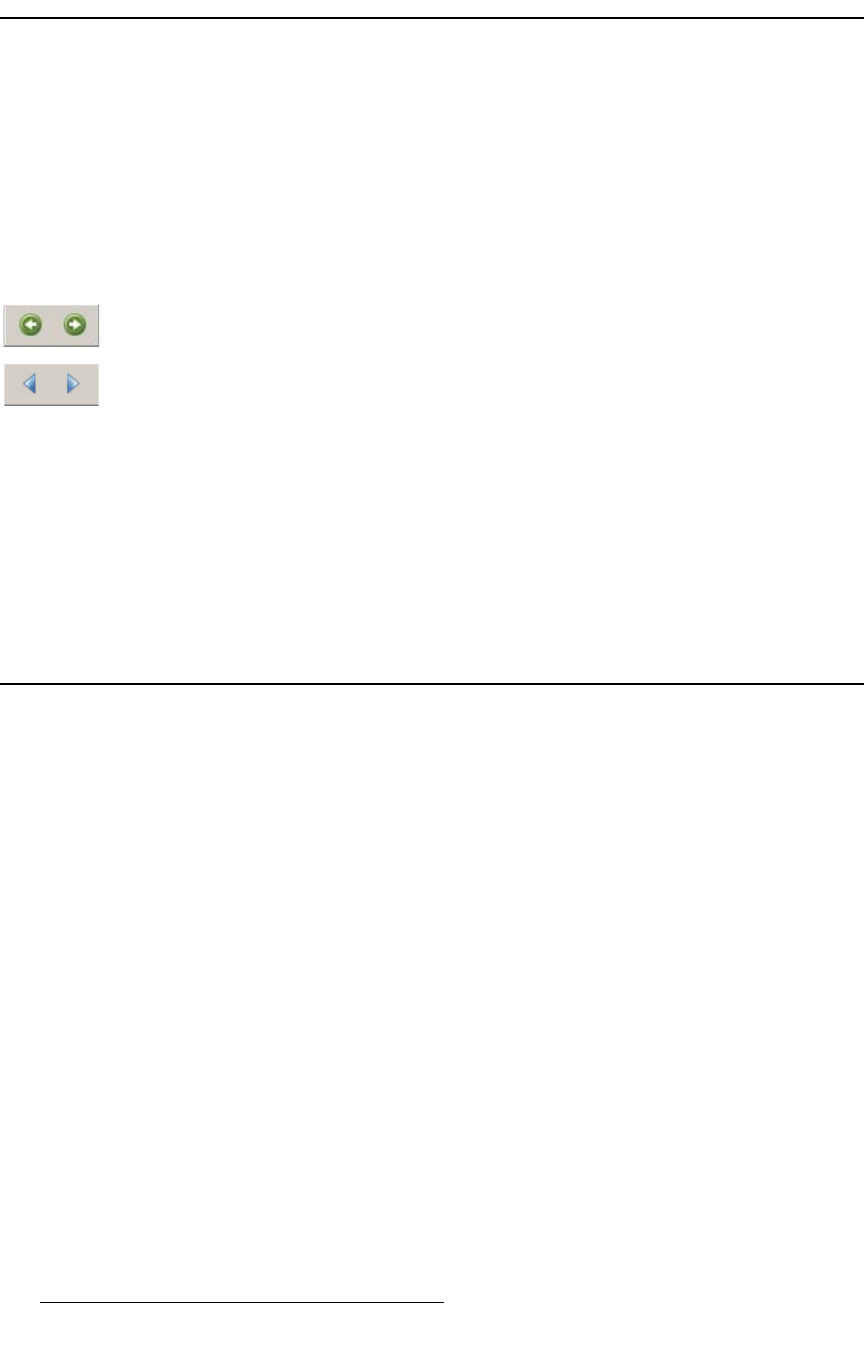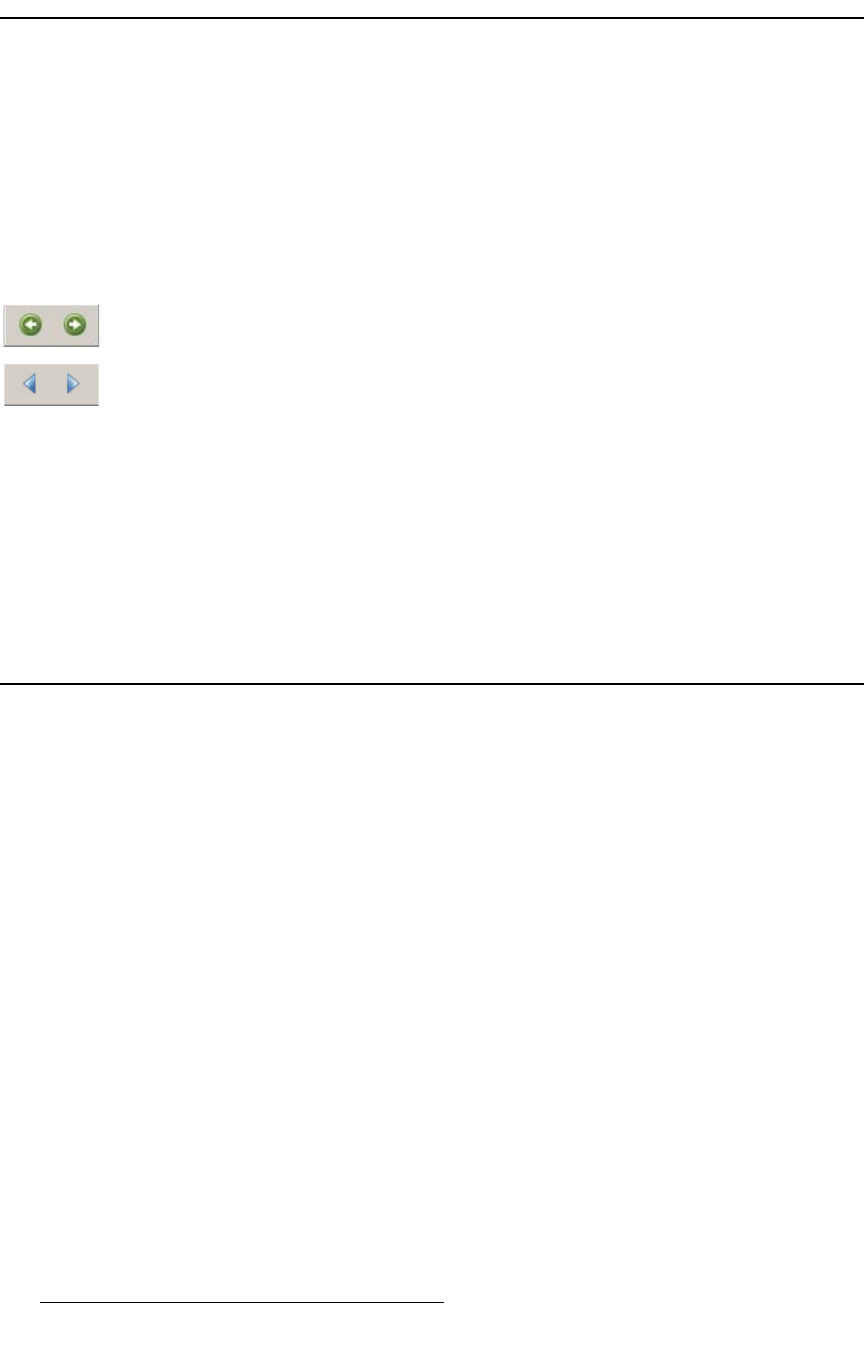
2 PresentationPRO-II • User’s Guide
NK==fåíêçÇìÅíáçå
How to Use This Guide
eçï=íç=rëÉ=qÜáë=dìáÇÉ
Following are important tips for streamlining your use of this User’s Guide in its electronic
“PDF” form.
k~îáÖ~íáåÖ
Use Acrobat Reader’s “bookmarks” to navigate to the desired location. All chapter files
have the same bookmark structure for instant navigation to any section. Please note:
• Extensive hyperlinks are provided within the chapters.
• Use Acrobat’s “Go to Previous View” and “Return to Next View” buttons to trace
your complete navigational path.
• Use the “Previous Page” and “Next Page” buttons to go to the previous or next
page within a file.
• Use Acrobat’s extensive search capabilities, such as the “Find” tool and “Search
Index” tool to perform comprehensive searches as required.
q~ÄäÉ=çÑ=`çåíÉåíë=~åÇ=fåÇÉñ
Use the Table of Contents bookmarks to navigate a desired topic. Click any item to
instantly jump to that section of the guide. You can also use the Index to jump to specific
topics within a chapter. Each page number in the Index is a hyperlink.
`çåîÉåíáçåë=
The following conventions are used throughout this guide:
• The symbol denotes an operations procedure.
• The symbol S denotes an example.
• Entries written in bold-face letters denote physical buttons or rear chassis
connectors.
S Press PIP to ...
• When two buttons together are required for an operation or function, the plus (+)
sign is used between the buttons. This procedure requires that you hold down the
first button, then press the second.
• Button labels on the Touch Screen menus are shown in bold uppercase letters
between braces.
S Press {BORDER} to …
• When a sequence of menu selections is required to complete a given procedure,
the ">" symbol is used to divide each successive menu picks.
S To access the Sizing Menu, press {HOME} > {INPUT} > {SIZING}.