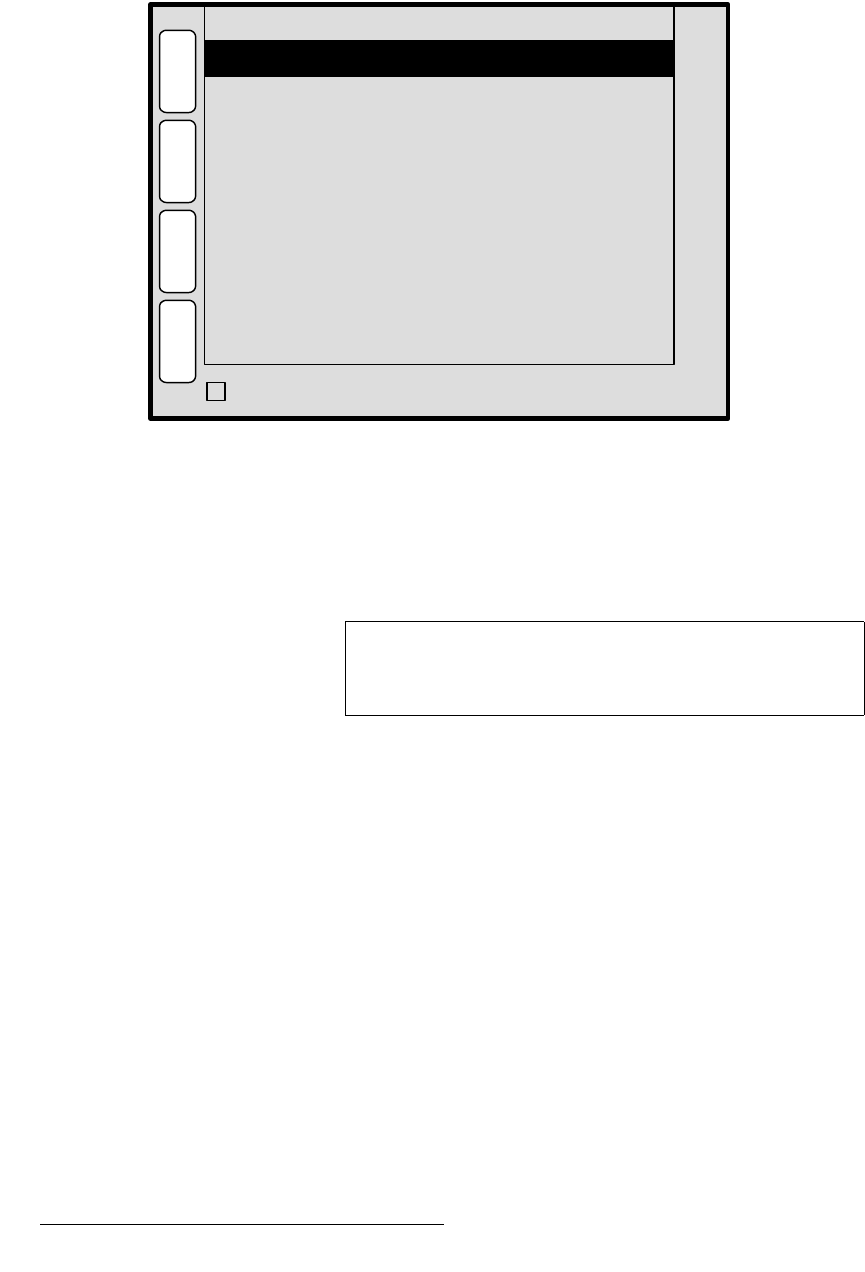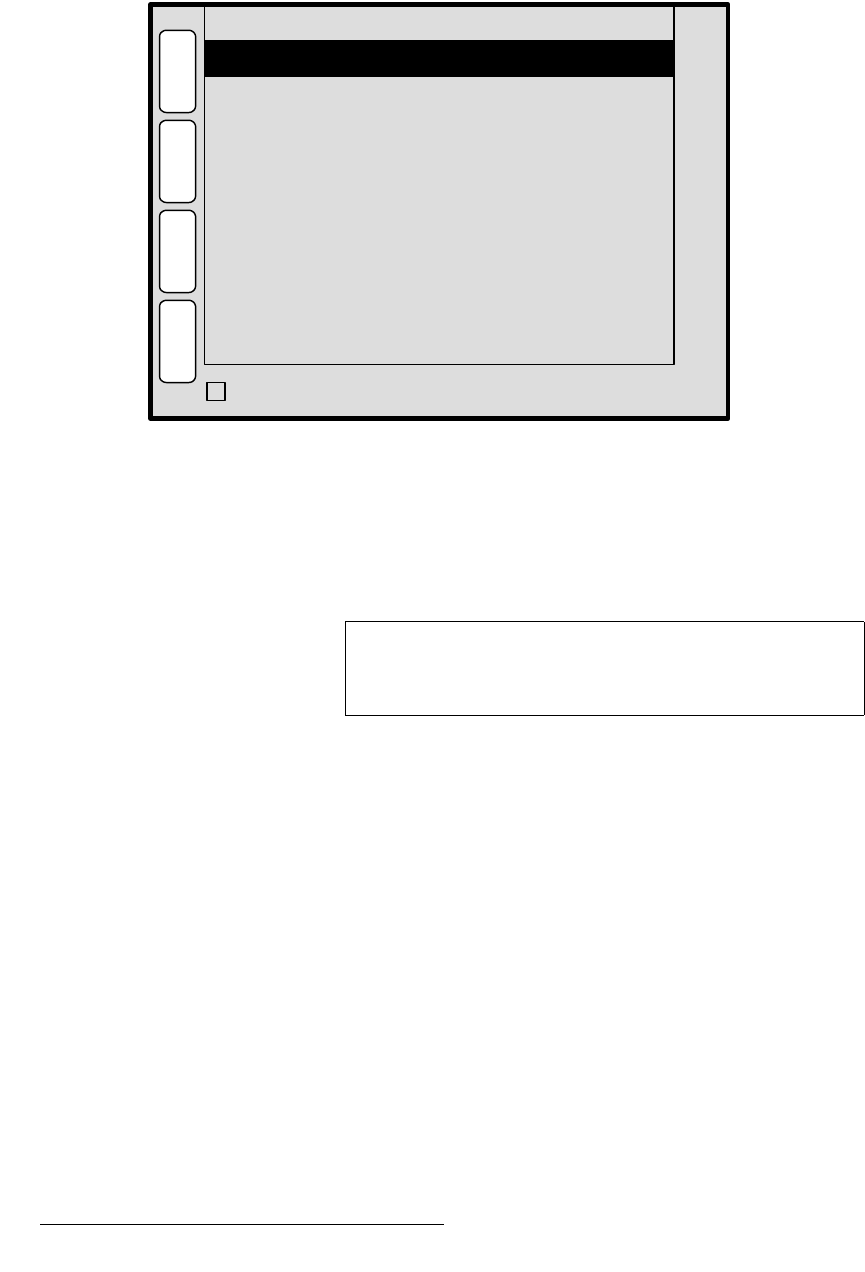
58 PresentationPRO-II • User’s Guide
4. Menu Orientation
PIP Adjustment Menu
mfm=^ÇàìëíãÉåí=jÉåì=aÉëÅêáéíáçå
The figure below illustrates a sample PIP Adjustment Menu:
Figure 4-30. PIP Adjustment Menu (sample)
The PIP Adjustment Menu provides tools that enable you to adjust the active PIP. To
access the menu:
• Press the PIP button in the Layer Function Section.
The menu will immediately appear on the Touch Screen display.
mfm=^ÇàìëíãÉåí=jÉåì=cìåÅíáçåë
The following PIP Adjustment Menu functions are provided:
• H Size — adjusts the PIP’s horizontal size. The “%” value indicates the PIP’s size
as a percentage of the screen’s horizontal resolution. The numeric value is the
PIP’s width in pixels.
• V Size — adjusts the PIP’s vertical size. The “%” value indicates the PIP’s size as
a percentage of the screen’s vertical resolution. The numeric value is the PIP’s
height in pixels.
• H Position — indicates the PIP’s position, relative to the horizontal center of the
screen (
00), as measured from the exact center of the PIP. Thus, the value -34 is
34 pixels to the left of center.
• V Position — indicates the PIP’s position, relative to the vertical center of the
screen (
00), as measured from the exact center of the PIP. Thus, the value 70 is
70 pixels above center.
H Position
V Position
V Size < 58.9% >
452
-34
H
O
M
E
N
A
V
PIP ADJUSTMENT
S
R
C
70
A
D
J
B
O
R
D
E
R
C
R
O
P
TRACK SIZE
3
674H Size < 37.3% >
Note
If you select a source button and both the PIP and KEY
buttons are off, the system displays a brief prompt: “
PIP or
KEY must be selected
.”