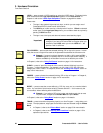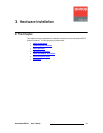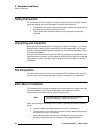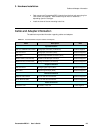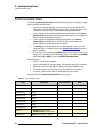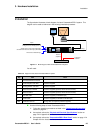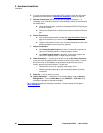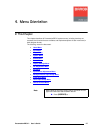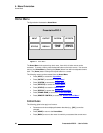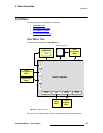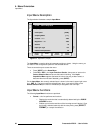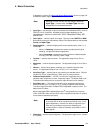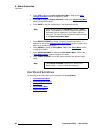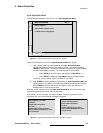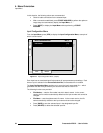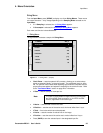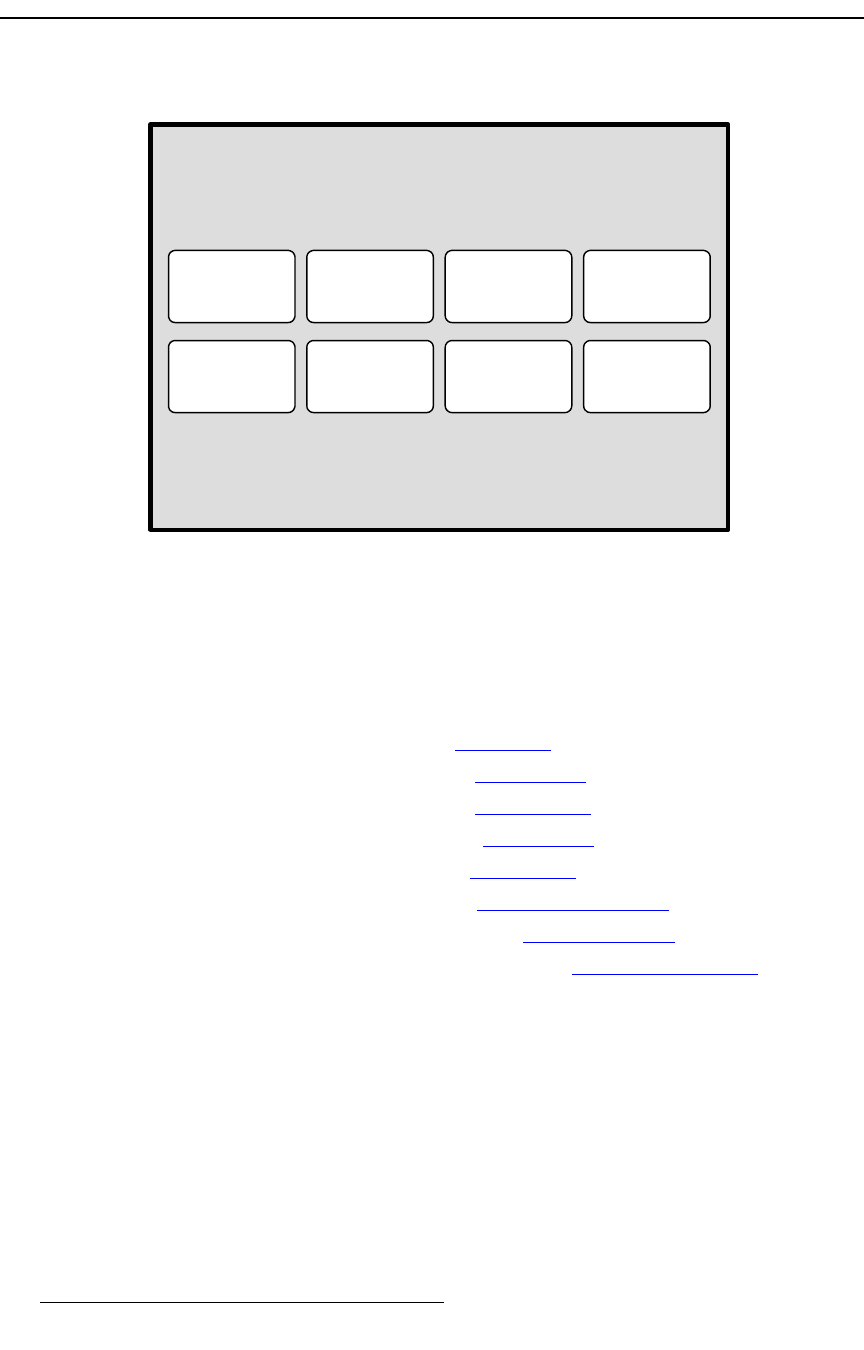
28 PresentationPRO-II • User’s Guide
4. Menu Orientation
Home Menu
eçãÉ=jÉåì
The figure below illustrates the Home Menu:
Figure 4-1. Home Menu
The Home Menu is the system’s top level menu, from which all other menus can be
accessed. To access a menu, press the desired button on the touch screen. You can also
return to the
Home Menu by pressing the {Home} button from within an adjustment menu
itself. The {
Home} button is always the top left button on a screen.
The following menus can be accessed from the
Home Menu:
• Press {INPUT} to access the “Input Menu.”
• Press {OUTPUT} to access the “Output Menu.”
• Press {SYSTEM} to access the “System Menu.”
• Press {EFFECTS} to access the “Effects Menu.”
• Press {STATUS} to access the “Status Menu.”
• Press {DISPLAY} to access the “Display Settings Menu.”
• Press {FRAME GRAB} to access the “Frame Grab Menu.”
• Press {REMOTE CONTROL} to access the “Remote Control Menu.”
däçÄ~ä=oìäÉë
The following global rules apply to all menus:
• Parameters and values displayed between brackets (e.g., [525] ) cannot be
changed.
• Press {HOME} to return to the Home Menu.
• Press {BACK} to return to the menu from which you accessed the current menu.
INPUT
STATUS
OUTPUT
DISPLAY
SYSTEM
FRAME
GRAB
EFFECTS
REMOTE
CONTROL
PresentationPRO II