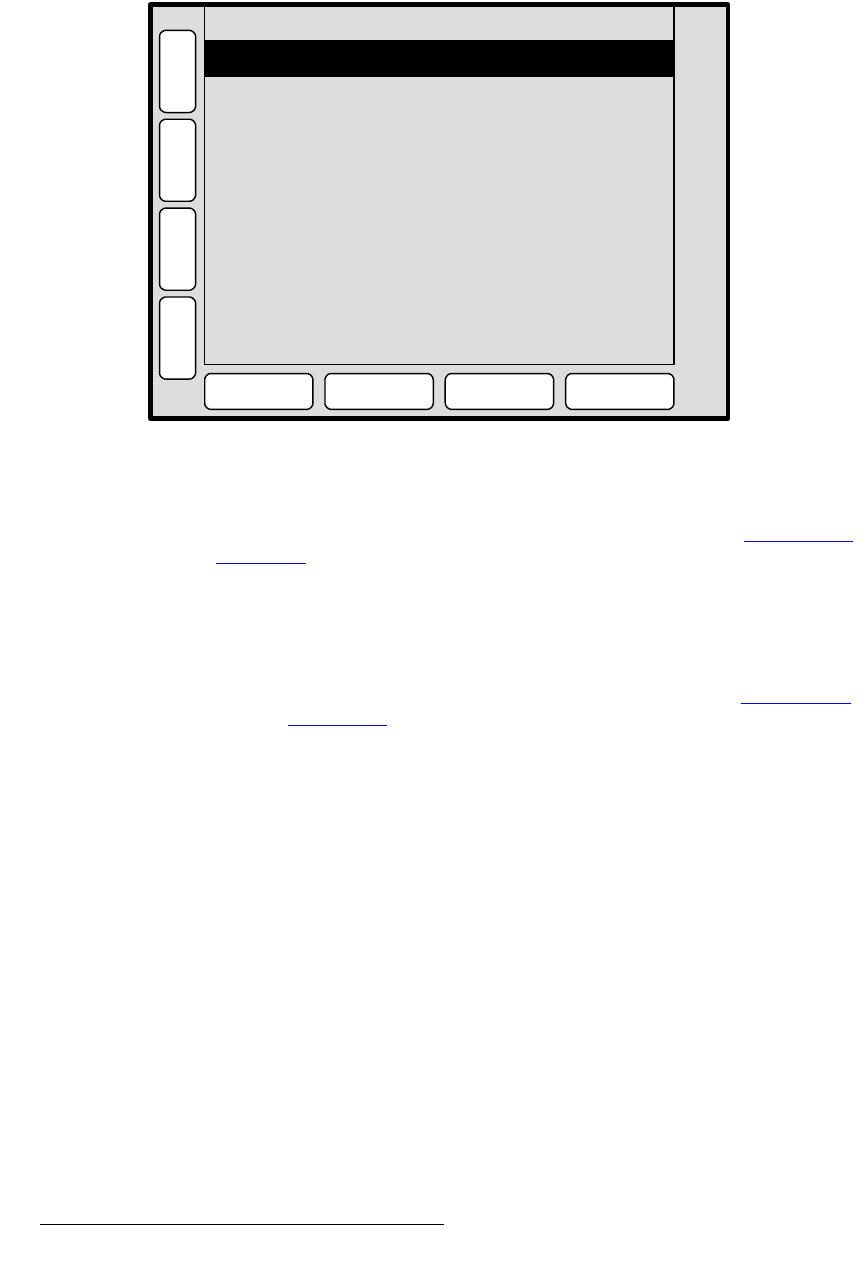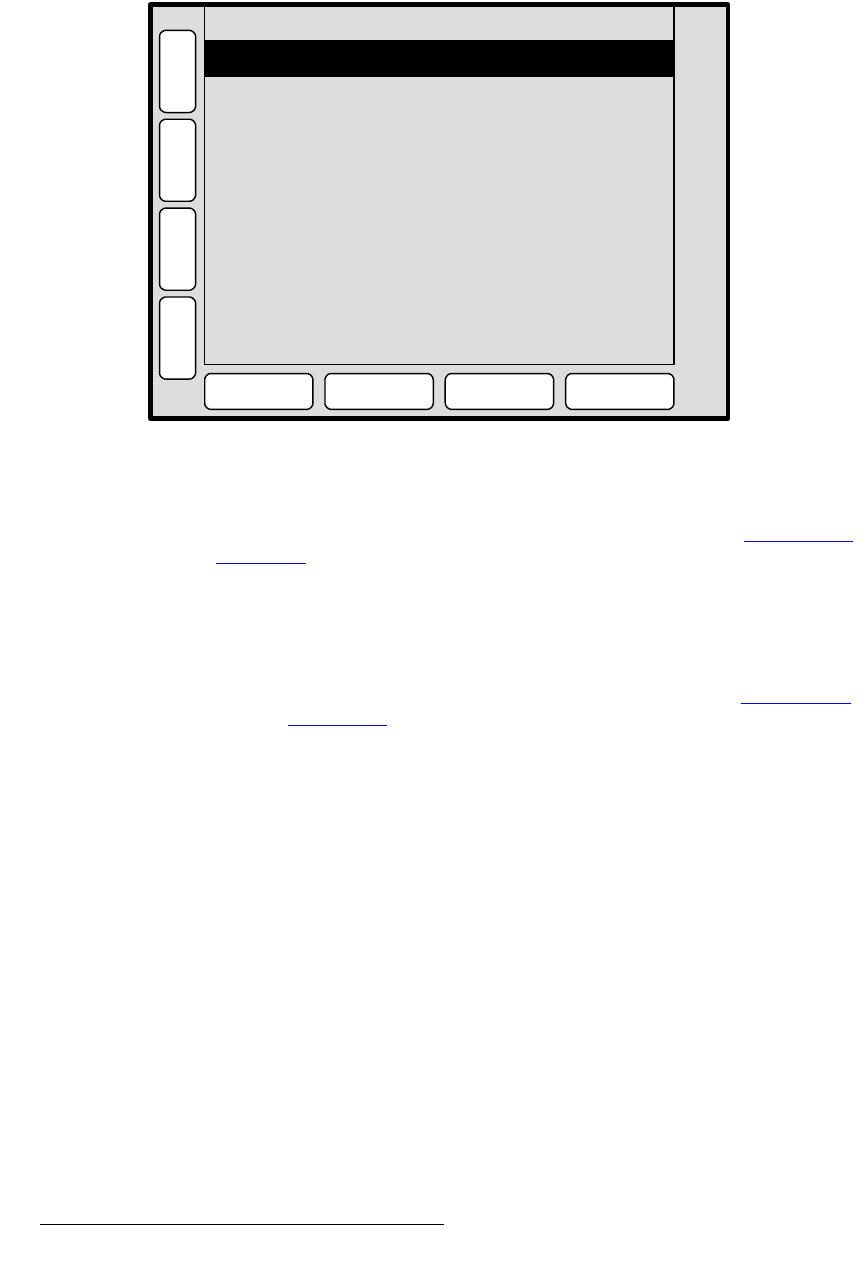
76 PresentationPRO-II • User’s Guide
4. Menu Orientation
Background/DSK Input Setup Menu
_~ÅâÖêçìåÇLaph=fåéìí=pÉíìé=jÉåì=cìåÅíáçåë
The figure below illustrates a sample Background/DSK Input Setup Menu:
Figure 4-43. Background/DSK Input Setup Menu — BG Mode (sample)
The following functions are provided on the BG/DSK Input Setup Menu:
• Mode — determines the use of the BG/DSK button. Refer to the “Background/
DSK Mode” section on page 75 for details.
• Type — selects the desired background type:
~ When DVI is selected, DVI input video is the background or DSK source.
In this mode, you can also grab a still frame.
~ When MATTE is selected, a solid color is used as the background (as
defined on the
Background Matte Menu). Refer to the “Background
Matte Menu” section on page 77 for menu details.
~ When FG_1, FG_2 or FG_3 is selected, a captured still frame is used as
the background. This background type cannot be selected until one or
more frames have been captured.
• Format — this line performs two functions:
~ Displays the resolution that is automatically determined by the FORCE
ACQUIRE
function.
~ With DVI selected, enables you to manually set the resolution of the
background source. Once the format is selected with the rotary knob,
press
{SELECT FORMAT} to “accept” and activate the selection.
• For the two Crop settings:
~ If the background input resolution matches the output resolution, or if the
output resolution is
larger than the background input resolution, the Crop
settings will be bracketed.
~ If the background input resolution is larger than the output resolution, the
H Offset and V Offset values can be used to choose which portion of the
background you want to display.
~ Press {RESET} to reset the H and V offsets to 0.
Format 1024 x 768 @ 60
H
O
M
E
N
A
V
A
D
J
BG/DSK INPUT SETUP
SELECT
FORMAT
FORCE
ACQUIRE
Mode DSK
R
E
S
E
T
S
A
V
E
FRAME
GRAB
Crop: H Offset [ 0 ]
V Offset [ 0 ]
To change EDID for BG/DSK,
use the HOME > SYSTEM > EDID
menu.
Type DVI
K
E
Y
BG
MATTE