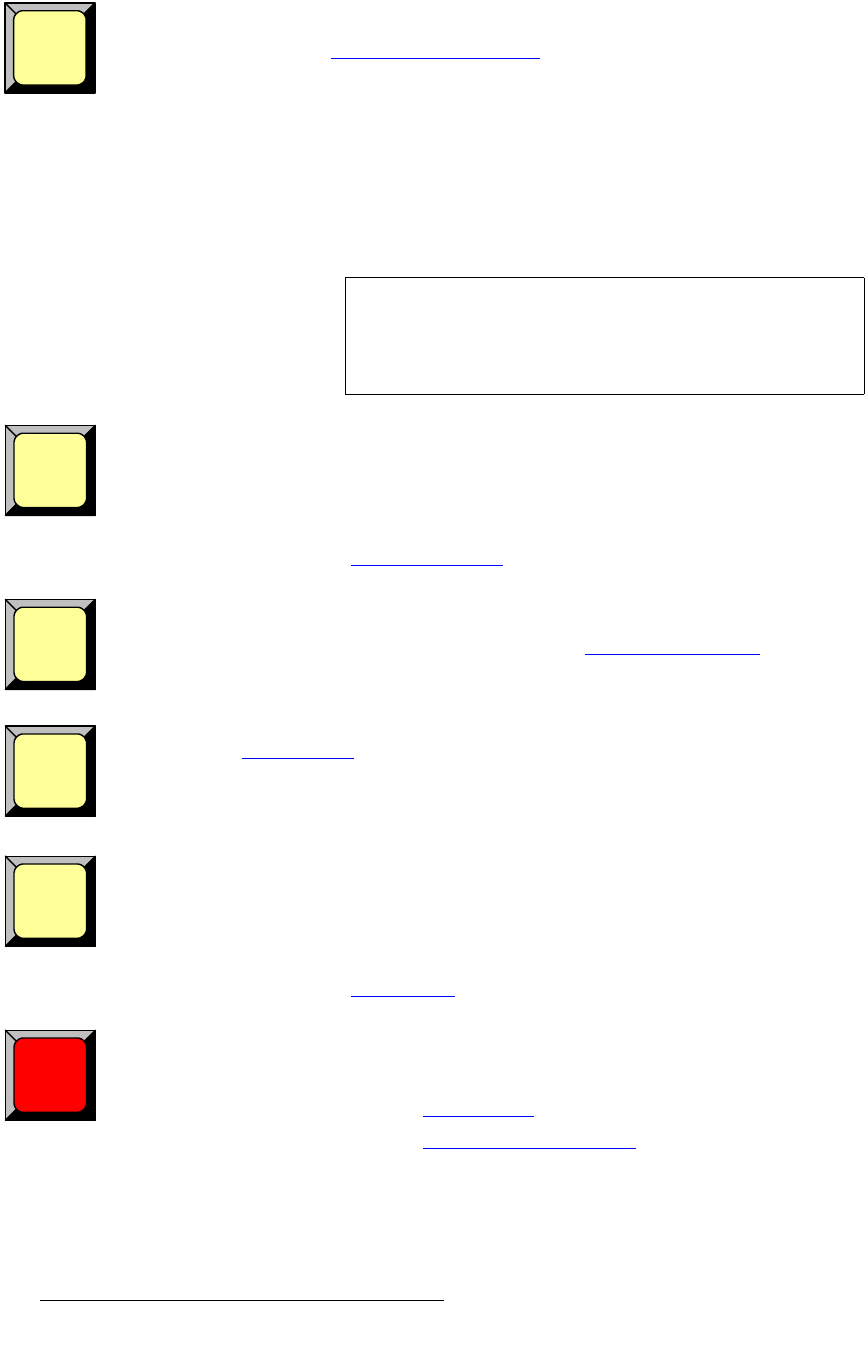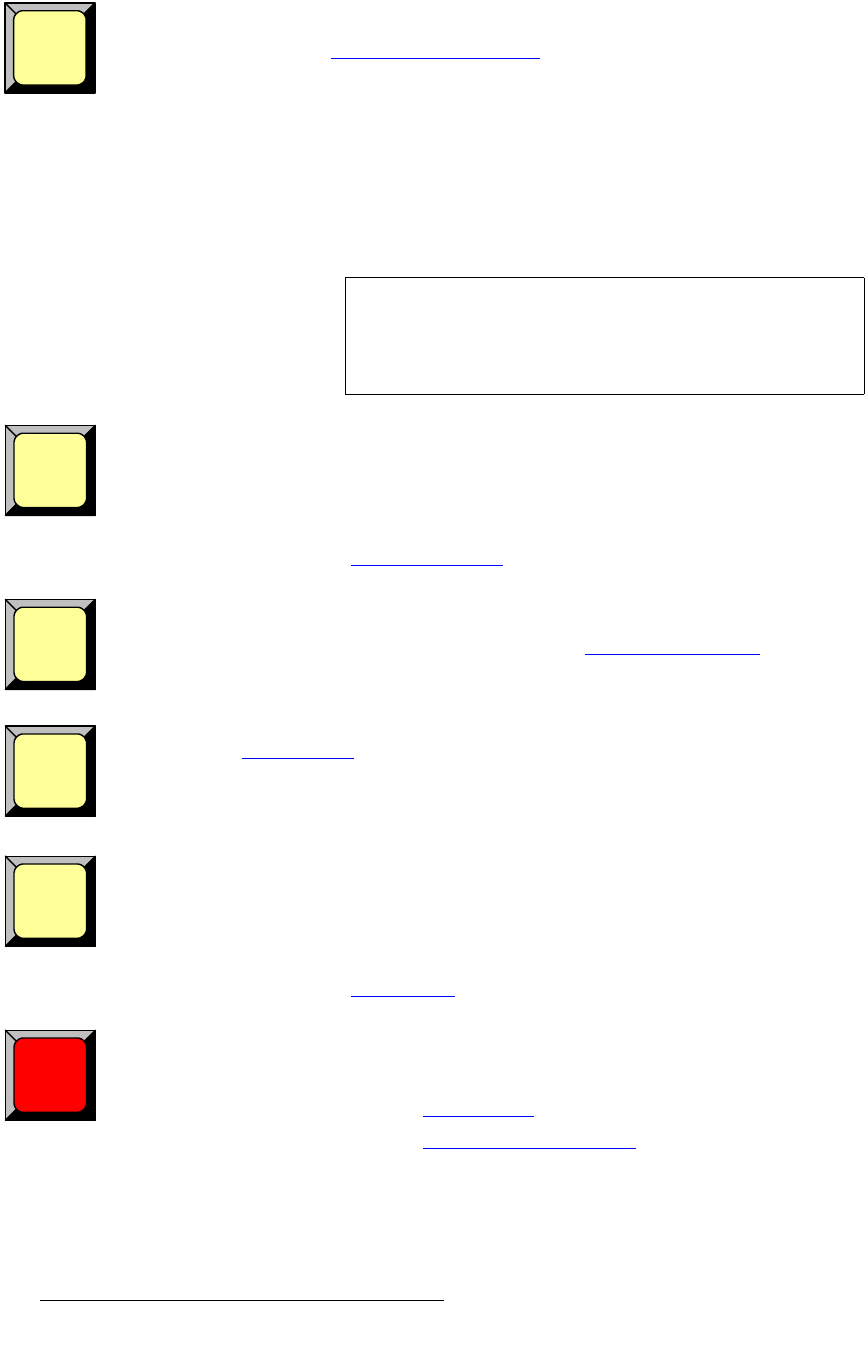
20 PresentationPRO-II • User’s Guide
2. Hardware Orientation
Front Panel Sections
LOGO — press to pend a LOGO transition or select the LOGO source. The button blinks
when selected and the
Logo Input Setup Menu appears on the Touch Screen. In
Chapter 4, refer to the “
LOGO Input Setup Menu” section on page 82 for details.
Please note:
• The logo is the system’s highest priority layer, to which you can assign one of
PresentationPRO-II’s three internal frame stores.
• The LOGO layer is often used as a “black preview” function. If Black is selected
as the “type” on the
Logo Input Setup menu, you can fade to black at any time by
pending a
LOGO transition.
• The logo is not a live input, and does not have an associated key signal.
FULL SCREEN — press to take the selected (blinking) PIP or Key to full screen. In each
case, the source’s height will be used as the parameter that defines the full screen size.
S Example: If a source’s original dimension is 1280 x 1024, pressing FULL
SCREEN
expands (or reduces) that PIP to fill the output screen vertically. If
borders are
ON, they will be taken into account so that they are visible.
In Chapter 6, refer to the “
Using Full Screen” section on page 114 for instructions.
CLEAR — press to “pend” the removal of the currently selected (blinking) layer from
Program — in the next transition. For example, you can “clear” a PIP, Key, still frame
background, DSK or LOGO. In Chapter 6, refer to the “
Working with Layers” section on
page 102 for instructions.
FREEZE — press to freeze the selected (blinking) PIP or Key on Program. In Chapter 6,
refer to the “
Using Freeze” section on page 114 for instructions.
RESET — press to reset the current effect (e.g., PIP, Key, crop, etc.) to a nominal default
value. You can think of this function as being “context sensitive” — as it resets only the
current effect, without affecting other modifications.
S Example: If you adjust a PIP’s size, border and shadow, and wish to reset
only the border, navigate to the Border Menu and press Reset.
In Chapter 6, refer to the “
Using Reset” section on page 114 for details.
TRANS — press to transition the pending layer(s) to or from Program — using either a mix
or wipe. The wipe patterns, edge types and transition rates are selected using the
Effects
Menu
.
• In Chapter 4, refer to the “Effects Menu” section on page 53 for menu details.
• In Chapter 6, refer to the “Working with Transitions” section on page 115 for
operational procedures.
LOGO
Important
All layers are maintained underneath the LOGO. For
example, if you have a PIP and a DSK on Program when you
transition to the
LOGO, when you mix the LOGO off — the
previous "look" is still there.
FULL
SCREEN
CLEAR
FREEZE
RESET
TRANS