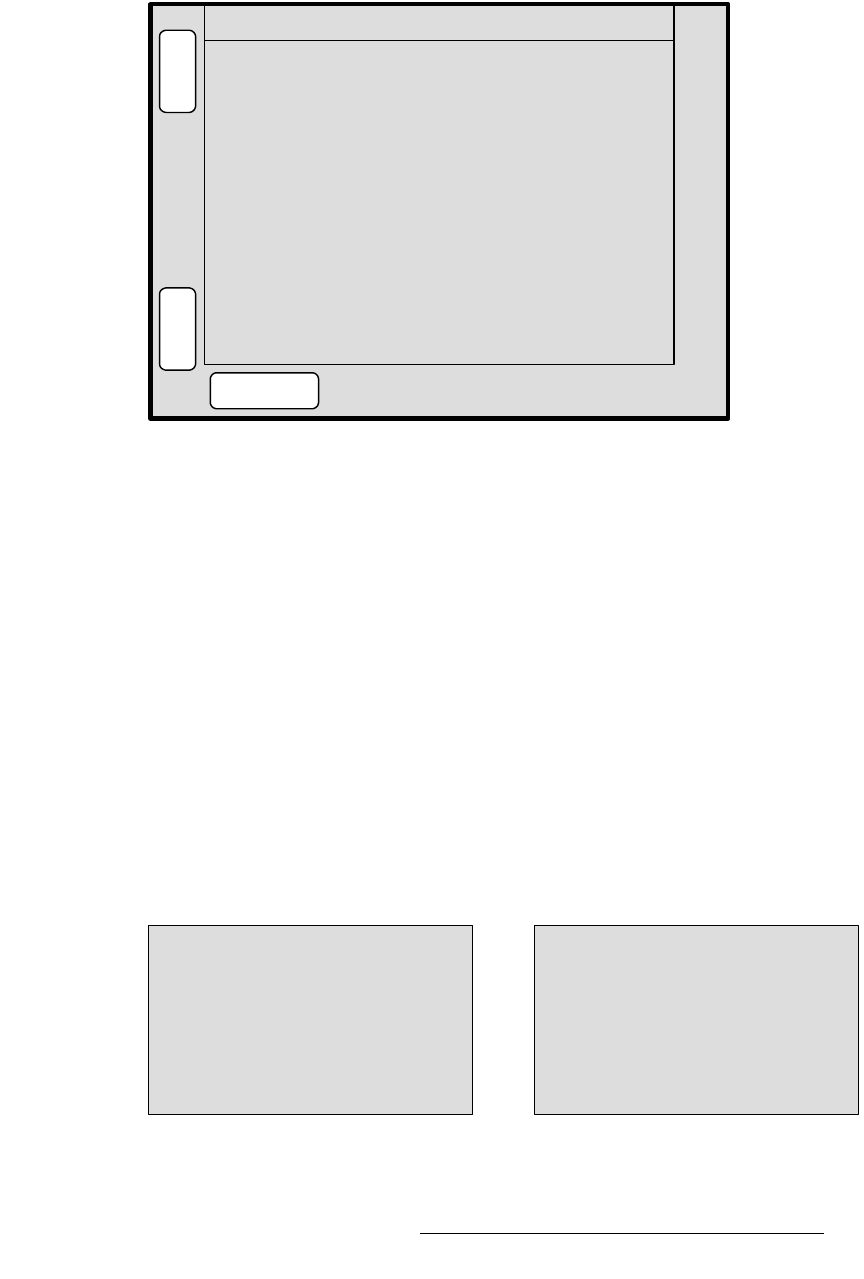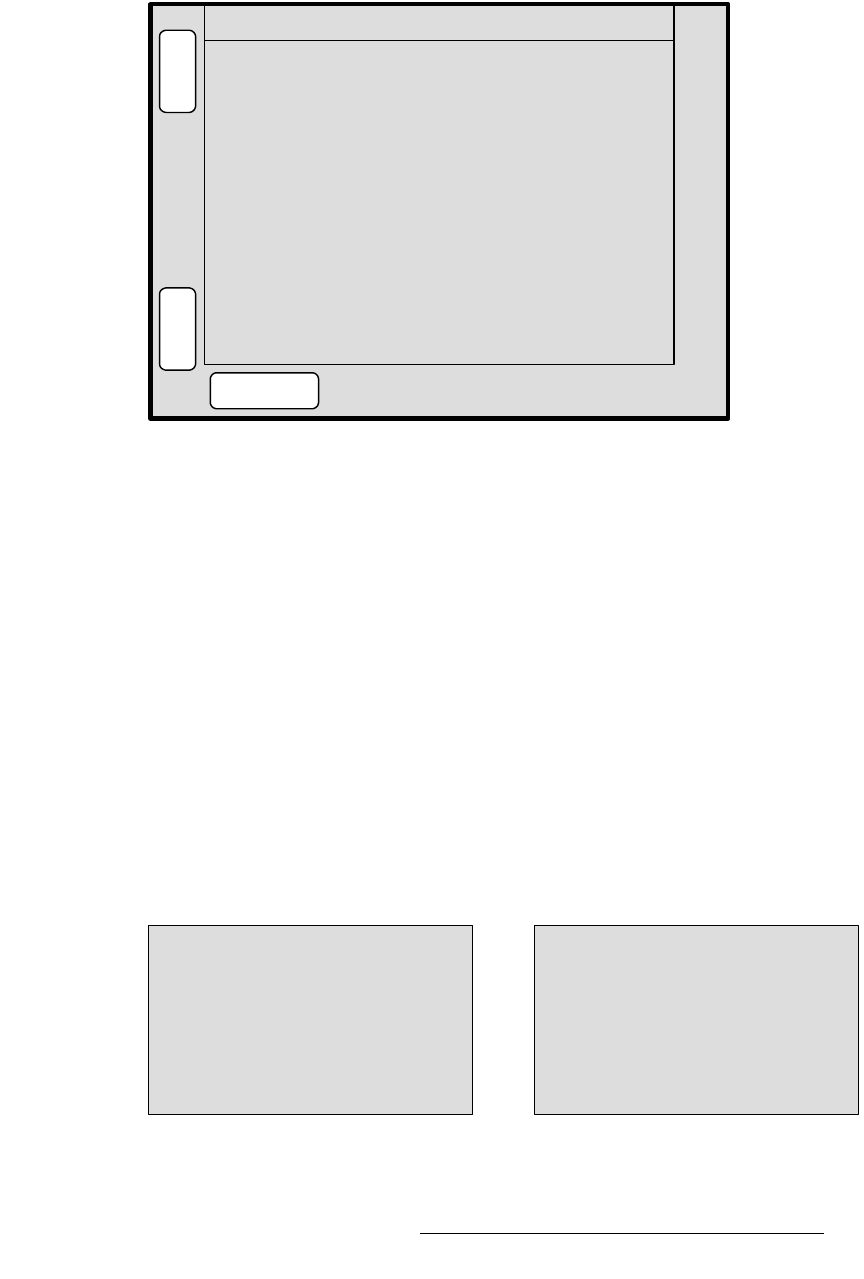
PresentationPRO-II • User’s Guide 33
4. Menu Orientation
Input Menu
fåéìí=^Åèìáëáíáçå=jÉåì
The figure below illustrates a “pre” menu — the Input Acquisition Menu.
Figure 4-4. Input Acquisition Menu: No File Saved (sample)
There are two situations in which the Input Acquisition Menu can appear:
1. After a factory reset has been performed, the Input Acquisition Menu
automatically appears when you first select a source — but
prior to pressing
TRANS for the first time. As each source button is pressed, the system acquires
the video and displays the menu. The following options are available:
~ Press {SAVE} to save the source and display the Input Menu, or ...
~ Press {INPUT} to display the Input Menu without saving the source.
In this way, you can quickly acquire and save all nine inputs.
2. After TRANS has been pressed for the first time, the Input Acquisition Menu will
appear when you (a) select a source that has
not been previously saved, and (b)
press
TRANS to transition that source to Program. Here also, the menu is
displayed and you can save the source.
Once the source has been saved, the
Input Acquisition Menu will not be shown again,
unless the system discovers that video is not present.
If you select a source and there is a video mismatch, if video is not present or if the
acquisition fails, one of the following messages will appear:
Figure 4-5. Input Acquisition Menu: Mismatch or No Video (sample)
Select INPUT to adjust source
H
O
M
E
INPUT ACQUISITION SRC_3
Source acquired.
S
A
V
E
INPUT
or SAVE to save configuration.
File mismatch or no video
detected.
Check cable connections
for input _______ .
Ensure video source is present.
Select FORCE ACQUIRE once video
is reconnected.
Source acquisition failed.
Check cable connections
for input _______ .
Ensure video source is present.
Select FORCE ACQUIRE once video
is reconnected.