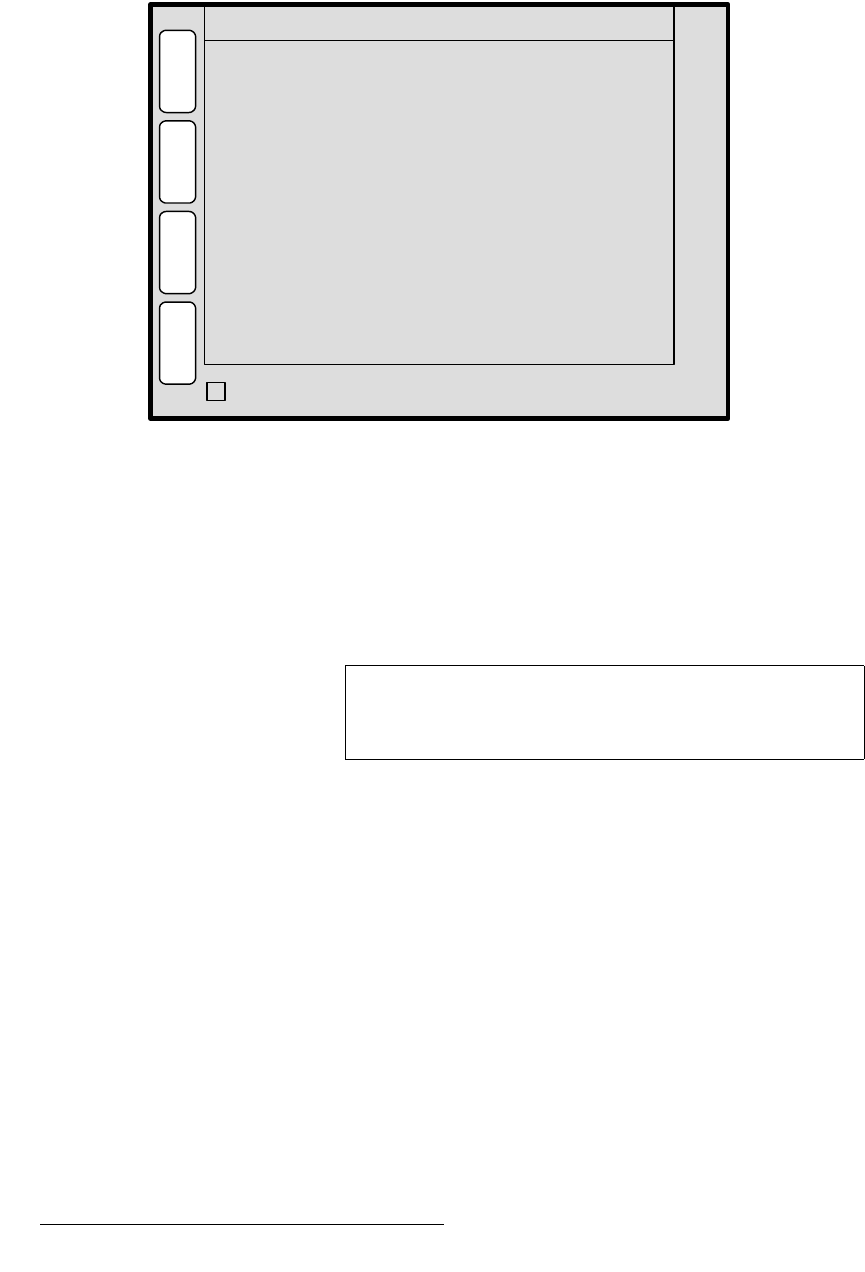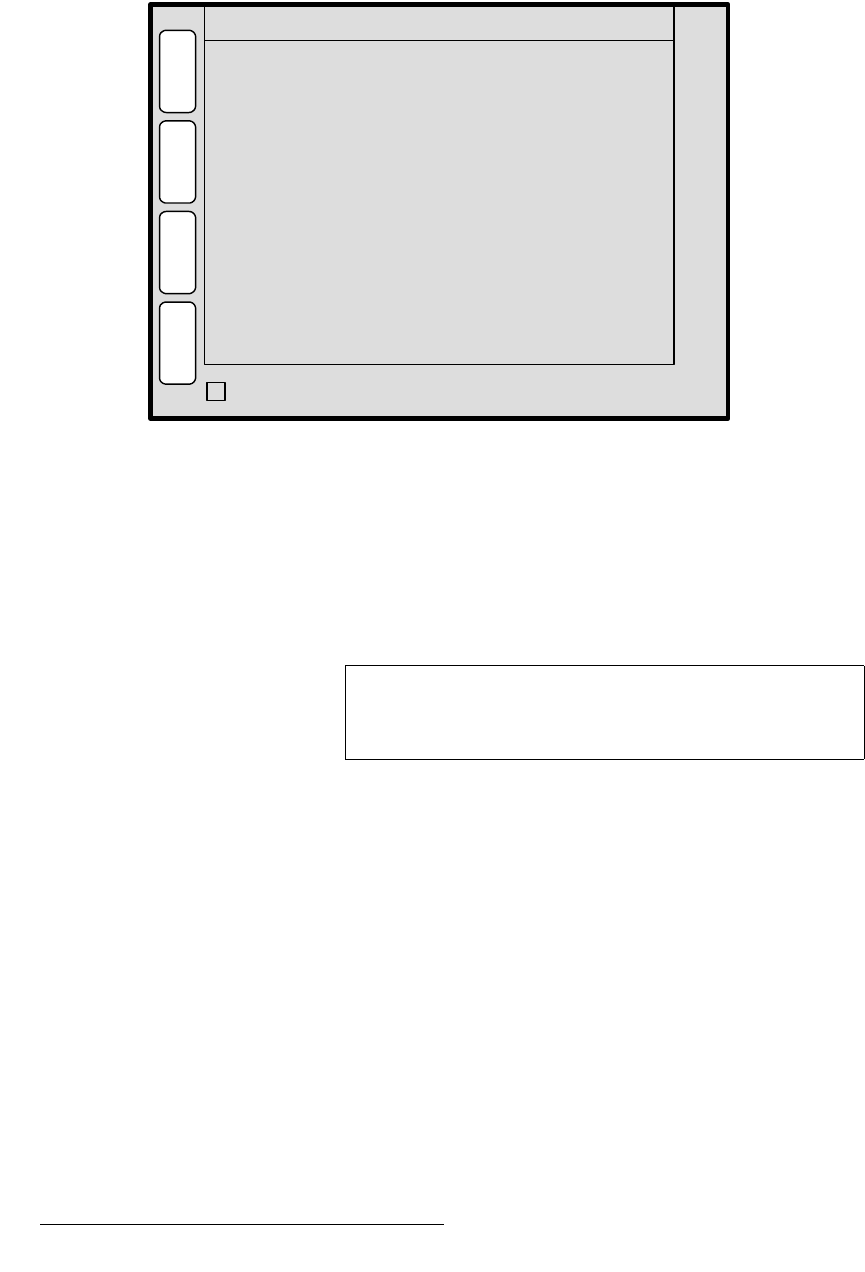
72 PresentationPRO-II • User’s Guide
4. Menu Orientation
Input Source Adjustment Menu
fåéìí=pçìêÅÉ=^ÇàìëíãÉåí=jÉåì=aÉëÅêáéíáçå
The figure below illustrates a sample Input Source Adjustment Menu:
Figure 4-40. Input Source Adjustment Menu (sample)
The Input Source Adjustment Menu is virtually identical to the PIP and Key Adjustment
menus — except that the menu pertains to the source “inside” the PIP or Key, rather than
the boundaries of the PIP or Key itself. In this way, for example, a PIP can remain in its
exact location on screen, but you can scale or re-position the image inside the PIP.
To access the menu:
• Press {SRC} from the PIP Adjustment Menu or the Crop Adjustment Menu.
fåéìí=pçìêÅÉ=^ÇàìëíãÉåí=jÉåì=cìåÅíáçåë
The following Input Source Adjustment Menu functions are provided:
• H Size — adjusts the input source’s horizontal size. The “%” value indicates the
source’s size as a percentage of the
original PIP or Key’s horizontal resolution.
The numeric value is the source’s width in pixels.
• V Size — adjusts the input source’s vertical size. The “%” value indicates the size
as a percentage of the original PIP or Key’s vertical resolution. The numeric value
is the source’s height in pixels.
• H Position — indicates the input source’s horizontal position, relative to its default
horizontal position (
00) with no offset. Thus, the value 50 is 50 pixels to the right
of its default position.
• V Position — indicates the input source’s vertical position, relative to its default
vertical position (
00) with no offset. Thus, the value -10 is 10 pixels below its
default position.
H Position
V Position
V Size < 100.0% >
475
0
H
O
M
E
N
A
V
INPUT SOURCE ADJUSTMENT
P
I
P
H Size < 100.0% > 640
0
A
D
J
B
O
R
D
E
R
C
R
O
P
TRACK SIZE
3
Important
The Input Source Adjustment Menu is also used to adjust
Key sources, and the menu functions are identical. The only
difference is the menu’s title:
Key Source Adjustment.