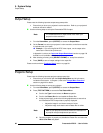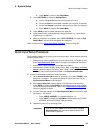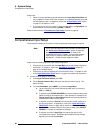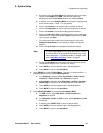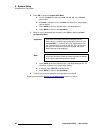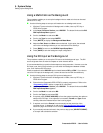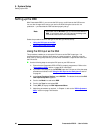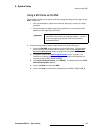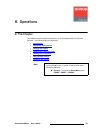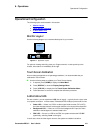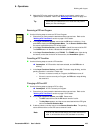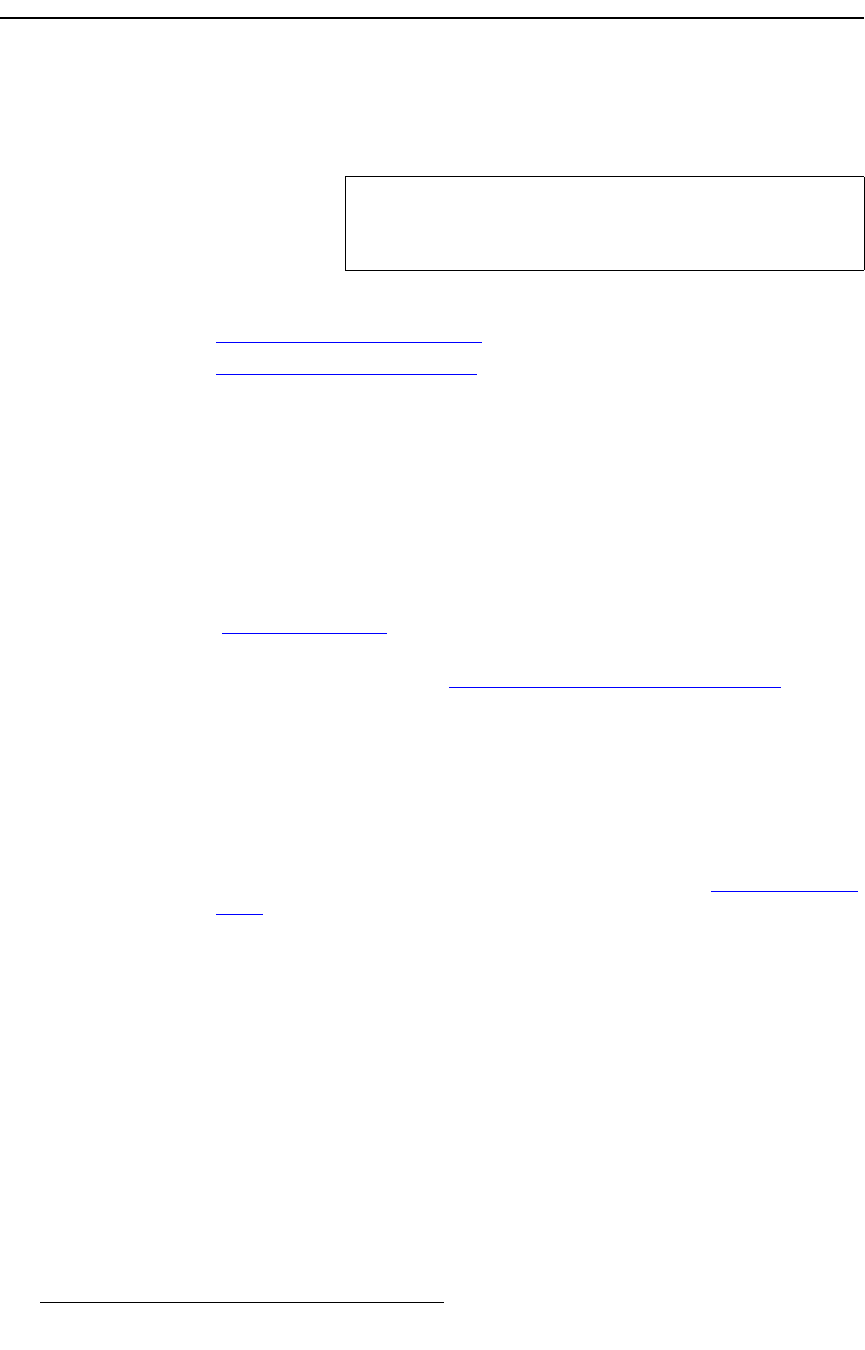
96 PresentationPRO-II • User’s Guide
5. System Setup
Setting up the DSK
pÉííáåÖ=ìé=íÜÉ=aph
With PresentationPRO-II, you can use the DVI input or a still frame as the DSK source.
You can also change which source you use for the DSK during the course of a live
production — provided that the DSK has been properly set up.
Select the procedure below for the type of DSK that you wish to set up:
• Using the DVI Input as the DSK
• Using a Still Frame as the DSK
rëáåÖ=íÜÉ=asf=fåéìí=~ë=íÜÉ=aph
This procedure enables you to set up the DVI source as the DSK’s input type. It is
recommended that you perform these steps as a setup procedure. However, once the
DSK is set up, during live production you can switch it between a captured still frame and
the DVI source.
Use the following steps to set up the DVI input as your DSK source:
1. Ensure that the PresentationPRO-II EDID is properly programmed. Refer to the
“
Programming EDID” section on page 93 for instructions.
2. If you have not already set up the BG/DSK input as a DVI source, follow the setup
procedure as outlined in the “
Using the DVI Input as the Background” section
on page 94.
3. In the Layer Functions Section, press BG/DSK. The button blinks and the BG/
DSK Input Setup Menu
appears.
4. Scroll to the Mode line and select DSK.
5. Scroll to the Type line and select DVI.
6. Press {KEY} to display the DSK Adjustment Menu.
7. Adjust key parameters as required. In Chapter 4, refer to the “DSK Adjustment
Menu” section on page 78 for details.
Note
Remember that the BG/DSK input is shared between BG and
DSK. If you elect to use a “live” DVI input as the background,
it cannot be used as the DSK simultaneously.