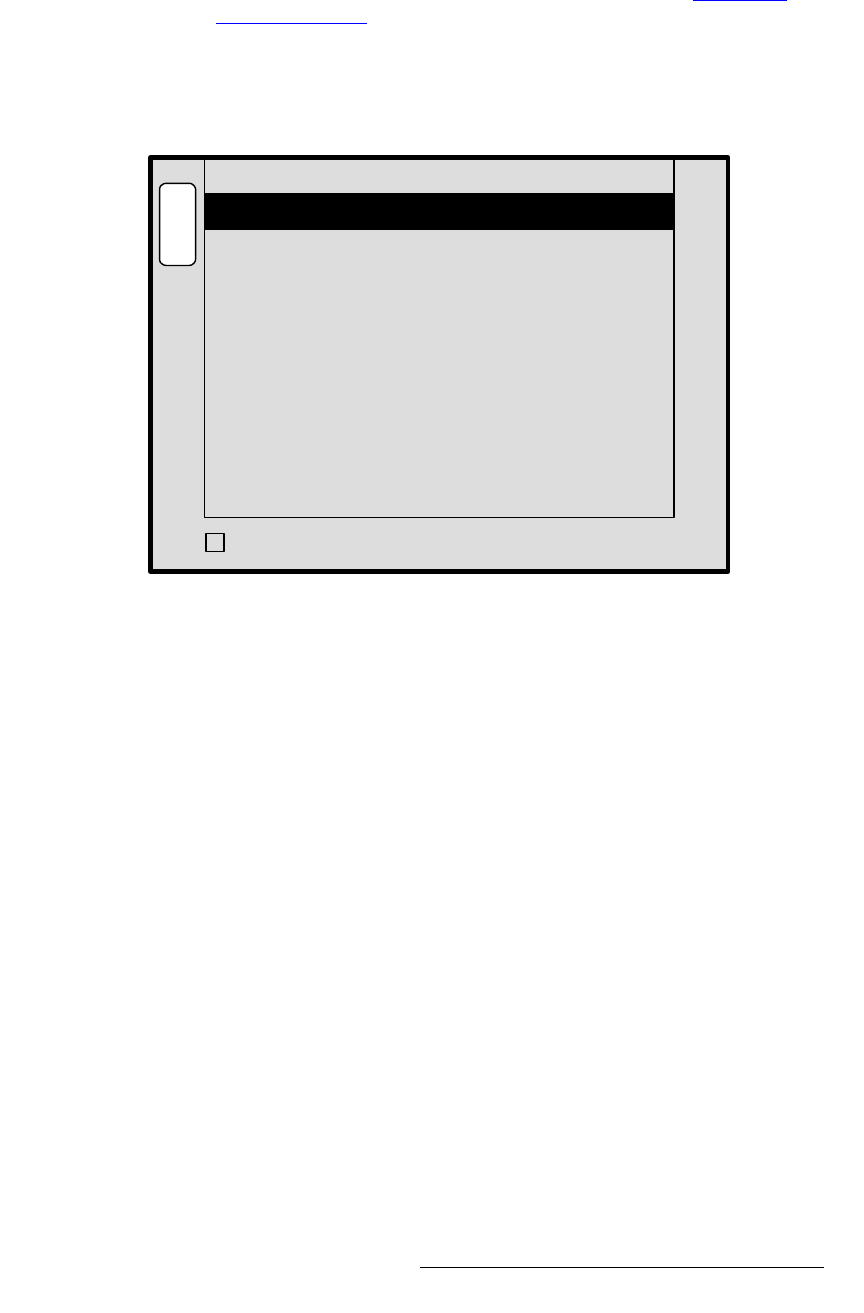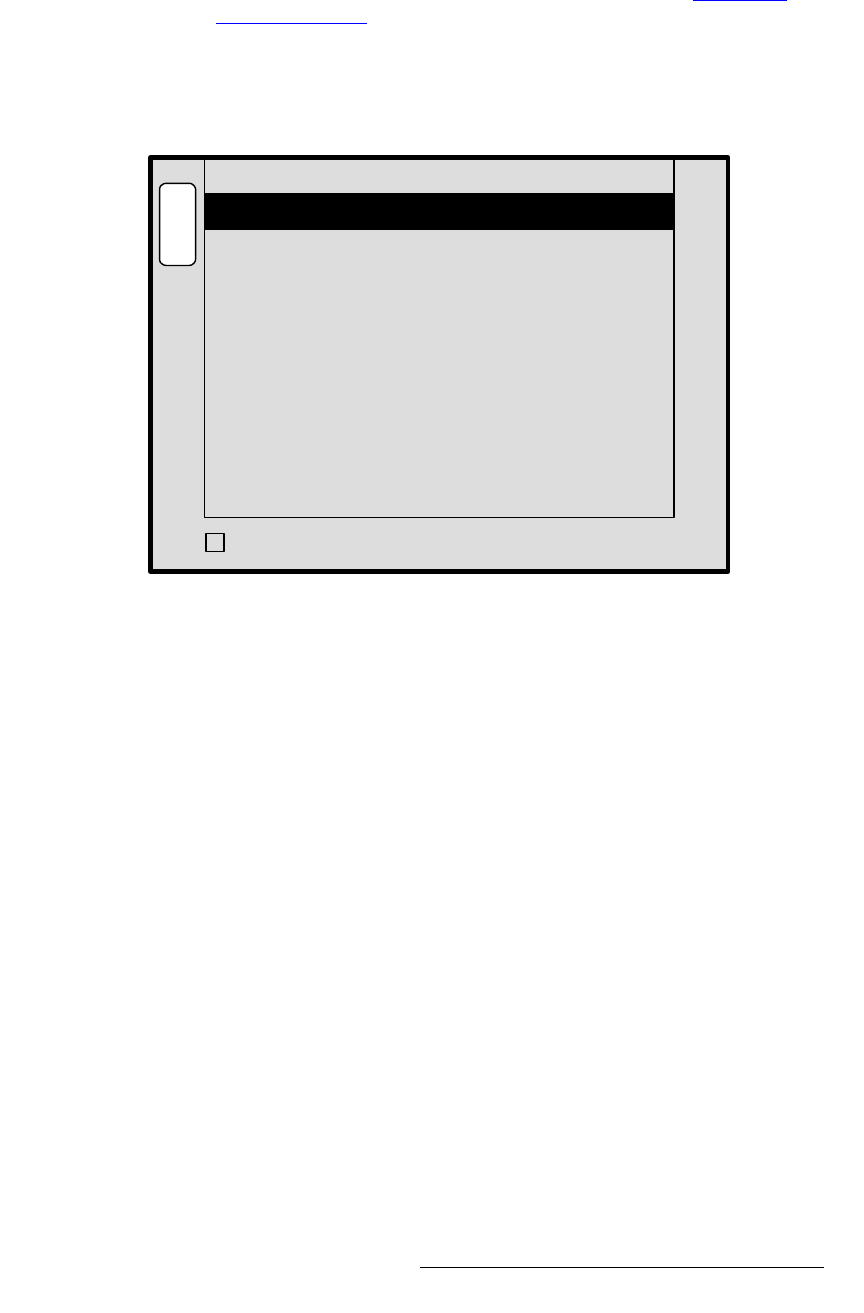
PresentationPRO-II • User’s Guide 79
4. Menu Orientation
Background/DSK Input Setup Menu
• Press {MATTE} to display the DSK Matte Adjustment Menu. This softkey only
appears when the
Fill Source is set to Matte. Refer to the “DSK Matte
Adjustment Menu” section on page 79 for details.
aph=j~ííÉ=^ÇàìëíãÉåí=jÉåì
From the DSK Adjustment Menu, press {MATTE} to display the DSK Matte Adjustment
Menu
, a sample of which is shown below:
Figure 4-46. DSK Input Setup Menu (sample)
The DSK Matte Adjustment Menu enables you to adjust the fill color of a matte key. The
following functions are provided:
• Red — adjust the red component of the matte fill as required, from 0 to 1024.
• Green — adjust the green component of the matte fill as required, from 0 to 1024.
• Blue — adjust the blue component of the matte fill, from 0 to 1024.
• Enable the {TRACK RGB} function to adjust Red, Green and Blue proportionally.
Disable the function to adjust colors individually.
B
A
C
K
N
A
V
A
D
J
DSK MATTE ADJUSTMENT
Red 0
600Green
900
Blue
TRACK RGB
3