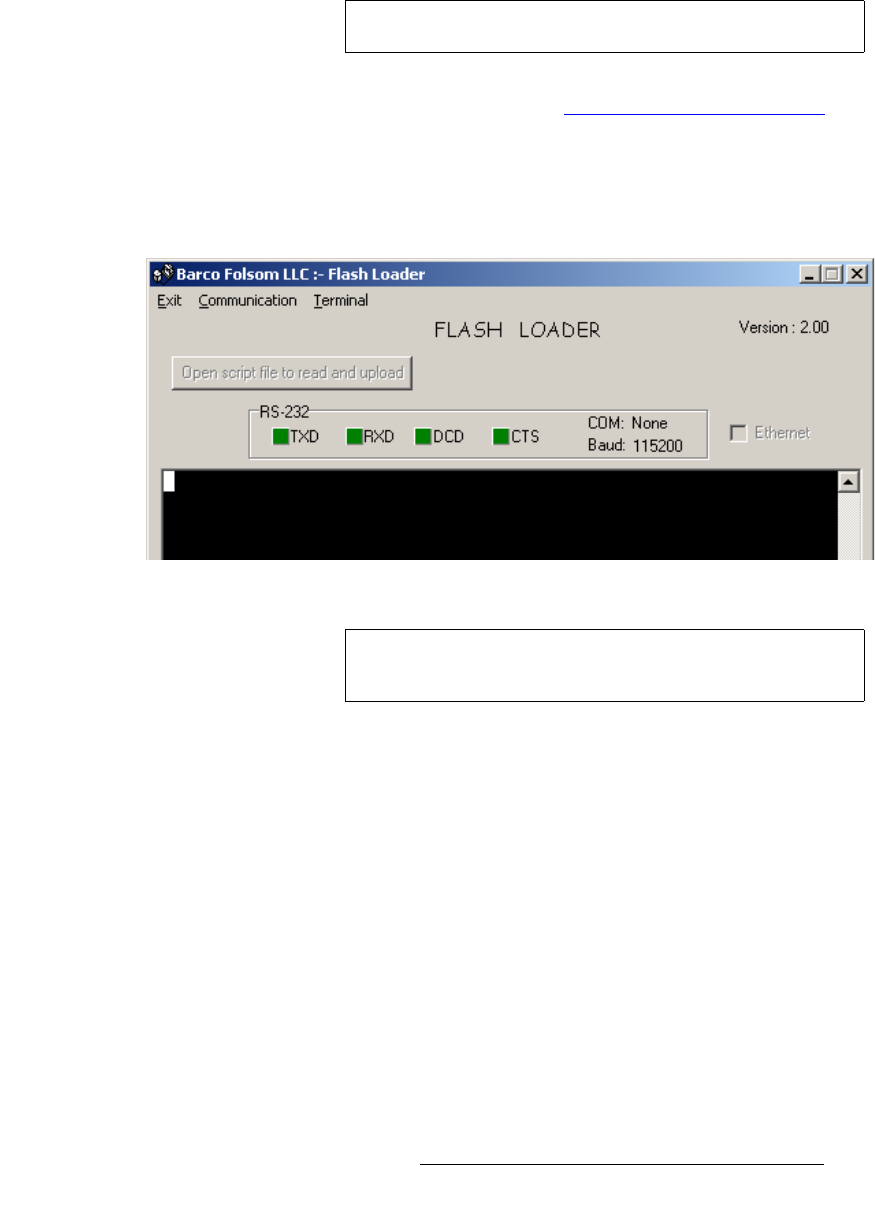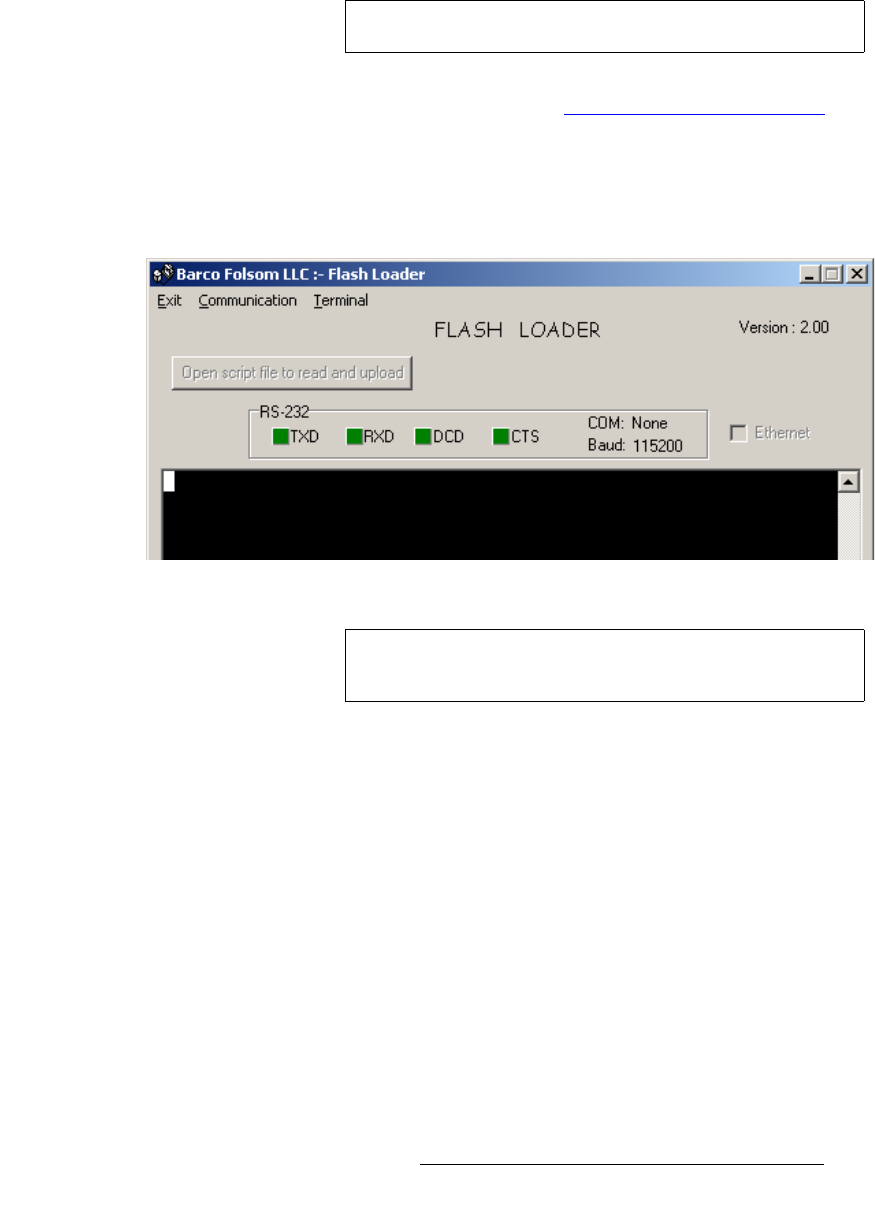
PresentationPRO-II • User’s Guide 137
`K==réÖê~ÇáåÖ=pçÑíï~êÉ
Serial Upgrade Method
g. After the download is complete, navigate to the target folder and double-
click the
EXE to launch the installation shield.
h. Follow the prompts to install the upgrade package in the desired folder.
Note that at the conclusion of the procedure, a new path will be created
under
Start > Programs > Barco Folsom.
4. Connect the Serial 1 port on the back of the PresentationPRO-II to the COM 1
port on your PC. In Chapter 2, refer to the “
PresentationPRO-II Rear Panel”
section on page 12 for the location of the
Serial 1 port.
5. Power-up the PresentationPRO-II.
6. On the PC, click Start > Programs > Barco Folsom > PresentationPRO-II
Software > PresentationPRO-II Flash Loader
to launch the Flash Loader utility,
as shown below.
Figure C-1. Flash Loader Utility
7. Click Communication > RS232 Config > Baud, and select 115200.
8. Click Communication > RS232 Config > COM Port, and select the COM port on
your PC to which the PresentationPRO-II is connected. If no other programs are
using the port, the “
Established communications” message appears at the
bottom of the Flash Loader.
9. To verify communications between the PC and the PresentationPRO-II unit:
a. In the loader program, click in the black terminal window area.
b. Note the condition of the status lights:
•
DCD and CTS should be red.
Note
Do not move or copy any files out of the target folder.
Note
If you have not used the COM 1 port on your PC, an error
message will be shown at the bottom of the Flash Loader.